Loading ...
Loading ...
Loading ...
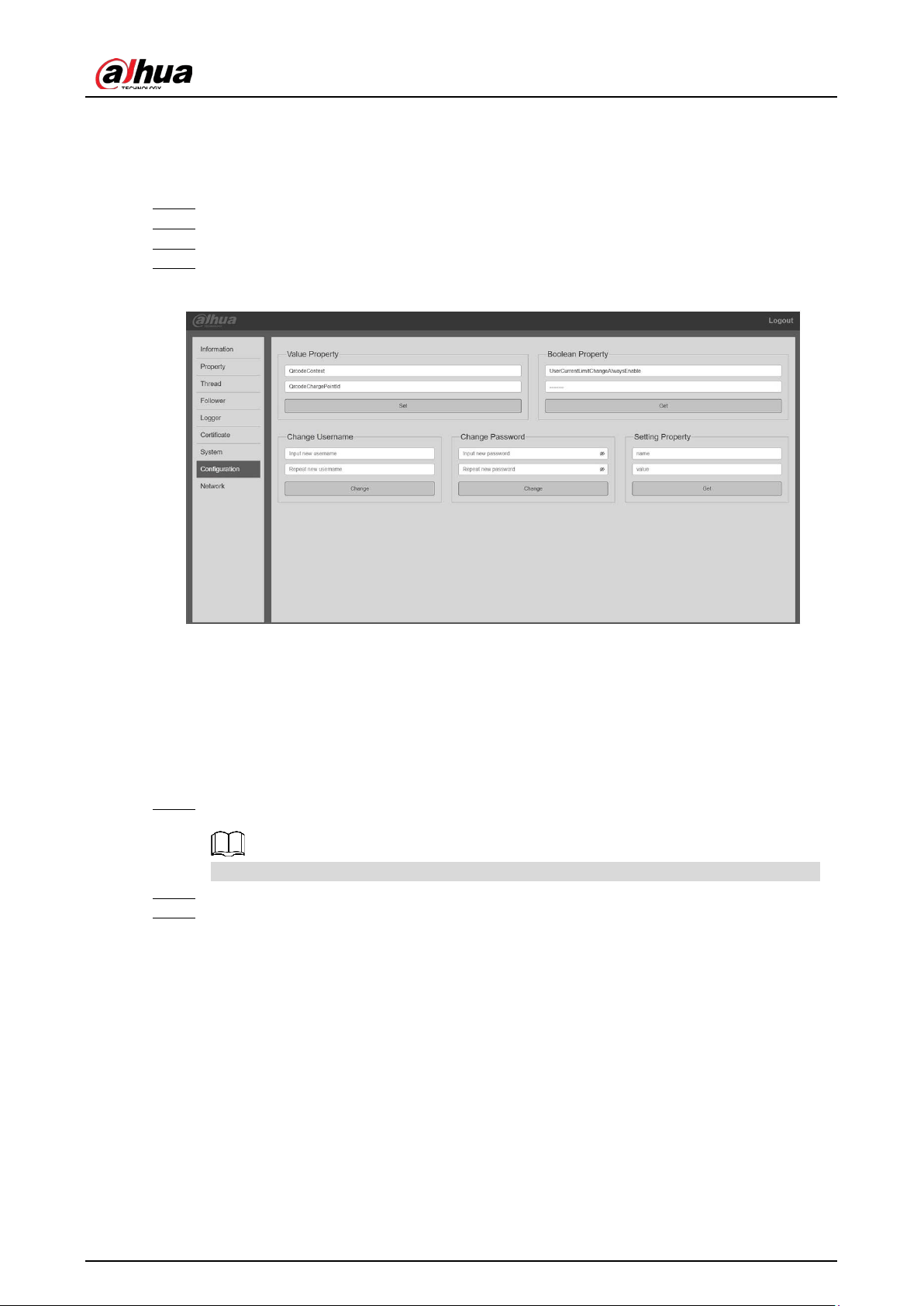
User’s Manual
15
4.1.6 Changing the QR Code on the Screen
The screen shows the ID number of the EV Charger by default. You can change the content on the
screen to the QR code by referring to the following operations.
Log in to the webpage, and then select Configuration. Step 1
In the Value Property section, select QrcodeContext. Step 2
Enter the QR code settings, and then click Set. Step 3
After configuration, restart the EV Charger. Step 4
The settings take effect after restart.
Change the QR code on the screen Figure 4-6
4.1.7 Upgrading the Program
Prerequisites
Obtain the upgrade program from the sales personnel.
Procedure
After powering on the EV Charger, connect its USB port to the computer. Step 1
A new hard drive is displayed on your computer.
For the 7 kW EV Charger, open the left-side cover plate, and then you will see the USB port.
Double-click the hard drive, and then copy the upgrade program file to the firmware folder. Step 2
Unplug the USB cable, restart the EV Charger. Step 3
The upgrade is complete.
4.1.8 Restarting the EV Charger
To restart the EV Charger, you can:
Log in to the webpage, select System, and then click Reset.
Power off the EV Charger, and then power on it. The EV Charger restarts.
Loading ...
Loading ...
Loading ...
