Loading ...
Loading ...
Loading ...
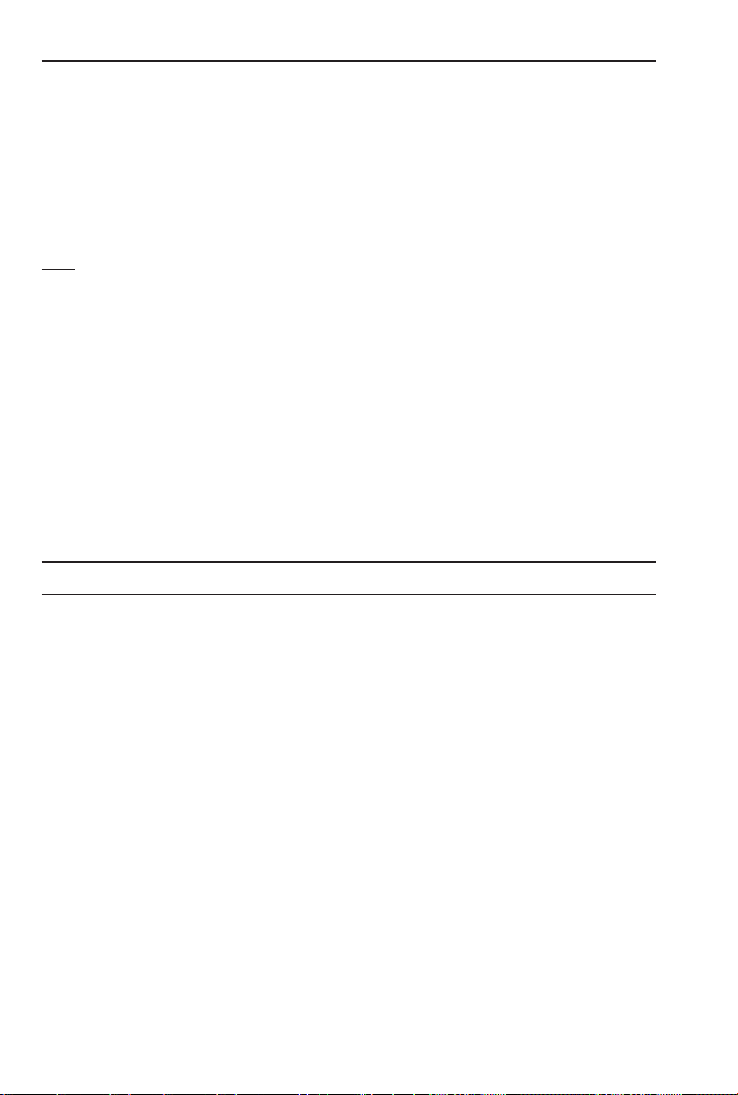
TM
How to Set Preferences
The following sections detail Preference Setting options for the
Construction Master Pro calculators.
Enter the Preference Mode by pressing Ç ß (Prefs). Access
each category by pressing the ß key until you reach the desired
setting. Within each category, press the + or – keys to toggle
between individual selections. Press o to exit and set your
Preference.
Note: Press + to advance and press – to back up. Pressing the ß key continuously
in this mode will cycle through all of the Preference Settings.
You may change these settings at any time by repeating the above,
and setting in a new preference.
To reset preferences back to factory default settings, turn your calcu-
lator off, hold down the x key and turn the calculator back on.
For example, if you wish to display all your dimensional area answers
in square meters, press Ç ß ß (Area Std), then the + key
until “AREA 0. sq m” is displayed. Simply exit this mode by press-
ing o or any key, except + or ß, and all your future area
answers will be displayed in square meters.
Accessing Preference Settings
KEYSTROKE DISPLAY
To Set “Fractional Resolution”:
Ç ß (Prefs) (1st press of ß) FRAC 0-1/16 inch
+ (plus sign) FRAC 0-1/32 inch
+ FRAC 0-1/64 inch
+ FRAC 0-1/2 inch
+ FRAC 0-1/4 inch
+ FRAC 0-1/8 inch
+ (repeats options) FRAC 0-1/16 inch
To Set “Area” Answer Format:
ß (2nd press of ß) AREA Std.
+ (plus sign) AREA 0. sq feet
+ AREA 0. sq yd
+ AREA 0. sq m
+ (repeats options) AREA Std.
Loading ...
Loading ...
Loading ...