Loading ...
Loading ...
Loading ...
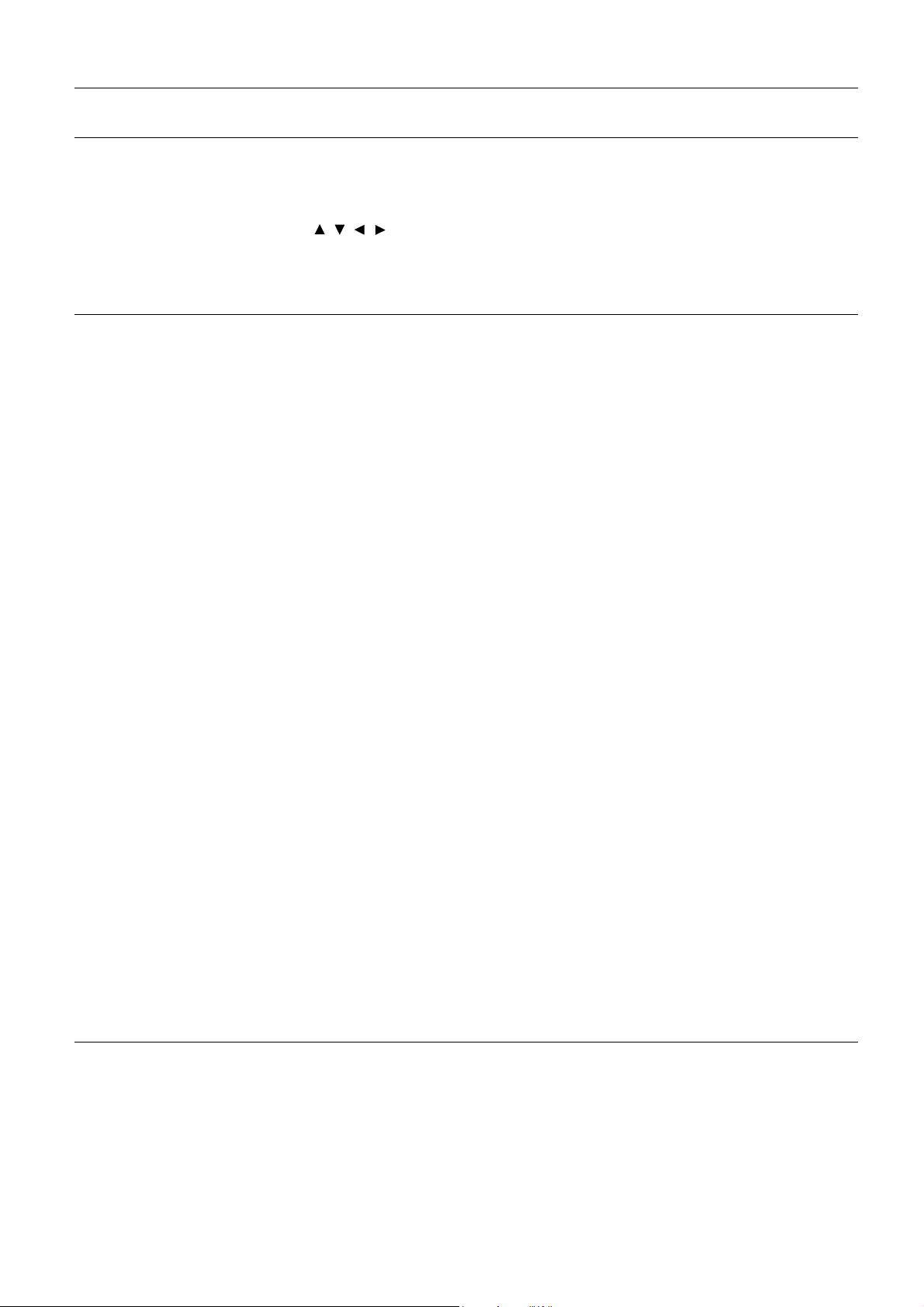
42 Menu operation
Auto Source
Search
Allows the projector to automatically search for a signal.
Source Rename
Renames the current input source to your desired name.
On the Source Rename page:
1. Press OK to display the on-screen keyboard.
2. Press / / / to select each desired digit/letter, and press OK to
confirm each input.
3. Repeat the step above and when done, highlight Commit.
4. Press OK and the source name changes.
3D
This projector supports playing three-dimensional (3D) content transferred
through your 3D-compatible video devices and contents, such as
PlayStation consoles (with 3D game discs), 3D Blu-ray players (with 3D
Blu-ray discs), and so on. After you have connected the 3D video devices to
the projector, wear the BenQ 3D glasses and make sure the power is on to
view 3D contents.
When watching 3D contents:
• The image may seem misplaced; however, this is not a product malfunction.
• Take appropriate breaks when watching 3D contents.
• Stop watching 3D contents if you feel fatigue or discomfort.
• Keep a distance from the screen of about three times the effective height of
the screen.
• Children and people with a history of oversensitivity to light, heart problems,
or any other existing medical conditions should be refrained from watching
3D contents.
• The image may seem reddish, greenish, or bluish without wearing 3D
glasses. However, you will not notice any color bias when watching 3D
contents with 3D glasses.
• The 4K source will not be displayed.
• 3D Mode
The default setting is Auto and the projector automatically chooses an
appropriate 3D format when detecting 3D contents. If the projector cannot
recognize the 3D format, you can choose Frame Sequential, Frame
Packing, Top Bottom, or Side by Side for it.
When this function is enabled:
• The brightness level of the projected image decreases.
• The Picture Mode cannot be adjusted.
• The 2D Keystone can only be adjusted within limited degrees.
• 3D Sync Invert
When your 3D image is distorted, enable this function to switch between
the image for the left eye and the right eye for more comfortable 3D viewing
experience.
Loading ...
Loading ...
Loading ...