Loading ...
Loading ...
Loading ...
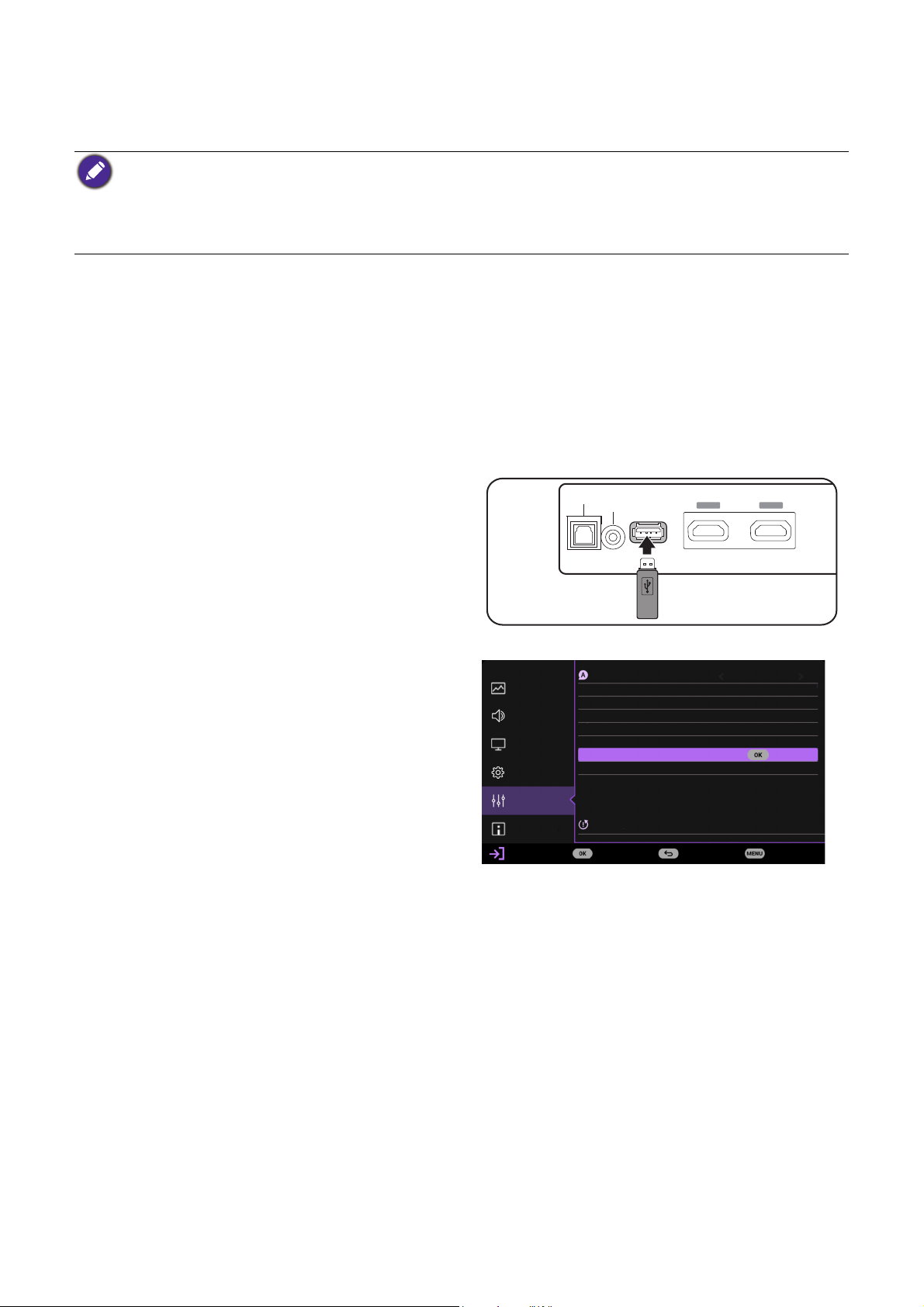
30 Operation
Upgrading firmware
To ensure a smooth process, please perform the following steps before upgrading the firmware.
1. Check and write down your firmware version from the Information > Firmware Version menu.
2. Call BenQ service center to provide the version number and verify the projector is free from firmware
compatibility problem.
1. Go to BenQ website and enter Product
page > Support > Software to download
the latest firmware file.
2. Unzip the downloaded file, find and save
the file named "W4000iUpgrade.bin" to a
USB flash drive. (It is recommended to
use a USB drive in FAT32 format)
3. Plug the USB flash drive into the MEDIA
READER port on the back of the
projector.
4. Go to the Advanced Menu > System >
Firmware Upgrade menu, and press OK.
5. Select Yes to upgrade the firmware
version. Keep the projector power on until
the firmware upgrade is finished.
HDMI 1
HDCP 2.2
HDMI 2
HDCP 2.2
AU D IO RETU RN+
MEDIA
READER
AUDIO
OUT
SPDIF
Language
Background Settings
Color Calibration
Operation Settings
Factory Default
Firmware Upgrade
HDMI-1
Light Source Information
Menu Settings
Picture
Audio
Display
Installation
System
Information
Enter Return Exit
Reset System
Loading ...
Loading ...
Loading ...