Loading ...
Loading ...
Loading ...
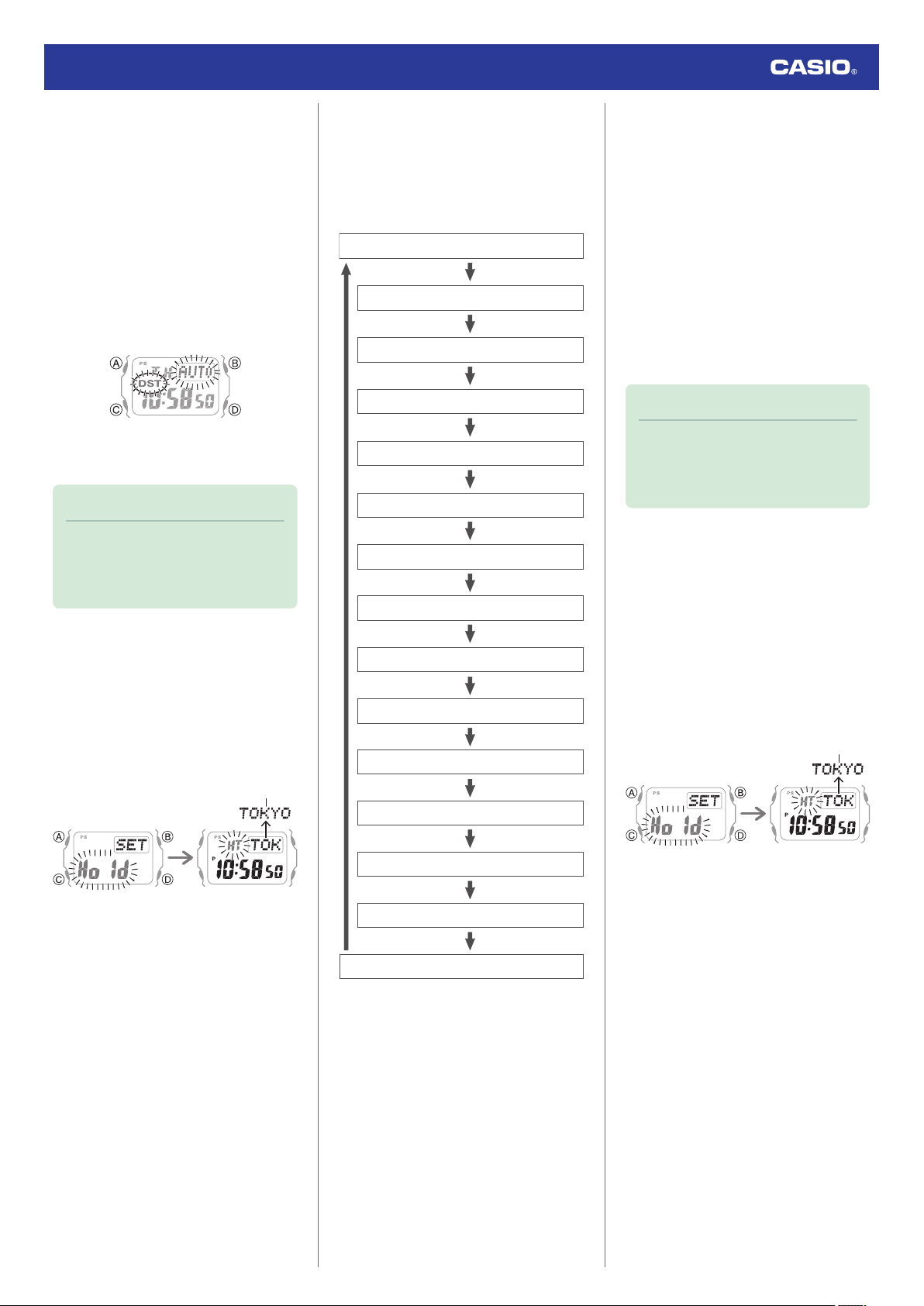
5. Use (D) to select a summer time setting.
Each press of (D) cycles through available
settings in the sequence shown below.
●
[AUTO]
The watch switches between standard
time and summer time automatically.
●
[OFF]
The watch always indicates standard
time.
●
[ON]
The watch always indicates summer
time.
6. Press (A) to complete the setting
operation.
Note
●
While the setting is being configured,
the watch will exit the setting operation
automatically after about two or three
minutes of non-operation.
●
Setting the Time/Date
1. Enter the Timekeeping Mode.
l
Navigating Between Modes
2. Hold down (A) for at least two seconds.
Release the button when the name of the
currently selected Home City appears on
the display.
Home City
3. Keep pressing (C) until the setting you
want to change is flashing.
●
Each press of (C) moves the flashing to
the next setting in the sequence shown
below.
Power Saving
Auto adjust
Illumination duration
Operation tone enable/disable
Day of the week language
Date display format
12/24-hour timekeeping
Day
Month
Ye a r
Minutes
Hours
Seconds
Summer time
Home City
4. Configure the date and time settings.
●
To reset the seconds to 00: Press (D).
1 is added to the minutes when the
current count is between 30 and 59
seconds.
●
For all the other settings, use (B) and (D)
to change the flashing setting.
Holding down (B) or (D) scrolls through
settings at high speed.
5. Repeat steps 3 and 4 to select time and
date settings.
6. Press (A) to complete the setting
operation.
Note
●
While the setting is being configured,
the watch will exit the setting operation
automatically after about two or three
minutes of non-operation.
●
Switching between 12-hour and 24-
hour Timekeeping
You can specify either 12-hour format or 24-
hour format for the time display.
1. Enter the Timekeeping Mode.
l
Navigating Between Modes
2. Hold down (A) for at least two seconds.
Release the button when the name of the
currently selected Home City appears on
the display.
Home City
Watch Operation Guide 3501
18
Loading ...
Loading ...
Loading ...