Loading ...
Loading ...
Loading ...
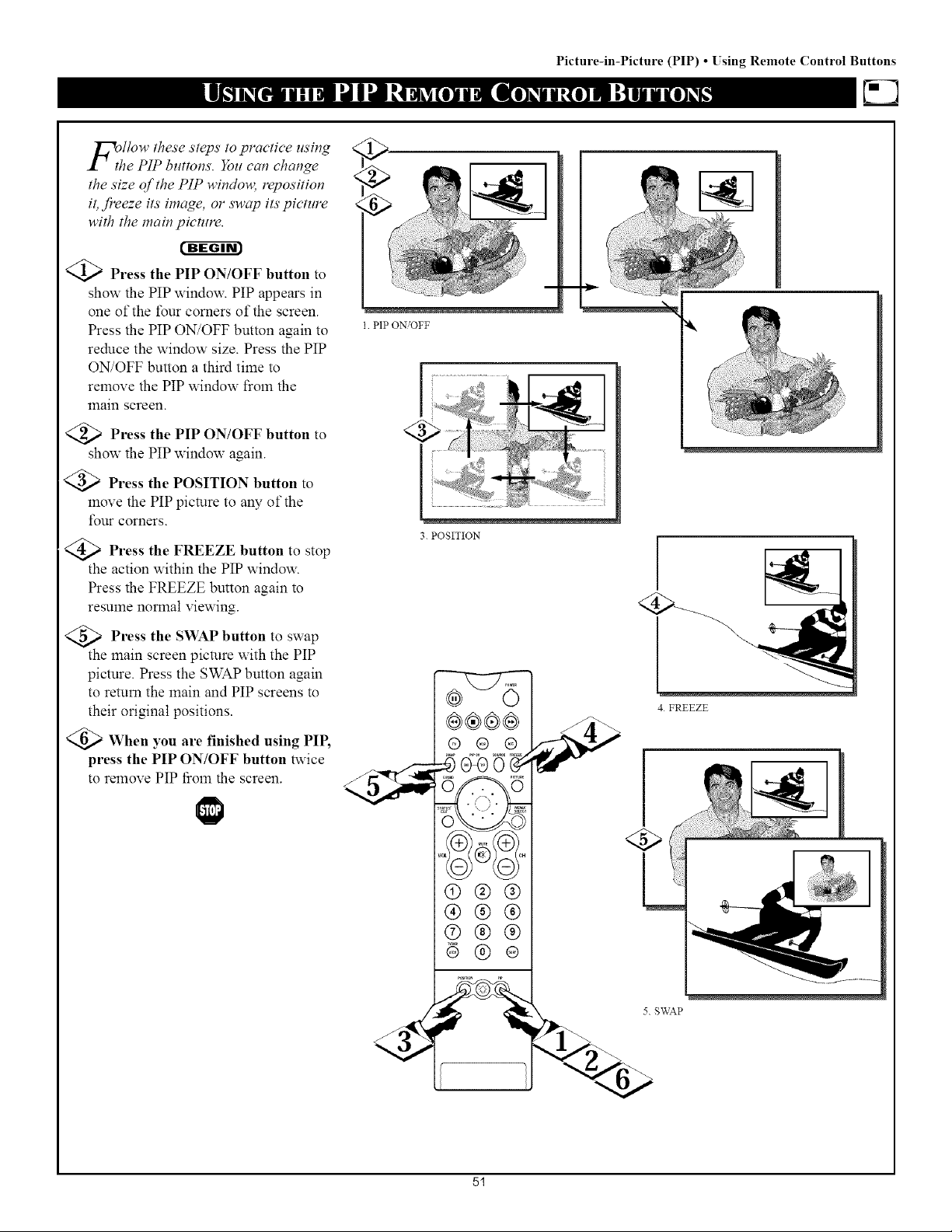
Picture-in-Picture (PIP) • [sing Remote Control Buttons
llOw these steps to practice using
e PIP buttons. You can change
the size of the PIP window, reposition
it,f!*eeze its'image, or swap its picture
with the main picture.
cw_arm
<_ Press the PIP ON/OFF button to
show the PiP window. PiP appears in
one of the tour corners of the screen.
Press the PiP ON/OFF button again to
reduce the window size. Press the PIP
ON/OFF button a third time to
remove the PIP window from the
main screen.
<_ Press the PIP ON/OFF button to
show the PIP window again.
<_ Press the POSITION button to
move the PIP picture to any of the
four corners.
<_,,._a Press the FREEZE button to stop
the action within the PIP window.
Press the FREEZE button again to
resume normal viewing.
@>Press the SWAP button to
swap
the main screen picture with the PIP
picture. Press the SWAP button again
to return the main and PIP screens to
their original positions.
>When you are finished using PIP,
press the PIP ON/OFF button twice
to remove PIP [_romthe screen.
1 PIP ON/OFF
3 POSITION
®®@®
®@@
®@®
®®®
6@®
\
4 FREEZE
5 SWAP
5!
Loading ...
Loading ...
Loading ...