Loading ...
Loading ...
Loading ...
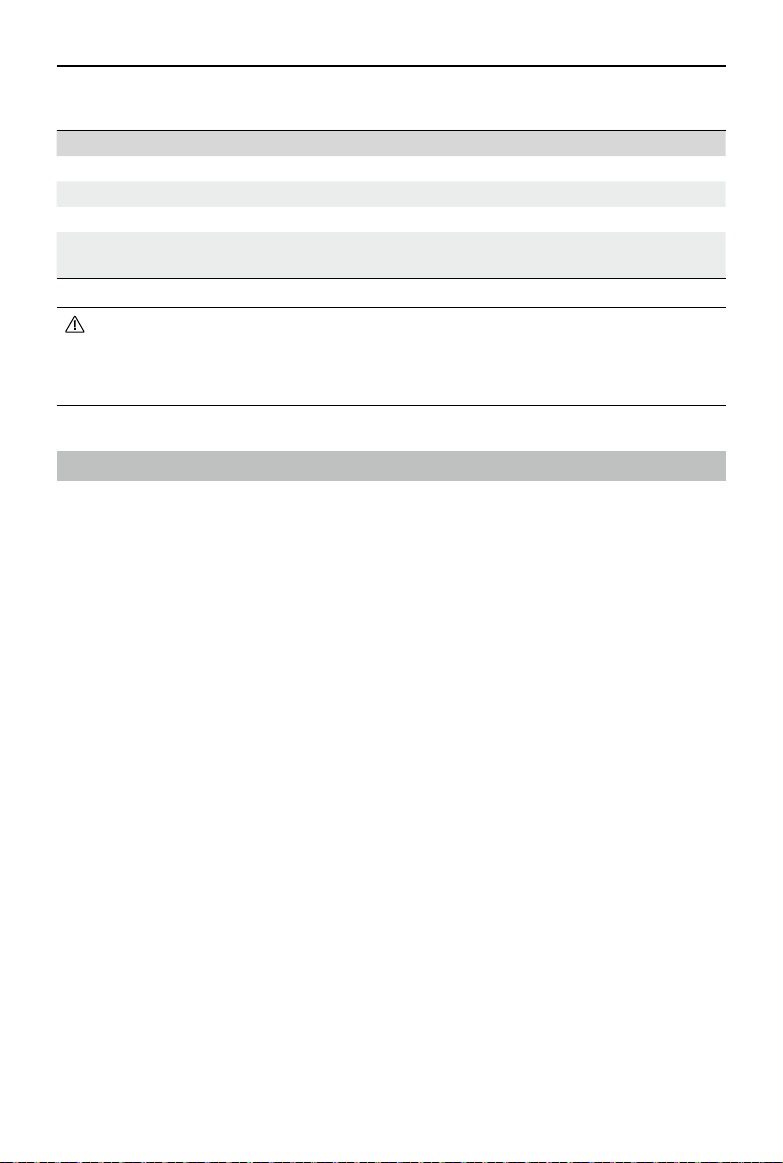
ZENMUSE L2
User Manual
30
©
2023 DJI All Rights Reserved.
• Make sure that there is only one rmware update le on the microSD card.
• DO NOT power off the aircraft or detach the gimbal and camera while updating the
rmware. It is recommended to delete the rmware update le on the microSD card
once the rmware is updated.
L2 Calibration
Major calibration errors may result in issues such as layered point clouds and inaccurate color
rendering. Select to calibrate the L2.
Re-calibrating the Internal and External Parameters
1. Collecting Calibration Data
Make sure that there is a facade of the building in the mapping area and the area is larger
than 200 m × 200 m. Using Area Route to create a route of about 5 minutes, and enable IMU
Calibration, Elevation Optimization, RGB Coloring, Single return and Repetitive scanning. Set
the side overlap ratio to 50%, ight route altitude to 100 m, and speed to 10 m/s. Perform
the ight to collect the data.
2. Using DJI Terra to Export Calibration File
Use DJI Terra (v3.9.0 or later) to create a LiDAR Point Cloud Processing task, import the
calibration data collected in Step one, and select LiDAR Calibration. Click Export Calibration
File after the processing task is completed. The generated calibration le is the .tar le in the
lidars/terra_lidar_cali project folder.
It is recommended to check if the point cloud data had any issues such as layered point
clouds or inaccurate color rendering. Repeat Steps one and two if there are issues. Proceed
to Step three if there are no issues.
3. Calibrating the L2
Copy the calibration le to the root directory of the microSD card, insert the microSD card
into the L2, install the L2 onto the aircraft. Power on the aircraft and wait approximately 5
minutes for the calibration to complete.
4. Checking the Result
After the calibration is completed, remove the microSD card from the L2. Insert it to a
Update Status Alarm
Alarm Descriptions
1 short beep Firmware update detected. Preparing to update
4 short beeps Updating rmware. Do not stop update
1 long beep followed by 2 short beeps Firmware update successful
Continuous long beep Firmware update failed. Try again and contact DJI Support
if the problem persists
Loading ...
Loading ...
Loading ...