Loading ...
Loading ...
Loading ...
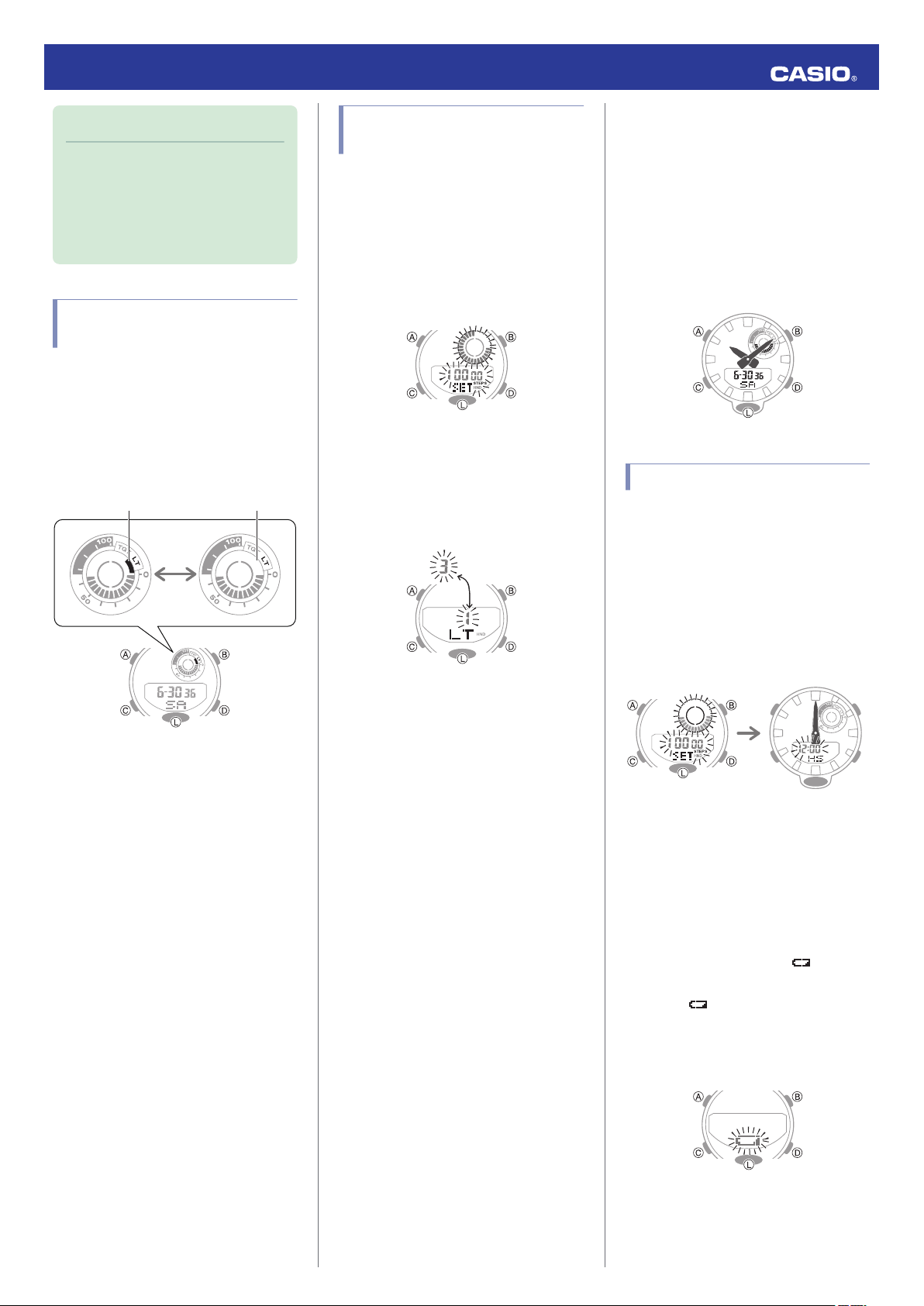
Note
●
Auto Light is disabled when any one of
the conditions below exists.
ー
Alarm, timer alert, or other beeper
sounding
ー
Hand movement operation is in
progress
Configuring the Auto Light
Setting
Each time (L) is held down for about three
seconds in the Timekeeping Mode, Auto Light
will toggle between enabled and disabled.
●
If you do not disable it manually, Auto Light
remains enabled for approximately six
hours. After that, it becomes disabled
automatically.
On Off
Specifying the Illumination
Duration
You can select either 1.5 seconds or three
seconds as the illumination duration.
1. Enter the Timekeeping Mode.
l
Navigating Between Modes
2. Hold down (A) for about two seconds.
Release the button when [SET] stops
flashing.
3. Press (C) nine times to display [LT].
4. Press (D) to toggle between the two
illumination duration settings.
[1]: 1.5-second illumination
[3]: 3-second illumination
5. Press (A) to exit the setting screen.
Hand Alignment
Adjustment
Strong magnetism or impact can cause the
time indicated by the analog hands to become
different from the time on the digital display. If
this happens, adjust hand alignment.
Getting Ready
Enter the Timekeeping Mode.
l
Navigating Between Modes
Adjusting Hand Alignment
1. Enter the Timekeeping Mode.
l
Navigating Between Modes
2. Hold down the (A) button for about five
seconds until [12:00] flashes on the
display.
This enables adjustment of the hour and
minute hands.
Five seconds laterTwo seconds later
3. If the hour hand and minute hand are not
at 12 o’clock, use the (D) and (B) buttons
to align them.
4. Press (A) to exit the setting screen.
Battery Replacement
When battery power goes low, will start to
flash and some functions will become
disabled. If continues to flash, have the
battery replaced.
Request battery replacement from a CASIO
service center or your original retailer.
Operation Guide 5554/5555
19
Loading ...
Loading ...
Loading ...