Loading ...
Loading ...
Loading ...
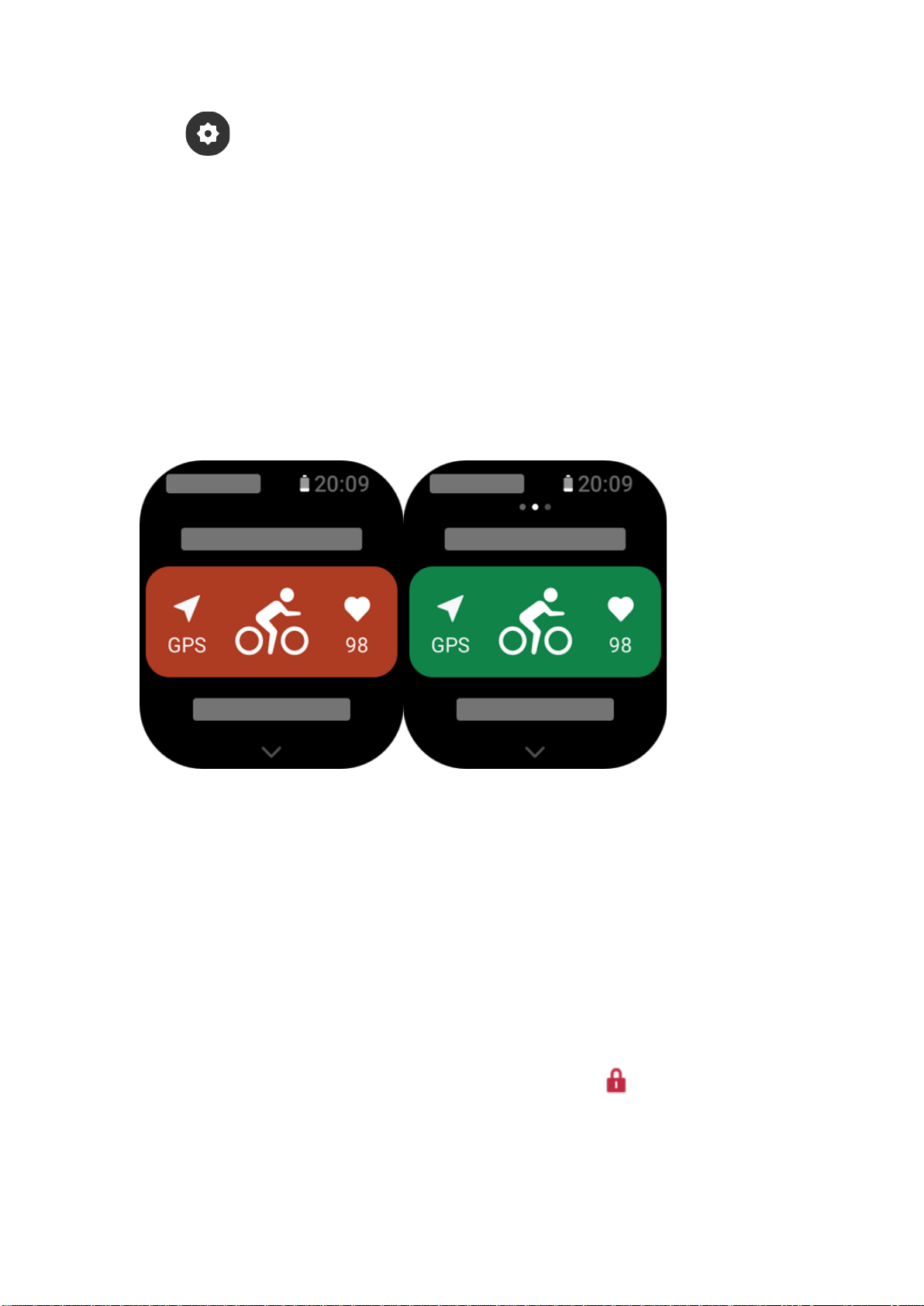
7 / 28
4. Tap to edit the workout list, where you can add, delete, and sort workouts.
Choose a workout
In the workout list, swipe up or down on the screen or rotate the digital crown to select the
workout to start.
Start a workout
After entering the workout preparation page, for the workouts that require positioning, the
device will automatically search for a GPS signal. The red status bar indicates that the watch
is searching for a signal, and it will turn green once the signal is found. We recommend that
you tap the green status bar to enter the workout after a successful GPS positioning, which
can improve the accuracy of the workout data calculation.
For workouts that do not require positioning, you can directly tap the green status bar on the
workout preparation page to start the workout.
Workout operations
Turn pages during a workout
During a workout, you can either swipe up or down on the screen or rotate the digital crown
to turn pages. Swipe left or right to turn the pages left and right. On the left side of the
workout data page, you can pause or end the workout. On the right side of the workout data
page, you can control music playback on the watch app or the mobile phone.
Workout screen lock status
After auto screen lock is enabled, the screen will turn off during workouts/in AOD
mode/when the screen times out, and the status bar will display the icon.
In this state, the touch screen cannot be operated. You need to press the button to unlock the
touch screen before you perform any operation, or you can directly press the button to
perform workout operations.
For swimming, the touch screen will be continuously disabled during the workout, and can
Loading ...
Loading ...
Loading ...