Loading ...
Loading ...
Loading ...
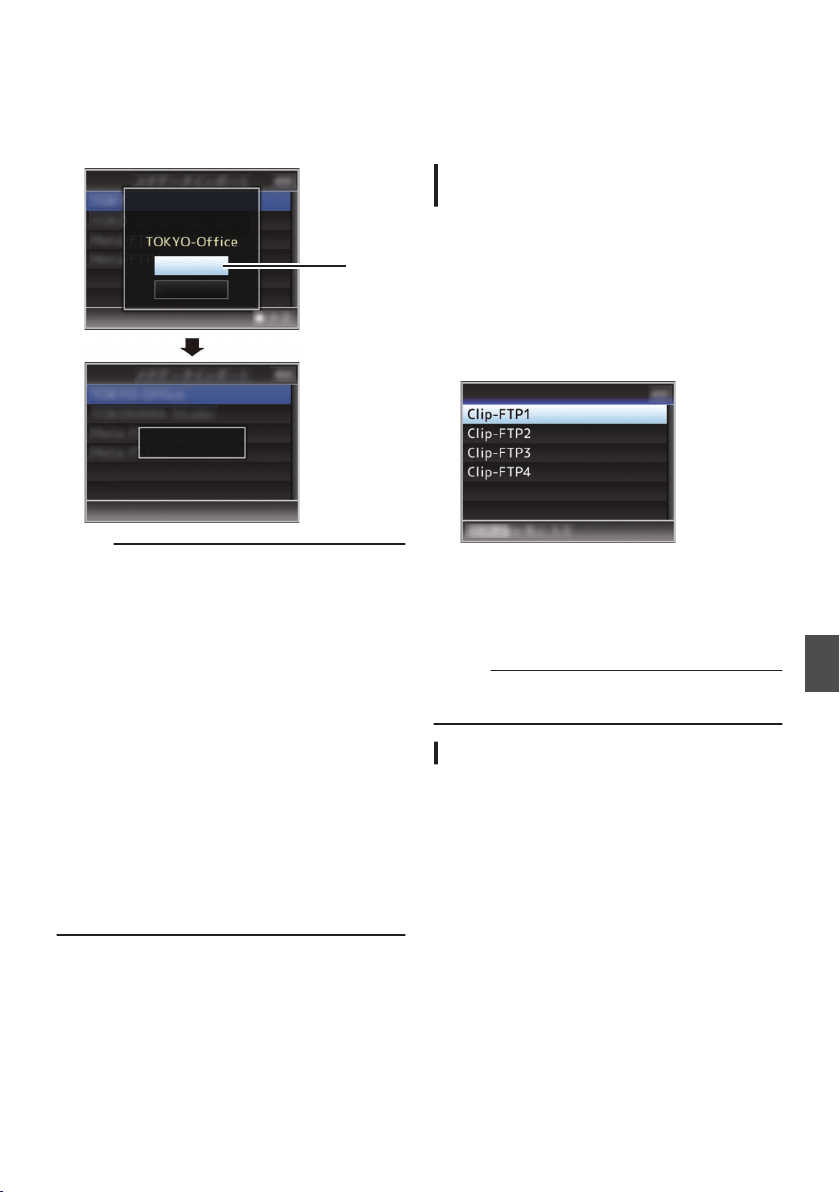
3
Select [Import] on the confirmation screen,
and press the Set button (
R).
Import starts.
After import is complete, the display is restored
to the screen before the [Import Metadata]
screen appears.
.
3
Importing...
Cancel
Import
Import Metadata?
Memo :
0
You cannot exit the menu or perform recording
while import is in progress.
0
If import of the metadata failed, “Import Error!” is
displayed, and a message indicating the cause
of the error appears.
Press the Set button (R) to return to the [Import
Metadata] screen in step 1.
(A P
186 [List of FTP Transfer Errors n] )
0
When “HTTP” is selected in the [Select FTP
Proxy] screen of the network connection setting,
connections to the servers other than “FTP”
protocol cannot be made.
0
If a setting other than “FTP
” is specified for
[Protocol], to ensure the safety of the
communication path, a screen appears
prompting you to validate the fingerprint of the
public key and certificate received from the
server.
Check to ensure that the displayed value
coincides with the known value.
Uploading a Recorded
Video Clip n
Upload clips recorded in the SD card to a preset
FTP server.
Configuring the FTP Server for
Uploading
For specifying the settings for connecting to the
FTP server to upload recorded clips to (domain
name, user name, password, etc.) as well as the
directory of the upload destination.
1
Open the [Clip Server] screen.
Open the [Main Menu] B [System] B [Network]/
[Settings] B [Clip Server] screen.
.
Clip Server
2
Register the [Clip Server].
Register the server to upload recorded clips in
the SD card to.
Up to 4 servers can be registered.
(A P126 [ Clip Server ] )
Memo :
0
For details on the registered information, please
consult the network administrator for the server.
Uploading Video Clip
Upload clips recorded in the SD card to a preset
FTP server.
All playable clips on the thumbnail screen can be
uploaded.
Uploading a Video Clip
1
Set the camera recorder to the Media mode.
0
Press and hold the [MODE] selection button
in Camera mode to enter Media mode. A
thumbnail
screen of the clips recorded on the
SD card is displayed.
0
You can upload the selected clips on the
thumbnail screen to the FTP server.
(A P84 [Thumbnail Screen] )
Importing Metadata n
155
Connecting to the Network
n
Loading ...
Loading ...
Loading ...
