Loading ...
Loading ...
Loading ...
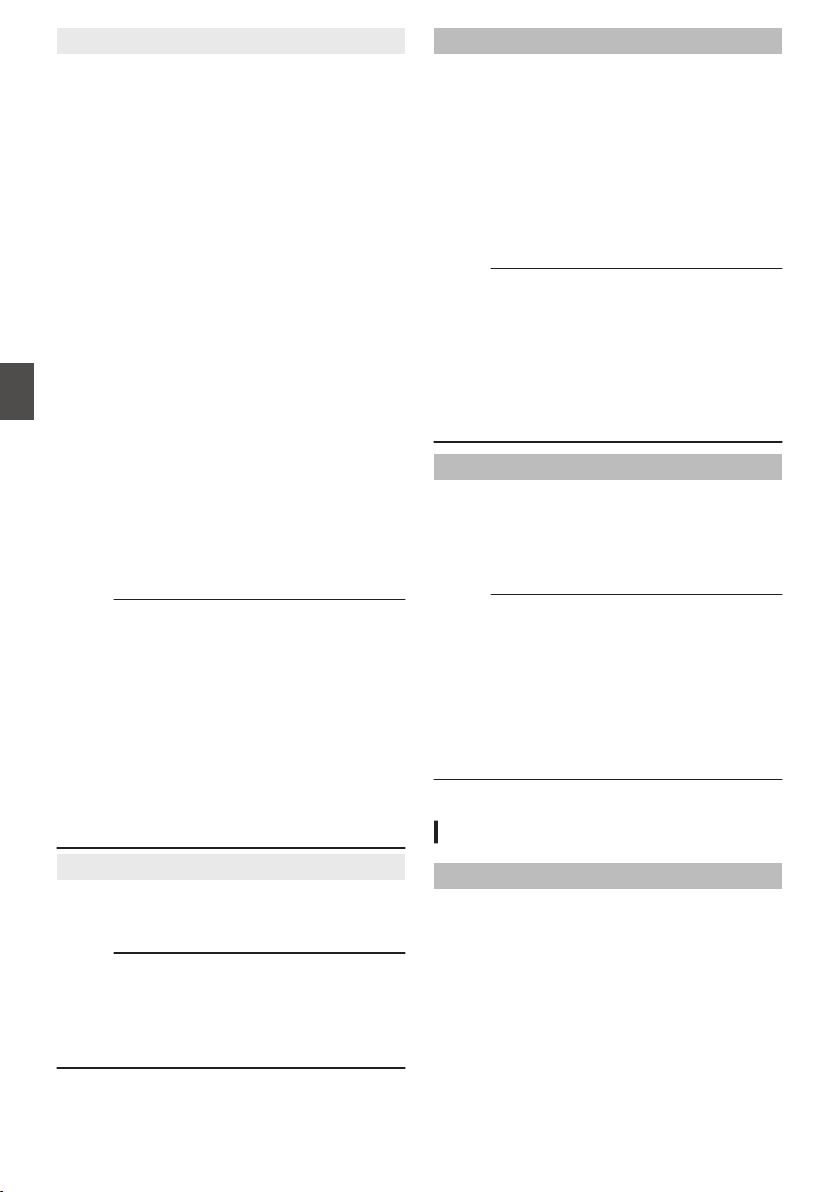
9
Rec Trigger
For setting whether to superimpose trigger signals
in tandem with the [HDMI] terminal, [SDI OUT]
terminal and the [REC] button on the camera body.
When a compatible device is connected,
recording/stop control signals are output in tandem
with the operation of the [REC] button.
The record trigger output status to the connected
device is indicated by REC B/STBYB on the
display screen.
0
HDMI+SDI:
Superimposes
the trigger signals in tandem with
the [HDMI] terminal, [SDI OUT] terminal and the
[REC] button on the camera body and outputs
the recording/stop control signals to the
compatible device.
0
SDI:
Superimposes
the trigger signals in tandem with
the [SDI OUT] terminal as well as the [REC]
button on the camera body and outputs the
recording/stop control signals to the compatible
device.
0
HDMI:
Superimposes the trigger signals in tandem with
the [HDMI] terminal as well as the [REC] button
on the camera body and outputs the recording/
stop control signals to the compatible device.
0
Off:
Does not superimpose the trigger signals.
[Setting Values: ROff, HDMI, SDI, HDMI+SDI]
Memo :
0
Even if REC B/STBYB is displayed on the
display screen, the compatible device may not
necessarily be recording.
0
When [Main Menu] B [A/V Set] B [Video Set] B
[HDMI/SDI Out] is set to “Off”, [Rec Trigger] is
fixed at “Off” and cannot be selected.
0
When [Main Menu
] B [System] B [Record Set]
B [Rec Mode] is set to “Interval Rec”, “Frame
Rec” or “Variable Frame”, [Rec Trigger] is fixed
at “Off” and cannot be selected.
0
Set to “Off” if connecting to a device that does
not support record trigger.
9
HDMI TC
For setting whether to superimpose time code to
the [HDMI] terminal.
[Setting Values: On, ROff]
Memo :
0
When [Main Menu] B [A/V Set] B [Video Set] B
[HDMI/SDI Out] is set to “SDI”, [HDMI TC] is
fixed at “Off” and cannot be selected.
0
Set to “Off” if connecting to a device that does
not support HDMI TC.
SD Aspect
For setting the style of displaying images with a
16:9 aspect ratio on a 4:3 aspect ratio screen.
0
Side Cut:
Displays image with the left and right sides cut
off.
0
Letter:
Displays as a wide image with the top and
bottom blackened.
0
Squeeze:
Displays image that is squeezed horizontally.
[Setting Values: Side Cut, Letter, RSqueeze]
Memo :
0
When [Record Format] B [System] is set to
“SD”, and [Record Format] B [SD Aspect] is set
to “4:3”, “---” is displayed and selection is
disabled.
(A
P117 [ System ] )
0
[Main Menu] B [System] B [Record Set] B
[Record Format] B [System] is set to “SD”,
“Squeeze” and “Letter” can be selected.
SD Set Up
For selecting whether to add a setup signal to the
video signal output from the [AV] output terminal.
Setup signals are added when “7.5%” is selected.
[Setting Values: 7.5%, 0.0%]
(Default values: 7.5% (U model), “0.0%” (E model))
Memo :
0
Depending on the menu settings of the camera
recorder and the condition of the cable
connected to it, the setup signal setting may be
fixed at “0.0%”. “0.0%” is displayed in gray in this
case.
0
When [Main Menu] B [System] B [Record Set]
B [Record Format]B[Frame Rate] is set to “50p”
or “50i”, “---” is displayed and selection is
disabled.
Audio Set Item
CH1 INT
For selecting either the built-in microphone or the
[AUX] terminal as the CH1 audio input signal.
This item is selectable if the [CH-1] audio input
signal selection switch is set to “INT” O, and a
microphone is connected to the [AUX] terminal.
0
Int. Mic L:
Sets the left channel (Lch) of the built-in
microphone as the CH1 audio input signal.
0
AUX L:
Sets the [AUX] terminal as the CH1 audio input
signal.
[Setting Values: Int. Mic L, RAUX L]
112
A/V Set Menu
Menu Display and Detailed Settings
Loading ...
Loading ...
Loading ...
