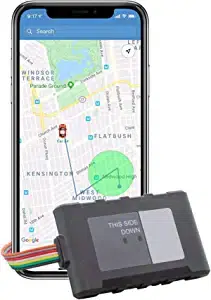Loading ...
Loading ...
Loading ...
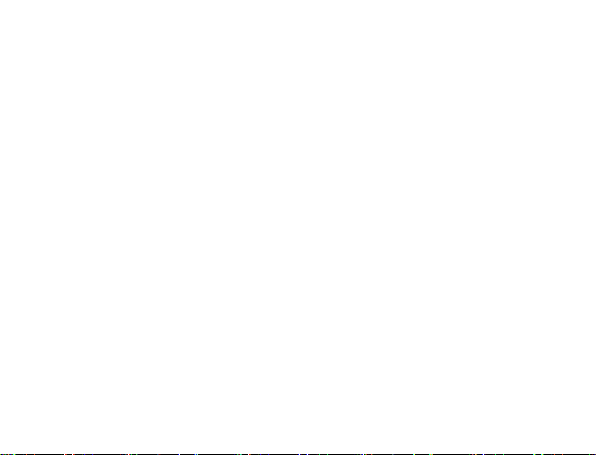
on the spot on the map that you want to create your geofence around.
Hold down the left mouse button and drag the cursor until your geofence is
the size you want, then release the mouse button.
The Polygon button allows you to create geofences in dierent shapes.
Each point you click on will be a corner of your perimeter.
A Route geofence will be straight lines. You must choose how far a device
will need to be away from the route before a report is generated.
Once you have created a geofence, assign it a name in the Geofence eld
and hit Save. You may also choose to enter a short description for your
geofence.
The Assign Geofence tab allows you to activate and deactivate geofences.
Select a device from the dropdown menu to see what geofences are
currently active. Click on an Assigned Geofence to view and edit its
conguration. Click the Remove link to deactivate a geofence. Hit Save
once you have nished making changes.
Click on the check box for any Available geofence to edit its conguration
and press the Save button to implement it
Loading ...
Loading ...
Loading ...