Loading ...
Loading ...
Loading ...
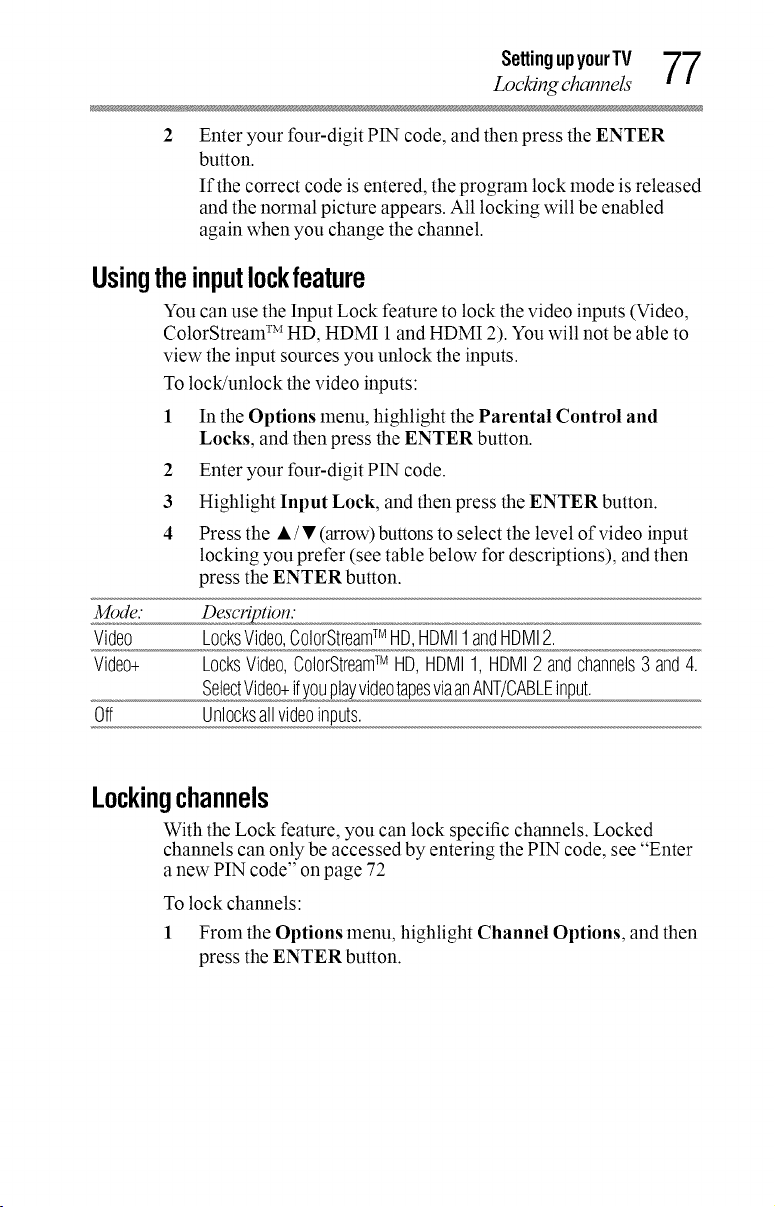
SettingupyourTV "7"7
Locki_channels
II
Enter your four-digit PIN code, and then press the ENTER
button.
If the correct code is entered, the program lock mode is released
and the normal picture appears. All locking will be enabled
again when you change the channel.
Usingtheinputlockfeature
You can use the Input Lock feature to lock the video inputs (Video,
ColorStream TM HD, HDMI 1 and HDMI 2). You will not be able to
view the input sources you unlock the inputs.
To lock/unlock the video inputs:
1 In the Options menu, highlight the Parental Control and
Locks, and then press the ENTER button.
2 Enter your four-digit PIN code.
3 Highlight Input Lock, and then press the ENTER button.
4 Press the • / • (arrow) buttons to select the level of video input
locking you prefer (see table below for descriptions), and then
press the ENTER button.
Mode."
Video LocksVideo,ColorStreamTM HD,HDMI1andHDMI2.
Video+ LocksVideo,ColorStreamTM HD,HDMI1, HDMI2 andchannels3 and4.
SelectVideo+ifyouplayvideotapesviaanANT/CABLEinput.
Off Unlocksallvideoinputs.
Lockingchannels
With the Lock feature, you can lock specific channels. Locked
channels can only be accessed by entering the PIN code, see "Enter
a near PIN code" on page 72
To lock channels:
1 From the Options menu, highlight Channel Options, and then
press the ENTER button.
Loading ...
Loading ...
Loading ...