Loading ...
Loading ...
Loading ...
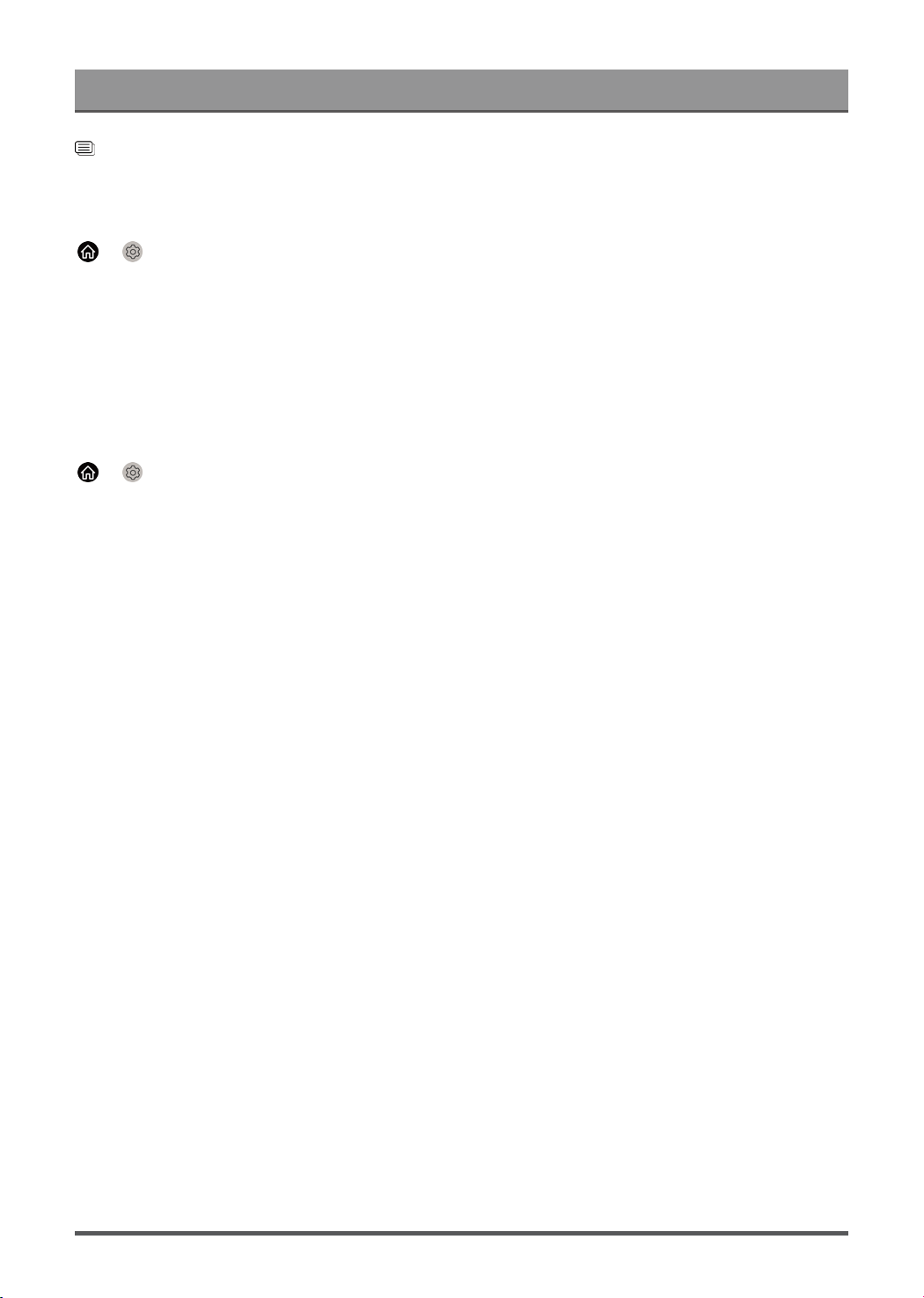
Settings Overview
Related information
Picture Issues on page 58
Enable Smart Scene function
> Settings > Picture > Smart Scene
Set to On to enable your TV to recognize the scene in the content watching and enhance the picture quality on
all input sources.
Note:
• Some specific application has explicit constraints that the content recognition is not allowed.
• This function may not be applicable in some models/countries/regions.
Advanced Picture Settings Setup
> Settings > Picture > Picture Mode Settings
Adjust display settings for each Picture Mode. You can personalise the picture quality by adjusting the
following settings.
• Apply Picture Settings
Apply current picture mode settings to all the input sources or just the current source.
• Backlight
Set the overall brightness of the screen.
Note:
• The function name may vary depending on the model type.
The following option may differ depending on models. Please refer to the actual product.
Dynamic Backlight Control
Enhance the contrast ratio between light and dark areas of the picture.
This function may not be applicable in some models/countries/regions.
Backlight Level
Adjust how bright you want images to appear, lower settings create darker images.
This function may not be applicable in some models/countries/regions.
Automatic Light Sensor
Enable the TV to automatically adjust the picture settings according to the amount of ambient light in your
room.
This function may not be applicable in some models/countries/regions.
Light Sensor Shift
This feature is adjustable only when Automatic Light Sensor is turned on. If the picture is too bright,
decrease the value. If the picture is too dark, increase the value.
This function may not be applicable in some models/countries/regions.
• Brightness
Adjust the Brightness level to generate lighter or darker images.
31
Loading ...
Loading ...
Loading ...