Loading ...
Loading ...
Loading ...
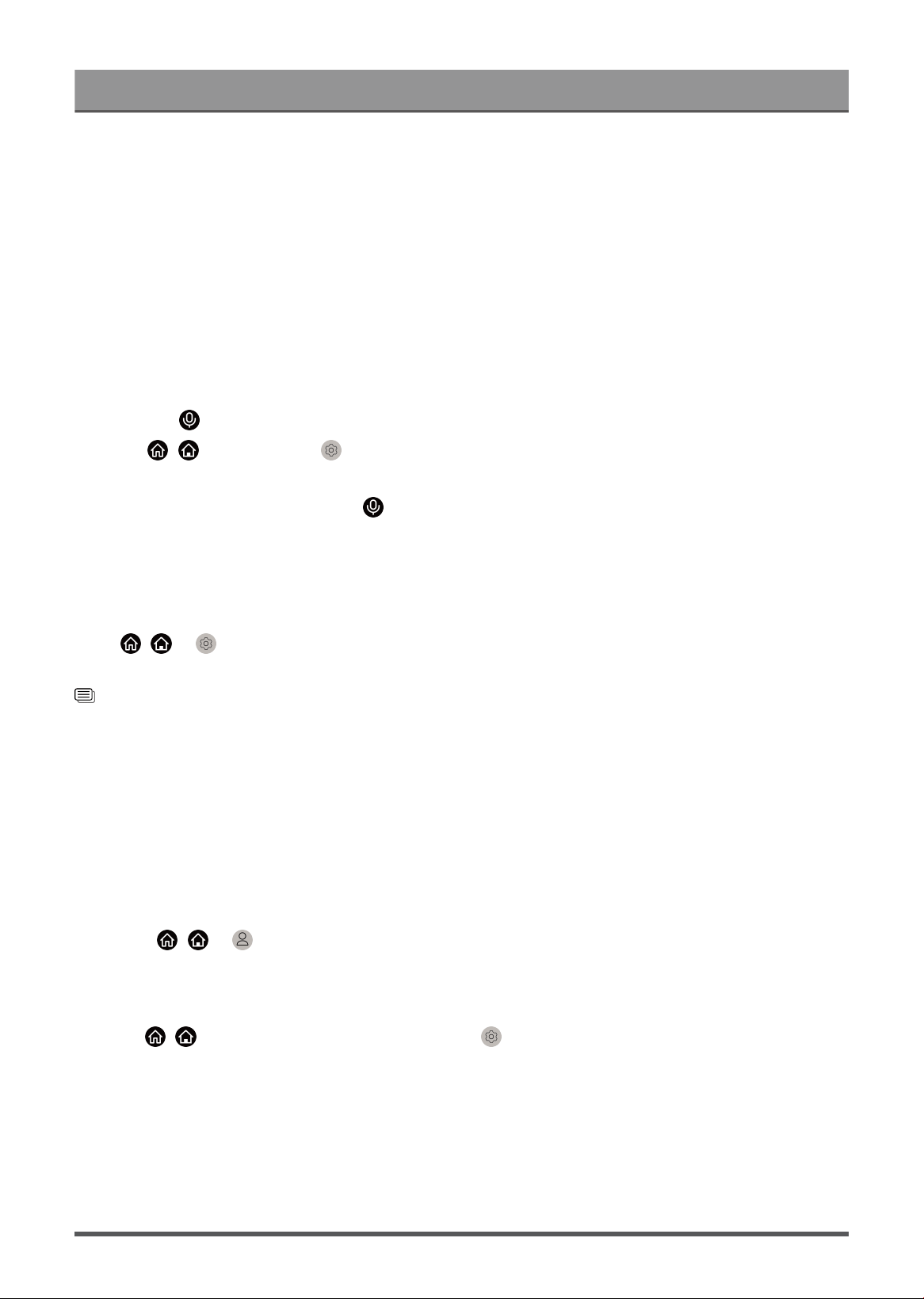
Benefits of Smart TV
Connect to a Wireless Network on page 5
VIDAA Voice Setup
VIDAA Voice is a voice assistant to help you control the TV and search content, supporting several languages.
Before using VIDAA Voice, please check the following:
• Network connected
• Voice remote paired
• End User License Agreement and voice feature privacy policy/terms agreed
To access the Voice Service centre and set voice assistant to VIDAA Voice, you can choose one of following
options:
•
Just press button on your remote control.
•
Press / button to select Settings icon and select System > Voice Service.
When VIDAA Voice is selected as your voice assistant, select the language of VIDAA Voice in the Voice
Service centre. Then press and hold the button on your remote control to interact with VIDAA Voice.
Note:
• VIDAA Voice may not be applicable in some models/countries/regions.
• Shipment with remote control varies depending on TV models/countries/regions.
•
For remote controls without the Microphone button, download and install the app on your mobile device
at / > Settings > Support > Mobile App Download. Press the Microphone icon in the app to
interact with your TV.
Related information
Connect to a Wired (Ethernet) Network on page 4
Connect to a Wireless Network on page 5
Using the Mobile App on page 23
Google Smart Home Service Setup
For specific models and countries/regions, Google Smart Home Service function is available. Set up Google
Smart Home Service to control your smart TV with Google Home devices or the App. You can change
channels or inputs, adjust volume and more.
Before setting up the Google Smart Home Service, connect your TV to the network and sign into your VIDAA
Account at / > VIDAA Account. More information about how to sign into the VIDAA Account,
please refer to Benefits of Smart TV > Using a VIDAA Account in this manual.
STEP 1: Set up Google Smart Home Service on TV
1.
Press / button on your remote control to select Settings icon and select System > Voice
Service > Google Smart Home Service. Select Set up now.
2. Sign into your VIDAA account. If you have signed in before, this step will be skipped.
3. Give your TV a name.
STEP 2: Set up in Google Home app
Follow the setup instructions on-screen to set up the Google Smart Home Service.
1. Download and install the Google Home app on your mobile device, then open the app.
20
Loading ...
Loading ...
Loading ...