Loading ...
Loading ...
Loading ...
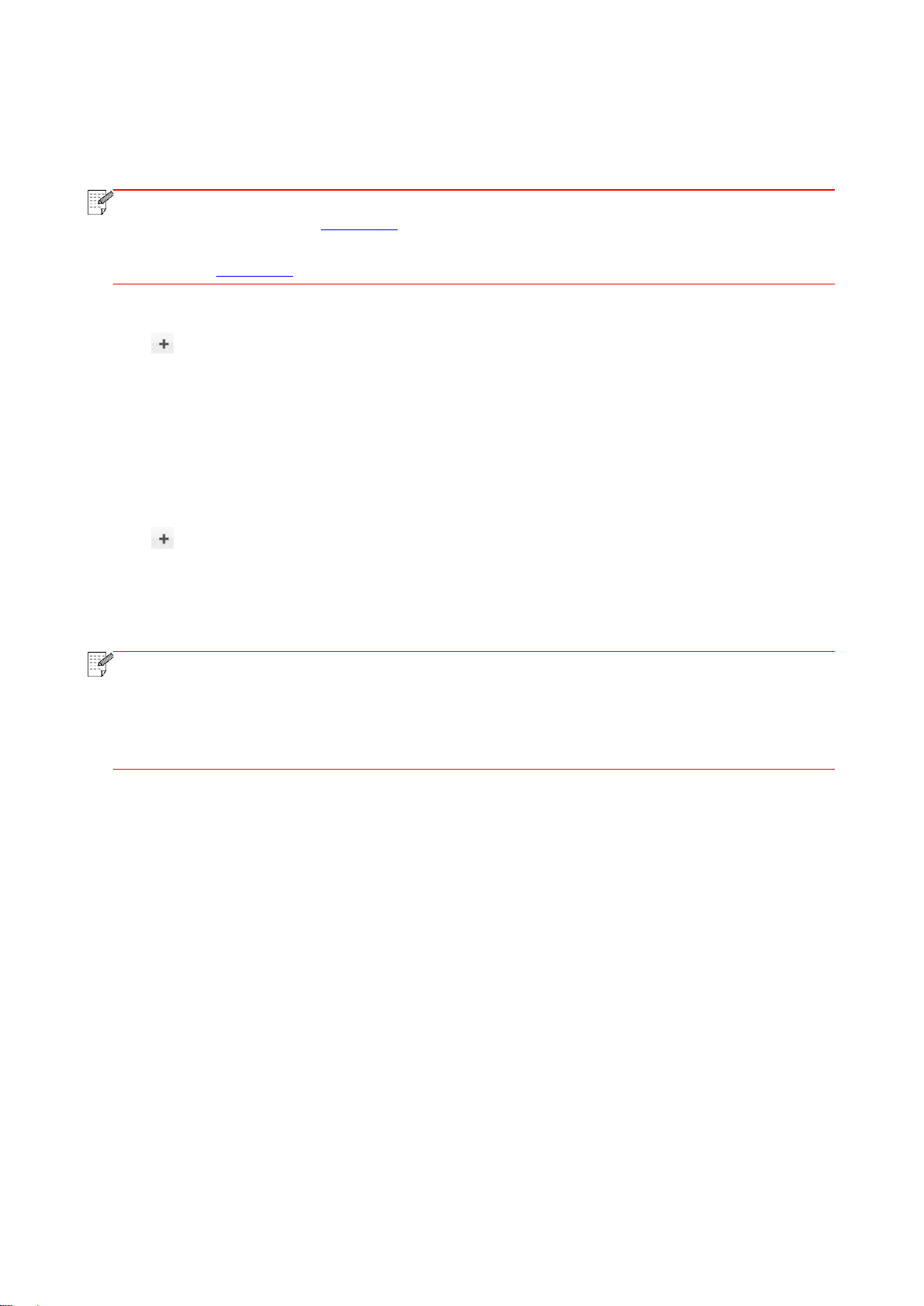
44
III. Add up the printer via wireless connection(applicable to Wi-Fi models)
1. Turn the power of printer and computer on.
2. Make sure the wireless network connection between computer and printer is set up.
Note:
• In case of basic structure mode, connect wireless network printer to the access point (wireless
router). Please refer to Section 5.1 for connection method.
• In case of Wi-Fi Direct mode, connect wireless client to wireless network printer directly. Please
refer to Section 5.2 for connection methods.
3. Enter the “System Preferences” – “Printers & Scanners” of computer.
4. Click button to select “Add Printer or Scanner”.
5. Select printer and then select the corresponding printer mode from the “Use” menu popping out.
6. Click “Add”.
IV. Add AirPrint printer
1. Turn the power of printer and computer on.
2. Make sure the connection between printer and computer is set up (USB connection or network
connection).
3. Enter the “System Preferences” – “Printers & Scanners” of computer.
4. Click button to select “Add Printer or Scanner”.
5. Select printer and select “Secure AirPrint” (data encryption) or “AirPrint” (no encryption) in the
“Use” option box.
6. Click “Add”.
Note:
• When the printer is connected to computer with USB cable, the system will recognize and add
AirPrint automatically.
• If AirPrint printer of network connection is added, then the connecting USB cable should be
disconnected first before adding the printer.
• AirPrint printer is named after the ending of "AirPrint".
3.2. Uninstall Driver
3.2.1. Method to uninstall driver under Windows
Windows 7 is taken as the example in the following operation. The information on your computer
screen may differ because of multiple operating systems.
1. Click the Start menu of computer and then click All programs.
2. Click Pantum, and then Click Pantum XXX Series.
Pantum XXX Series where XXX represents product model.
3. Click uninstall to delete the driver according to instructions on uninstall window.
4. Restart computer after finishing unloading.
3.2.2. Method to uninstall driver under macOS
macOS10.14 is taken as the example in the following operation. The information on your computer
screen may differ because of multiple operating systems.
1. Click "Go" - "Applications" - "Pantum" - "Utilities" - "Pantum Un-install Tool".
2. Delete the driver as instructed in the pop-up Uninstall window.
3. Uninstall complete.
Loading ...
Loading ...
Loading ...