Loading ...
Loading ...
Loading ...
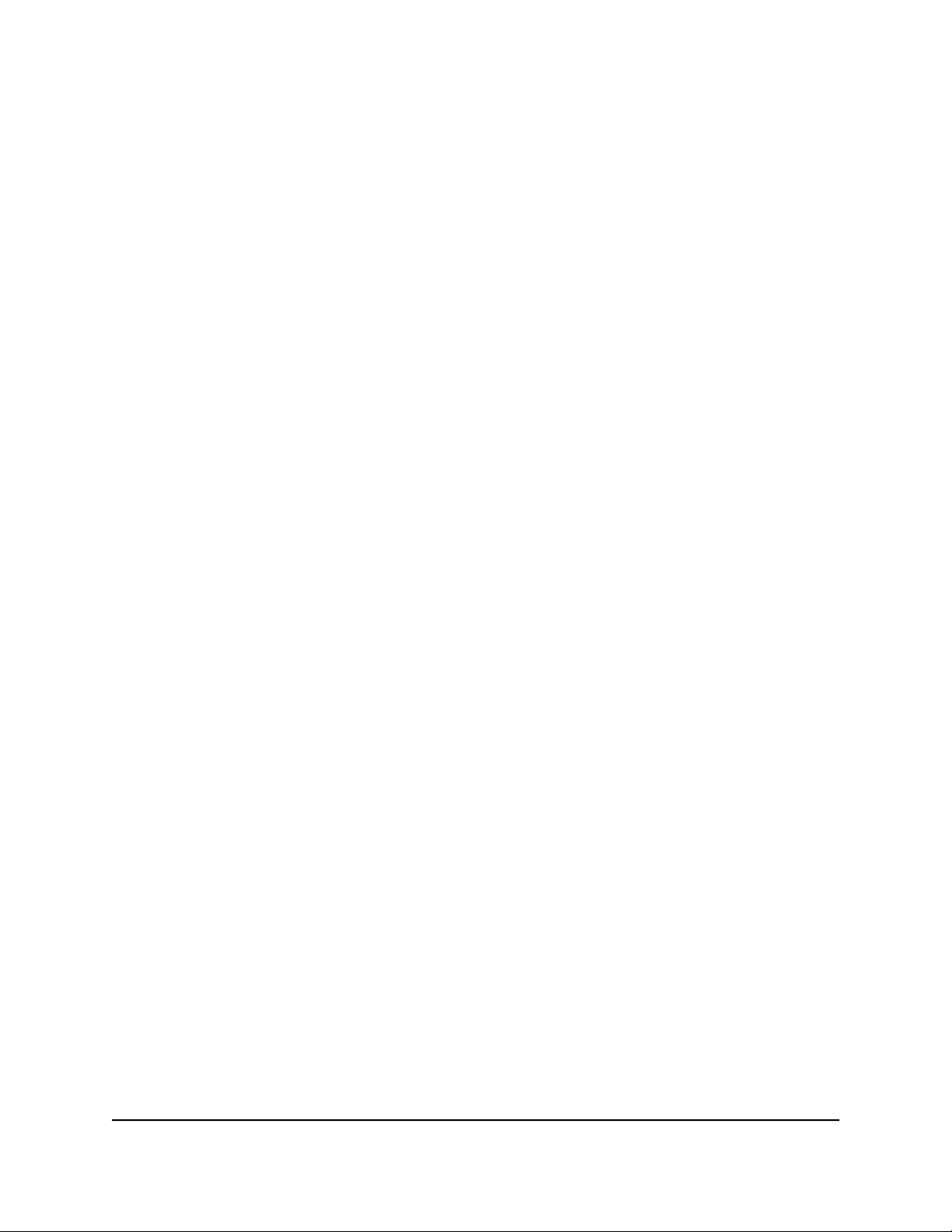
3. Enter the router user name and password.
The user name is admin. The password is the one that you specified the first time
that you logged in. The user name and password are case-sensitive.
The BASIC Home page displays.
4.
Select ADVANCED > Advanced Setup > VLAN/IPTV Setup.
The VLAN/IPTV Setup page displays.
5.
Select the Enable VLAN/IPTV Setup check box.
The page expands.
6.
Select ADVANCED > Advanced Setup > VLAN/Bridge Settings.
The VLAN/Bridge Settings page displays.
7. Select the Enable VLAN Tag check box.
The page expands.
8.
Select the Enable VLAN/Bridge Setup check box.
The page expands.
9. Select the By bridge group radio button.
The page expands.
10. Select a Wired Ports check box or a Wireless check box:
•
Wired Ports. If your device is connected to an Ethernet port on the router, select
the Wired Ports check box that corresponds to the Ethernet port on the router to
which the device is connected.
•
Wireless. If your device is connected to your router’s WiFi network, select the
Wireless check box that corresponds to the router’s WiFi network to which the
device is connected.
Note: You must select at least one Wired Ports or Wireless check box. You can select
more than one check box.
11. Click the Apply button.
Your settings are saved.
User Manual81Manage Network Settings
Nighthawk AX4 4-Stream AX1800 LTE WiFi Router
Loading ...
Loading ...
Loading ...