Loading ...
Loading ...
Loading ...
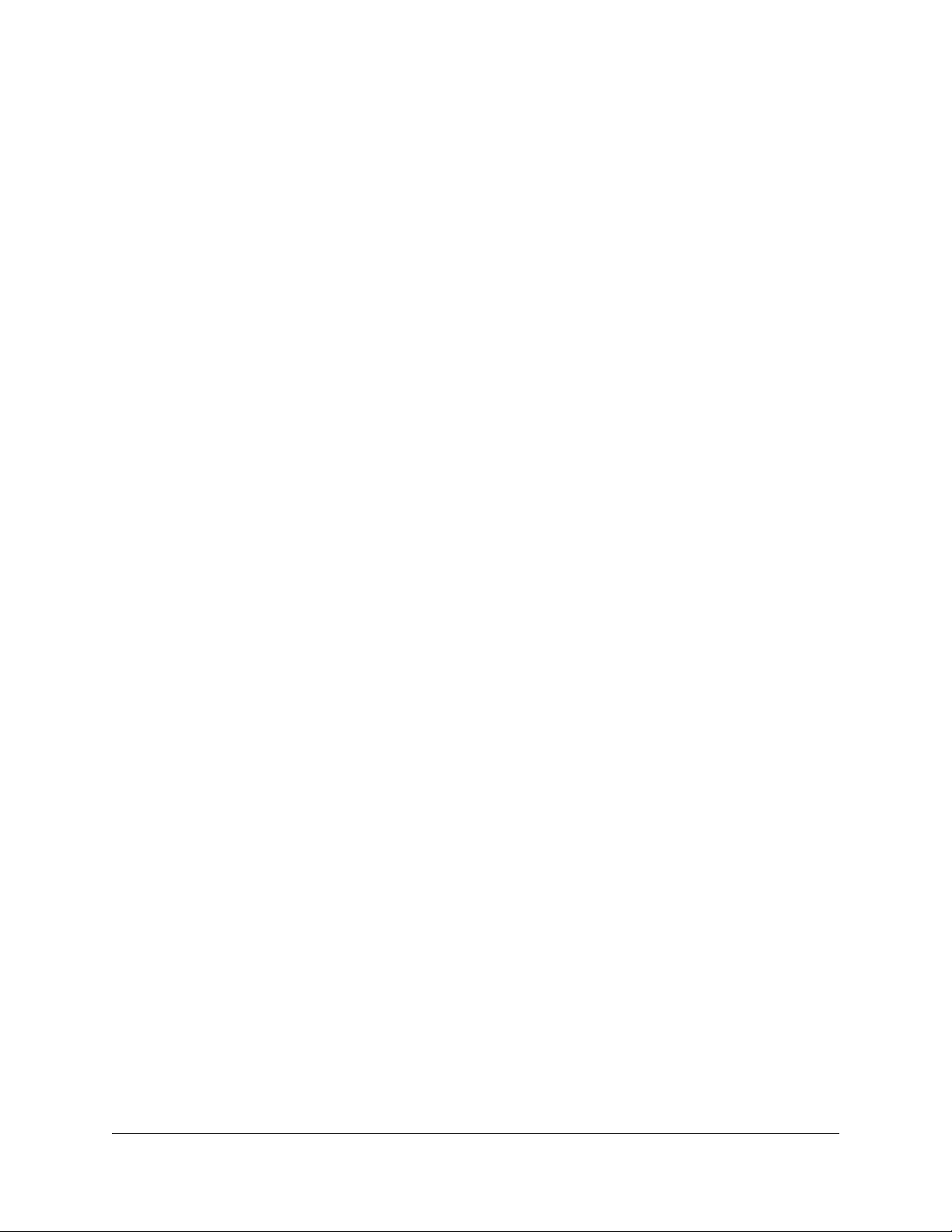
Specify ReadyDLNA media server settings...................................113
Return the router to its factory default settings............................114
Use the Reset button...................................................................114
Erase the settings.........................................................................114
Chapter 8 Share USB Storage Devices Attached to the Router
USB device requirements................................................................117
Connect a USB storage device to the router................................117
Access a storage device connected to the router from a
Windows-based computer..............................................................118
Map a USB device to a Windows network drive...........................118
Access a storage device that is connected to the router from a
Mac.....................................................................................................119
Enable FTP access within your network.........................................120
View network folders on a storage device....................................120
Add a network folder on a USB storage device...........................122
Edit a network folder on a USB storage device............................123
Safely remove a USB storage device.............................................124
Chapter 9 Use Dynamic DNS to Access USB Storage Devices
Through the Internet
Set up and manage Dynamic DNS.................................................126
Set up FTP access through the Internet.........................................126
Your personal FTP server................................................................127
Set up your personal FTP server................................................127
Set up a new Dynamic DNS account.........................................128
Specify a DNS account that you already created.....................129
Change the Dynamic DNS settings...........................................130
Access USB storage devices through the Internet.......................130
Chapter 10 Use VPN to Access Your Network
Set up a VPN connection.................................................................132
Specify VPN service in the router...................................................132
Install OpenVPN software...............................................................133
Install OpenVPN Software on Your Windows Computer.......133
Install OpenVPN software on your Mac computer..................136
Install OpenVPN software on an iOS device............................137
Install OpenVPN software on an Android device....................137
Use a VPN tunnel on your Windows computer............................138
Use VPN to access the router’s USB device and media..............140
Use VPN to access your Internet service at home........................140
Set up VPN client Internet access in the router........................141
Block VPN client Internet access in the router.........................141
Use a VPN tunnel to access your Internet service at home....142
6
Nighthawk AX4 4-Stream AX1800 LTE WiFi Router
Loading ...
Loading ...
Loading ...