Loading ...
Loading ...
Loading ...
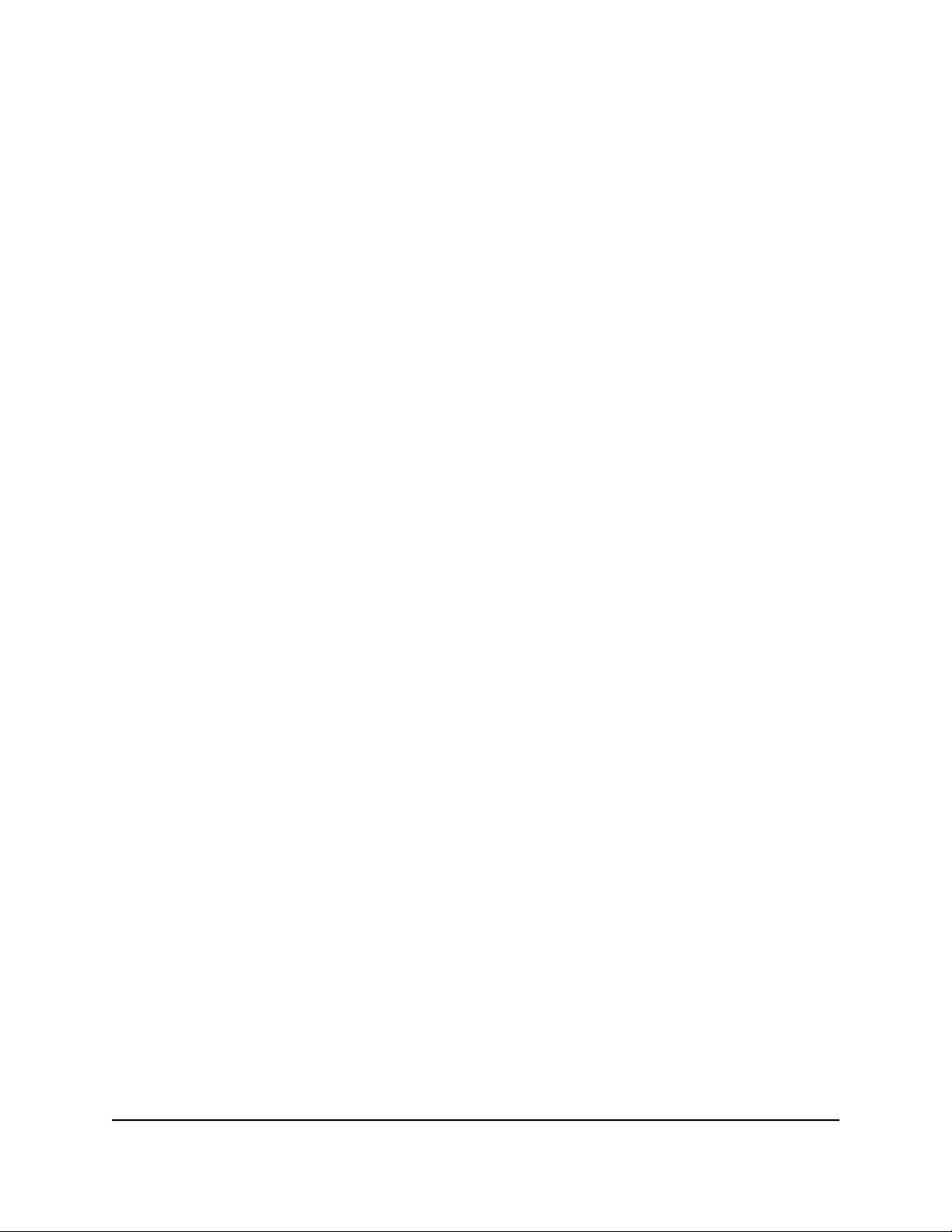
Add a network folder on a USB storage
device
You can add network folders on a USB storage device connected to a router USB port.
To add a network folder:
1.
Launch a web browser from a computer or mobile device that is connected to the
router network.
2.
Enter http://www.routerlogin.net.
A login window opens.
3. Enter the router admin user name and password.
The user name is admin. The password is the one that you specified the first time
that you logged in. The user name and password are case-sensitive.
The BASIC Home page displays.
4. Select ADVANCED > USB Storage > ReadySHARE.
The USB Storage (Advanced Settings) page displays.
5. Select ADVANCED > USB Functions > ReadySHARE Storage.
The USB Storage (Advanced Settings) page displays.
6. In the Available Network Folders section, select the USB storage device.
If a single device is attached to the USB port, the radio button is selected
automatically.
7. Click the Create Network Folder button.
The Add Folder window opens.
If this window does not open, your web browser might be blocking pop-ups. If it is,
change the browser settings to allow pop-ups.
8. From the USB Device menu, select the USB drive.
Note: We recommend that you do not attach more than one drive to one USB port
(for example, through a USB hub).
9.
Click the Browse button and in the Folder field, select the folder.
10.
In the Share Name field, type the name of the share.
11. From the Read Access menu and the Write Access menu, select the settings that
you want.
User Manual122Share USB Storage Devices
Attached to the Router
Nighthawk AX4 4-Stream AX1800 LTE WiFi Router
Loading ...
Loading ...
Loading ...