Loading ...
Loading ...
Loading ...
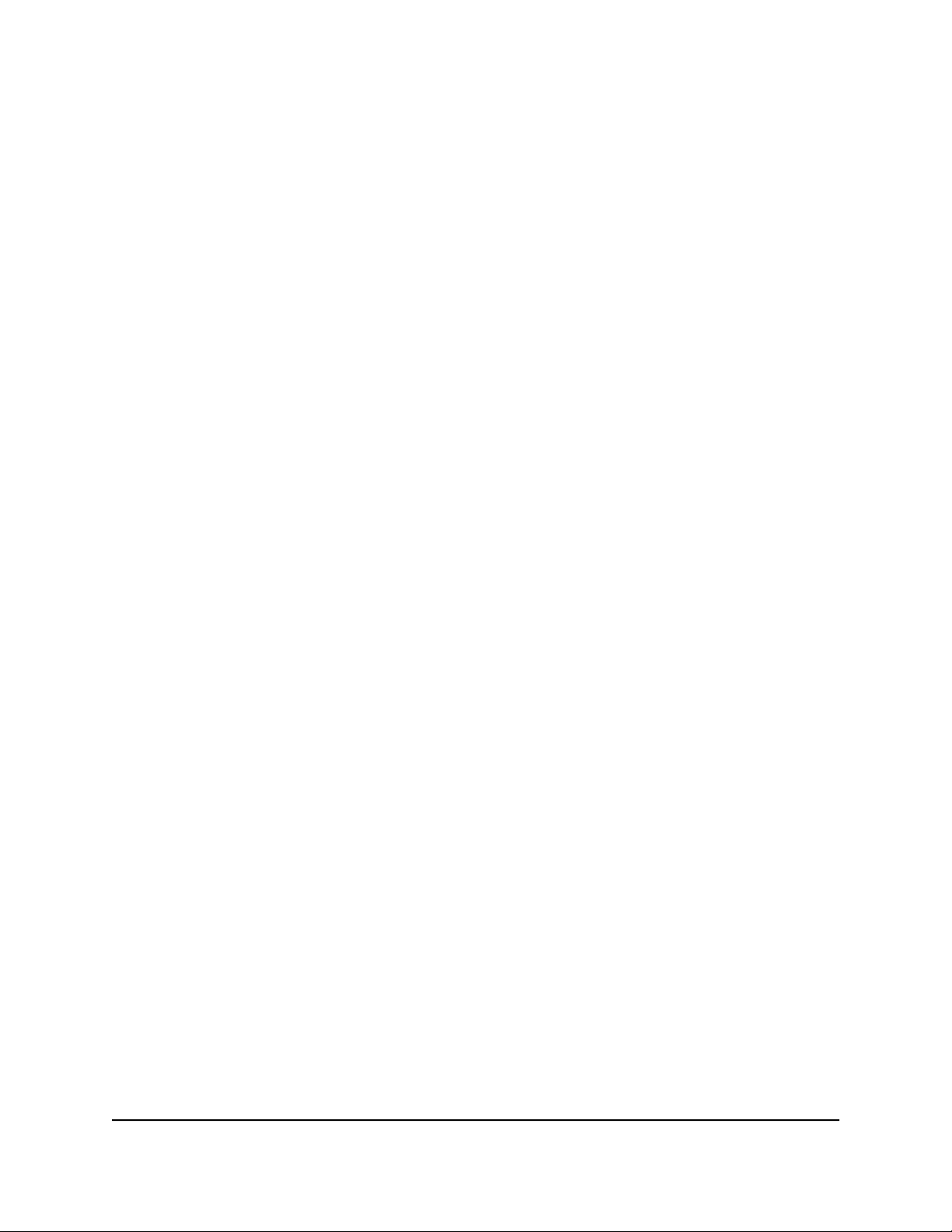
4. Select Basic > Internet.
5. In the APN field, enter the APN.
6. Click the Apply button.
You have successfully configured an APN for your 4G LTE Router.
Change the 4G LTE IP address range
The 4G LTE router is preconfigured to use private IP addresses on the LAN side. The
devices's default LAN IP configuration is as follows:
•
LAN IP address. 192.168.5.1
•
Subnet mask. 255.0.0.0
This address and subnet mask are part of the designated private address range for use
in private networks and are suitable for most applications. The IP address and subnet
mask identify which addresses are local to a specific device and which must be reached
through a gateway or router.
Although you can change the IP address of the device, this is rarely necessary. However,
if you establish a VPN connection to a server that assigns IP addresses in the same range
as the one that is used by the device, you must change the IP address of the device to
prevent network problems.
To change 4G LTE Modem's IP address range:
1.
Launch a web browser from a device that is connected to the router.
2.
Open an Internet browser and go to http://192.168.5.1/.
3.
In the Sign In field, enter the router admin user name and password and click the
Sign In button. The default password is password (case-sensitive).
4. Select LAN.
5.
In the IP address field, enter a new IP address.
6.
In the Netmask field, enter a new network mask.
7.
In the DHCP IP Range field, enter new IP range.
8. Click the Submit button.Your LTE device will restart and you will be able to reconnect
your device using the new IP address.
Enable the SIM PIN security feature on the 4G mobile router
The Subscriber Identity Module (SIM) Personal Identification Number (PIN) feature on
your 4G LTE modem or mobile router requires you to enter a PIN before your device
can access the mobile broadband connection.
User Manual29Specify Your Internet Settings
Nighthawk AX4 4-Stream AX1800 LTE WiFi Router
Loading ...
Loading ...
Loading ...