Loading ...
Loading ...
Loading ...
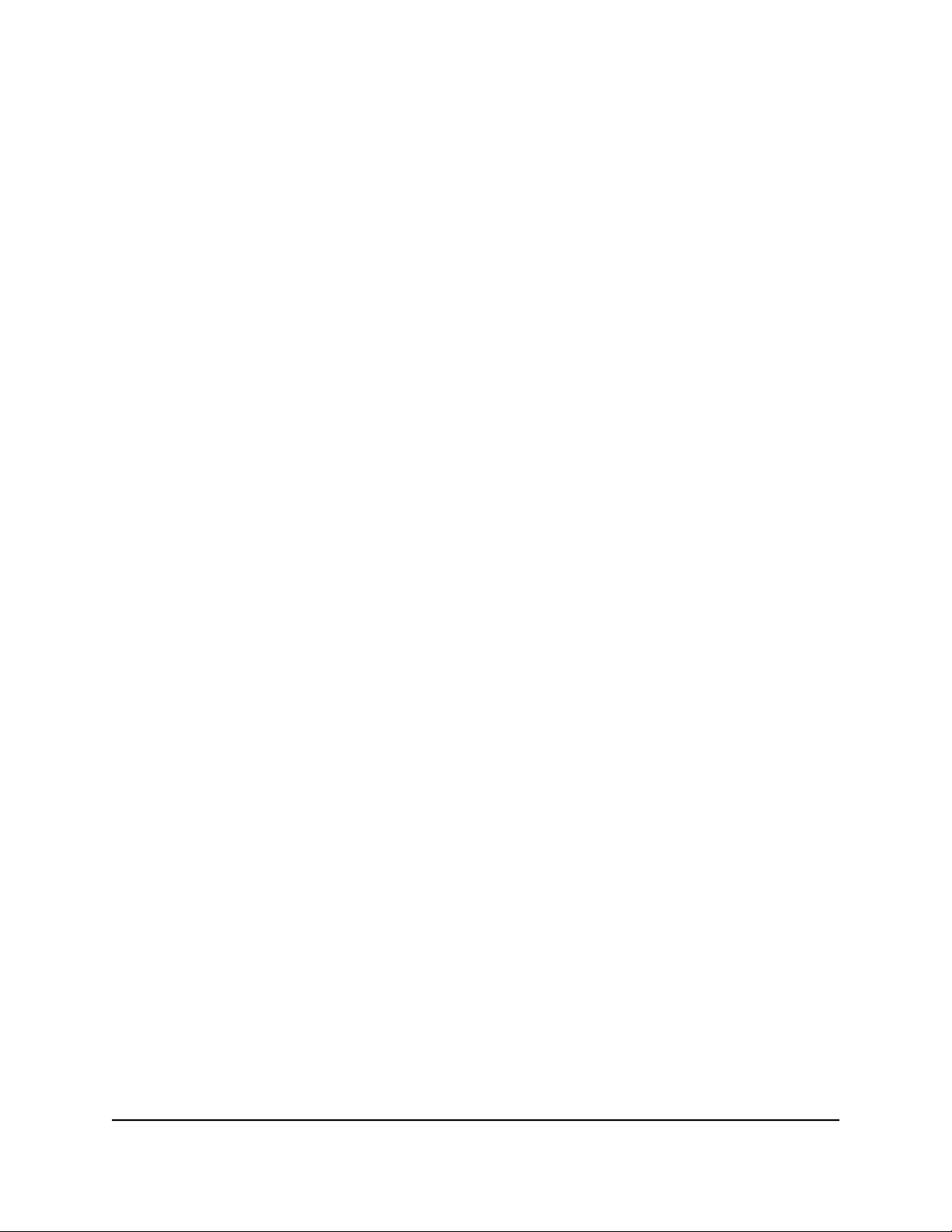
3. Enter the admin user name and password.
The user name is admin. The password is the one that you specified the first time
that you logged in. The user name and password are case-sensitive.
The BASIC Home page displays.
4. Select ADVANCED > Setup > Internet Setup.
The Internet Setup page displays.
5.
In the WAN Preference section, select the Internet port (10 Gbps) radio button.
6. Click the Apply button.
Your settings are saved.
Manage the WAN preference for Orbi router
model RBR850 or RBR840
By default, your router’s WAN preference is set to use the 2.5 Gbps Internet port, and
you can connect a modem to the 2.5 Gbps Internet port.
Note: If both your Internet service provider (ISP) and modem support a speed of
2.5 Gbps, the router’s Internet connection also functions at 2.5 Gbps. Otherwise, the
Internet connection functions at the maximum speed that either your ISP or your modem
supports. (1 Gbps is a common speed.)
You can also change the WAN preference to WAN aggregation. An aggregated WAN
connection is connected to your Internet Service Provider (ISP). The benefits of WAN
aggregation include seamless multi-gig connectivity and the full speed of your ISP
connection for the connected device.
Set up Internet port aggregation for Orbi router model
RBR850 or RBR840
An aggregated WAN (Internet) link is connected to your Internet Service Provider (ISP).
The benefits of WAN aggregation include seamless multi-gig connectivity and the full
speed of your ISP connection for the connected device.
To set up WAN aggregation, you need a modem that supports Link Aggregation Control
Protocol (LACP).
User Manual70Specify Network Settings
Orbi Whole Home Tri-Band Mesh WiFi 6 System
Loading ...
Loading ...
Loading ...