Loading ...
Loading ...
Loading ...
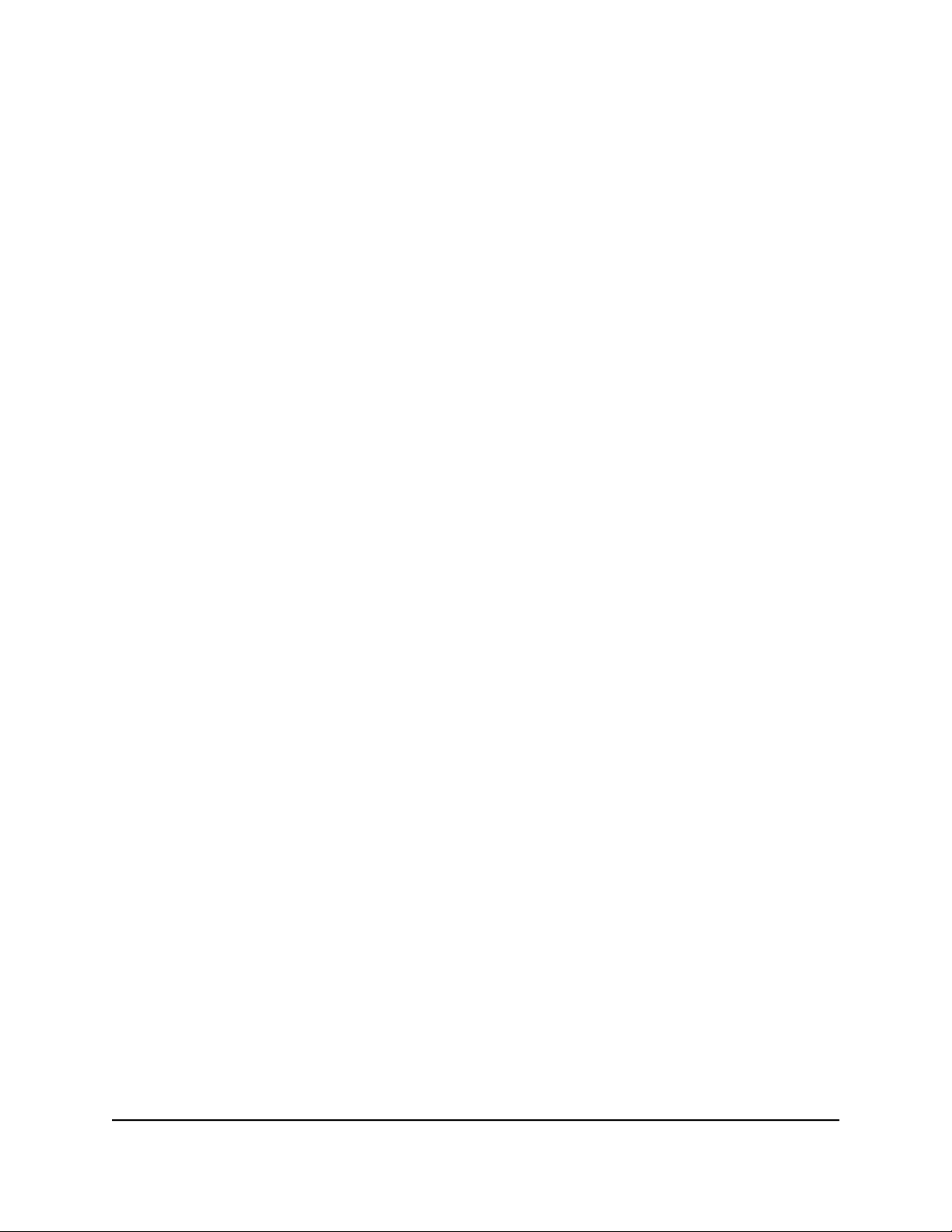
To set up WAN aggregation with the Orbi router model RBR860:
1. Set up WAN aggregation on your modem.
For information about how to set up WAN aggregation on your modem, see the
documentation that came with your modem.
2. Log in to your router and enable WAN port aggregation:
a.
Launch a web browser from a computer or mobile device that is connected to
the Orbi network.
b. Enter orbilogin.com.
A login window opens.
c. Enter the router admin user name and password.
The user name is admin. The password is the one that you specified the first time
that you logged in. The user name and password are case-sensitive.
The BASIC Home page displays.
d. Select ADVANCED > Setup > Internet Setup.
The Internet Setup page displays.
e.
In the WAN Preference section, select the WAN aggregation (10 Gbps + 1
Gbps, LACP-IEEE802.3ad) radio button.
f.
Click the Apply button.
Your settings are saved.
3. Connect the 10G Internet port and Ethernet port 1 on your router to two Ethernet
ports on your modem.
Internet port 1 is the port next to the Internet port.
Change the WAN preference back to the Internet port for
Orbi router model RBR860
By default, your router’s WAN preference is set to use the 10G Internet port, and you
can connect a modem to the 10G Internet port.
If you set up WAN aggregation, you can change the WAN preference back to the 10G
Internet port.
To change the WAN preference back to the 10G Internet port:
1.
Launch a web browser from a computer or mobile device that is connected to your
Orbi network.
2. Enter orbilogin.com.
A login window opens.
User Manual69Specify Network Settings
Orbi Whole Home Tri-Band Mesh WiFi 6 System
Loading ...
Loading ...
Loading ...