Loading ...
Loading ...
Loading ...
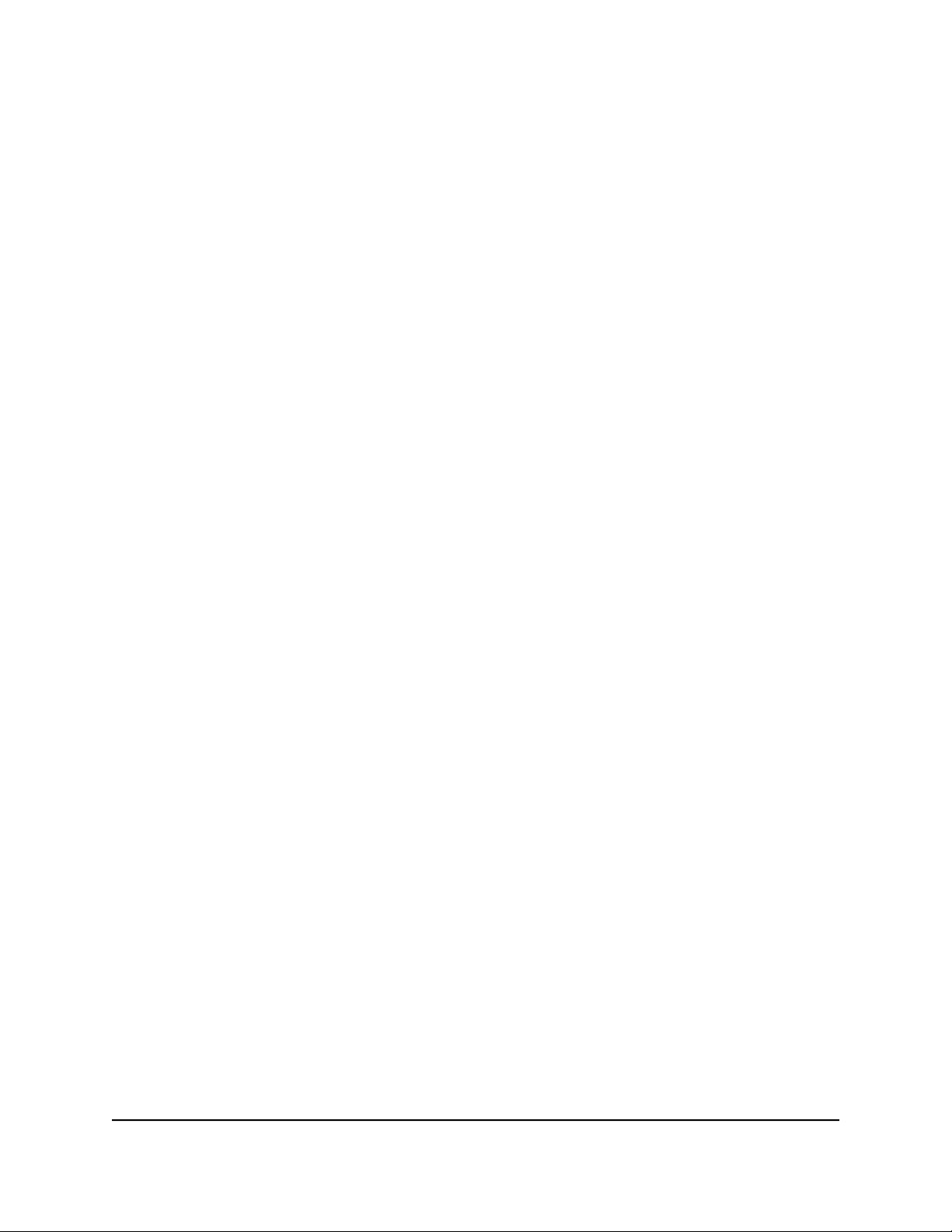
6. Click the Apply button.
Your settings are saved.
Change the name of the main WiFi network
To change the WiFi network name (SSID) of the main WiFi network:
1.
Launch a web browser from a computer or mobile device that is connected to your
Orbi network.
2. Enter orbilogin.com.
A login window opens.
3. Enter the admin user name and password.
The user name is admin. The password is the one that you specified the first time
that you logged in. The user name and password are case-sensitive.
The BASIC Home page displays.
4. Select Wireless.
The Wireless Setup page displays.
5.
Enter a new name in the Name (SSID) field.
The name can be up to 32 characters long and it is case-sensitive. The default SSID
is randomly generated and is on the router’s label. If you change the name, make
sure to write down the new name and keep it in a safe place.
6. Click the Apply button.
Your settings are saved. The router sends the new settings to the satellite.
If you are using a WiFi connection and you changed the SSID, you are disconnected
from the network.
Change the 2.4 GHz or 5 GHz WiFi channel
You can change the 2.4 GHz or 5 GHz WiFi channel.
In some regions, not all channels are available. Do not change the channel unless you
experience interference (shown by lost connections or slow data transfers). If this
happens, experiment with different channels to see which is the best.
When you use multiple access points, it is better if adjacent access points use different
channels to reduce interference. The recommended channel spacing between adjacent
access points is four channels (for example, for the 2.4 GHz radio band, use Channels
1 and 5, or 6 and 10).
User Manual55Specify WiFi Settings
Orbi Whole Home Tri-Band Mesh WiFi 6 System
Loading ...
Loading ...
Loading ...