Loading ...
Loading ...
Loading ...
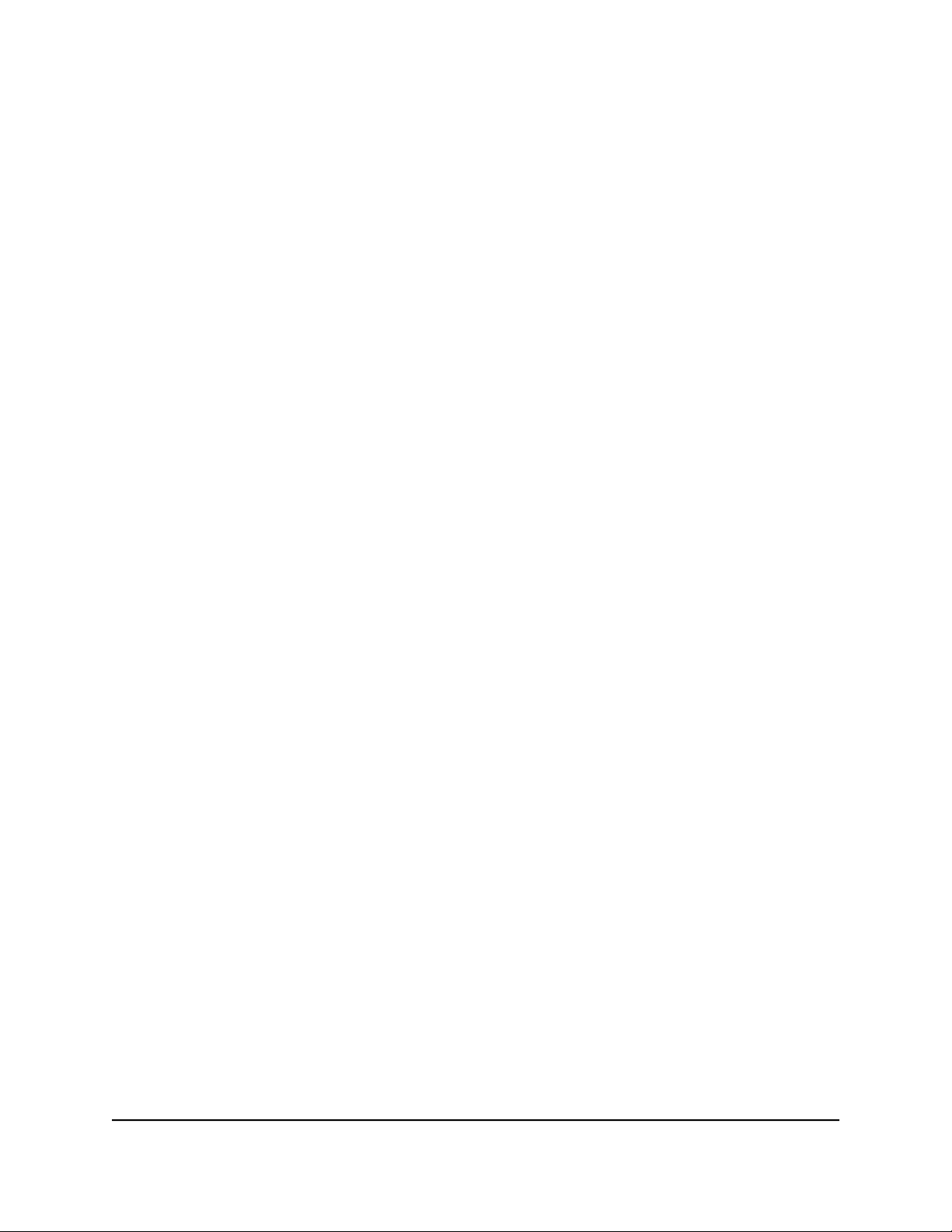
To set up email notifications:
1.
Launch a web browser from a computer or mobile device that is connected to your
Orbi network.
2. Enter orbilogin.com.
A login window opens.
3. Enter the admin user name and password.
The user name is admin. The password is the one that you specified the first time
that you logged in. The user name and password are case-sensitive.
The BASIC Home page displays.
4. Select ADVANCED > Security > E-mail.
The E-mail page displays.
5.
Select the Turn Email Notification On check box.
6.
In the Primary E-mail Address field, enter the email address to which logs and alerts
are sent.
This email address is also used for the From address. If this field is blank, log and
alert messages are not sent.
7.
In the Your Outgoing Mail Server field, enter the name of your ISP outgoing (SMTP)
mail server (such as mail.myISP.com).
You might be able to find this information in the configuration window of your email
program. If you leave this field blank, log and alert messages are not sent.
8.
In the Outgoing Mail Server Port Number field, enter your mail server’s port
number.
You might be able to find this information in the configuration window of your email
program.
9.
If your outgoing email server requires authentication, select the My Mail Server
requires authentication check box and do the following:
•
In the User Name field, type the user name for the outgoing email server.
•
In the Password field, type the password for the outgoing email server.
10. To send alerts immediately, select the Send Alerts Immediately check box.
Email alerts are sent immediately when someone attempts to visit a blocked site.
User Manual50Control Access to the Internet
Orbi Whole Home Tri-Band Mesh WiFi 6 System
Loading ...
Loading ...
Loading ...