Loading ...
Loading ...
Loading ...
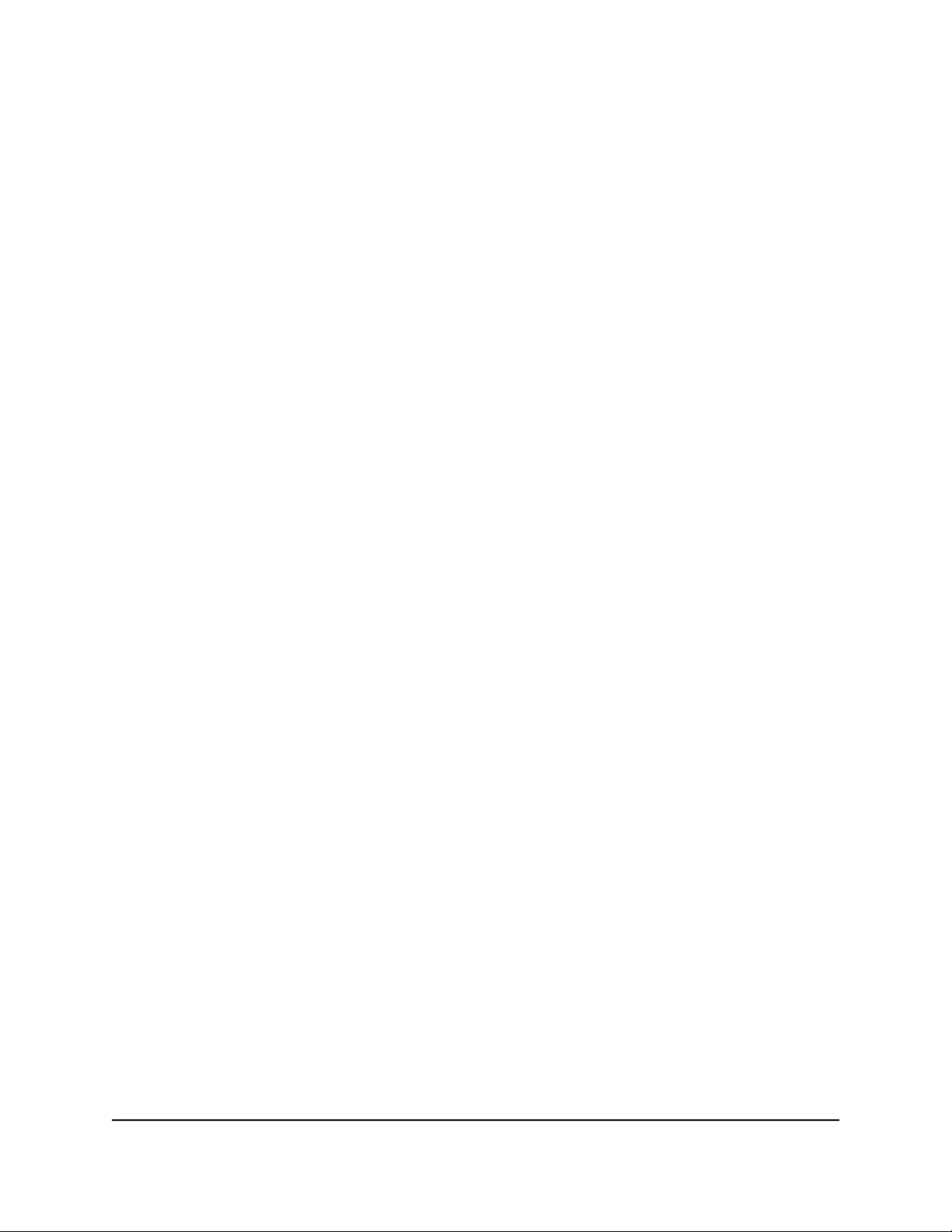
3. Enter the admin user name and password.
The user name is admin. The password is the one that you specified the first time
that you logged in. The user name and password are case-sensitive.
The BASIC Home page displays.
4. Select ADVANCED > Advanced > Wireless Settings.
The Advanced Wireless Settings page displays.
5.
In the Wireless Network (2.4Ghz b/g/n/ax section, select or clear the Enable 20/40
MHz Coexistence check box.
Selecting this check box enables 20/40 MHz coexistence and clearing this check
box disables 20/40 MHz coexistence.
By default, 20/40 MHz coexistence is enabled and the check box is selected.
6. Click the Apply button.
Your settings are saved. The 2.4 GHz radio restarts and WiFi clients might need to
reconnect.
Change the preamble mode for a radio
For most WiFi networks, the preamble mode works fine and we recommend that you
do not change the settings. (In general, this settings is intended for WiFi testing.)
CAUTION: Do not change this settings unless directed by NETGEAR support or unless
you are sure what the consequences are. An incorrect setting might disable the WiFi
function of a radio unexpectedly.
To change the preamble mode for a radio:
1.
Launch a web browser from a computer or mobile device that is connected to your
Orbi network.
2. Enter orbilogin.com.
A login window opens.
3. Enter the admin user name and password.
The user name is admin. The password is the one that you specified the first time
that you logged in. The user name and password are case-sensitive.
The BASIC Home page displays.
4. Select ADVANCED > Advanced > Wireless Settings.
The Advanced Wireless Settings page displays.
User Manual63Specify WiFi Settings
Orbi Whole Home Tri-Band Mesh WiFi 6 System
Loading ...
Loading ...
Loading ...