Loading ...
Loading ...
Loading ...
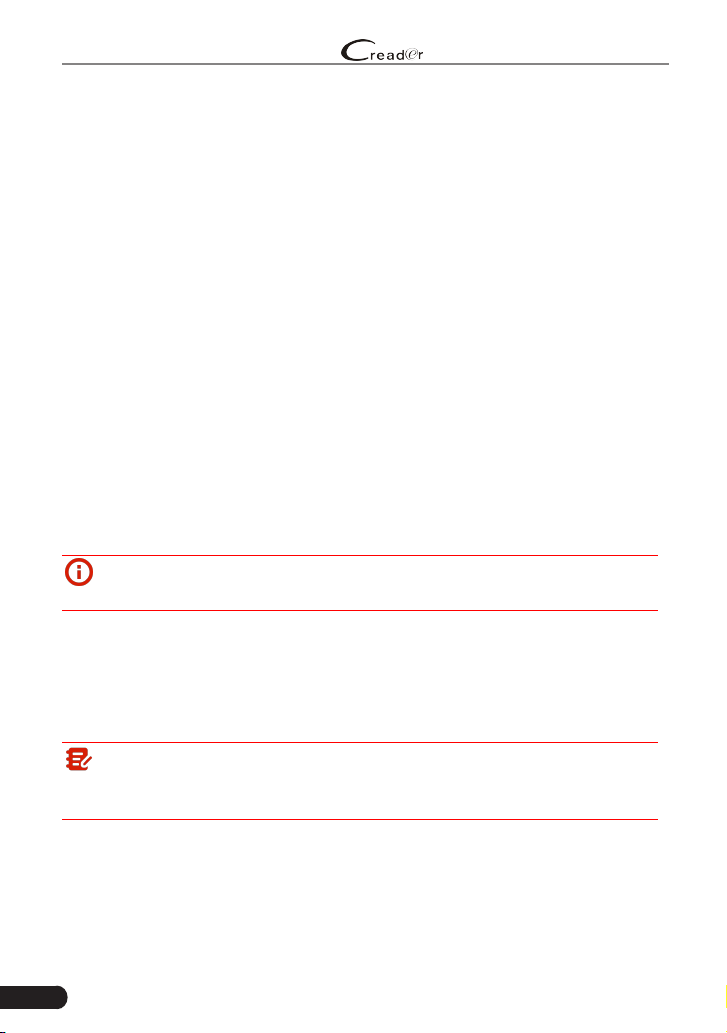
50
LAUNCH
Professional 909E User Manual
8. Settings
8.1 Units of Measurement
It is designed to set the measurement unit. Metric System and English System
are available.
8.2 Screen Capture
This option allows you to capture the current screen. All screenshots created
during vehicle diagnosis are saved in “Data” -> “Image” module.
To enable the screenshot function, slide the Screen capture switch to ON. A
screenshot icon will oat on upper right corner of the screen. Tap it to capture
the screen.
8.3 Automatic Detection on Connect
This option enables you to determine whether to start an automatic VIN detection
once the tool is properly connected to the vehicle’s DLC.
8.4 Display & Brightness
This item allows you to set the standby time and screen brightness.
Tips: Reducing the brightness of the screen is helpful to conserve the
power of the handset.
8.5 Sound
This option lets you adjust the volume and other sound settings.
8.6 Network
Note: Once WLAN is set as ON, the tool will consume more power. While
it keeps unused, please set it off to save power. While WLAN keeps unused,
please turn it off to conserve battery power.
The tool has built-in WLAN module that can be used to get online. Once you’re
online, you can register your tool, update diagnostic software & APK, send email
on your network.
Slide the switch to ON, the system starts searching for all available wireless
LANs. Choose the desired WLAN access point / network to connect.
Loading ...
Loading ...
Loading ...