Loading ...
Loading ...
Loading ...
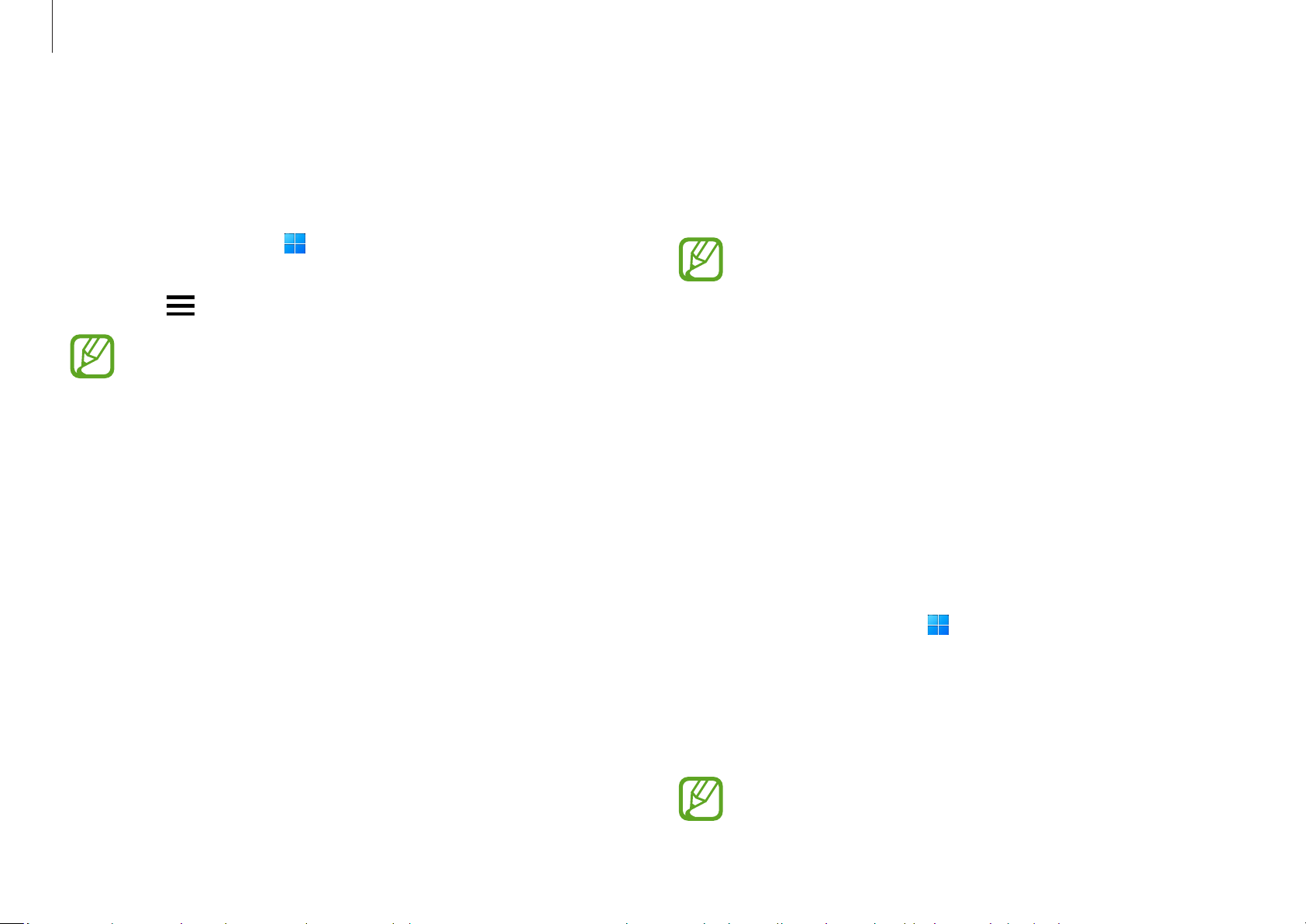
Apps and features
37
Second Screen
Connect your computer and tablet to use the tablet as an
additional display for the computer.
•
Only Samsung tablets can be connected using this
feature. To see models that support the Second
Screen feature, visit www.samsung.com.
•
This feature is only available on tablets running One
UI version 3.1 or higher software.
•
To use this feature, you must connect the computer
and tablet to the Wi-Fi network. It is not necessary
to connect both devices to the same Wi-Fi network,
but it is recommended to connect them to the same
Wi-Fi network for a stable connection.
1
On your tablet, activate the Second Screen feature.
2
Select the Start button ( )
→
All apps
→
Second Screen
.
3
Select your tablet from the detected devices list.
Your computer’s screen will appear on the connected
tablet.
If the computer has previously connected to a tablet, it
will automatically reconnect to that tablet.
SmartThings
Control and manage smart appliances and Internet of Things
(IoT) products with your computer.
Select the Start button (
)
→
All apps
→
SmartThings
.
To view more information, launch the
SmartThings
application
and select
→
How to use
.
•
To use this feature, you must sign in to your Samsung
account.
•
Connection methods may vary depending on the
type of connected devices or the shared content.
•
The devices you can connect may vary depending on
the region. Available features may differ depending
on the connected device.
•
Connected devices’ own errors or defects are not
covered by the Samsung warranty. When errors or
defects occur on the connected devices, contact the
device’s manufacturer.
•
To use this feature, the computer must be connected
to the Internet.
Loading ...
Loading ...
Loading ...