Loading ...
Loading ...
Loading ...
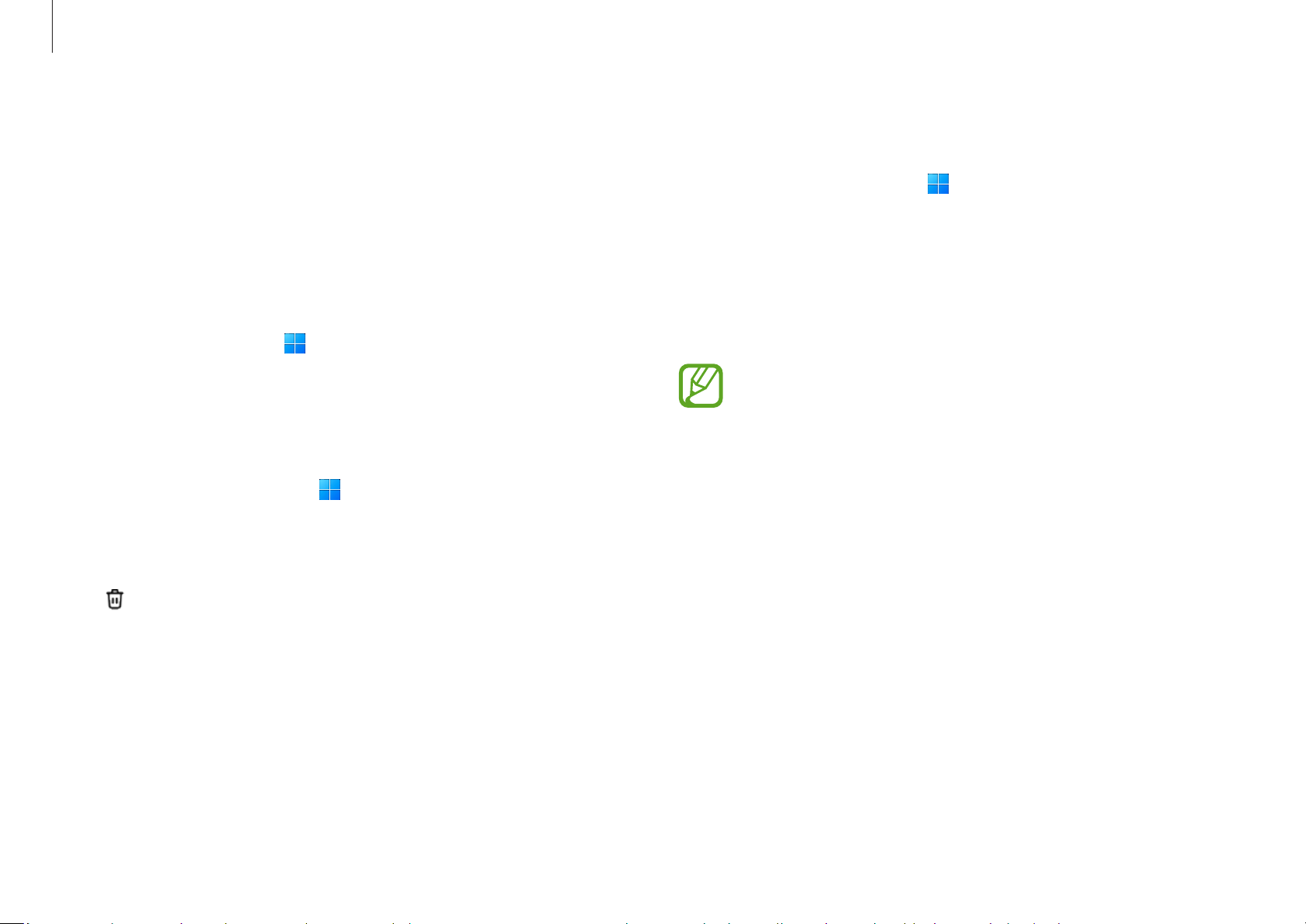
Apps and features
33
Syncing images and videos
1
Select the Start button ( )
→
All apps
→
Samsung
Gallery
.
2
Select
Settings
and select the
Sync with Cloud
switch.
The content in the
Samsung Gallery
application and the
cloud will be synced.
•
To use this feature, you must sign in to your Samsung
account.
•
To view pictures from other devices signed in to your
Samsung account on your computer, the sync feature
of other devices’ Gallery app must be turned on.
Samsung Gallery
View images and videos stored in your computer. You can also
sync content with the cloud to update in real time and safely
store content across the devices using the same account.
Viewing images and videos
Select the Start button ( )
→
All apps
→
Samsung Gallery
.
The images and videos stored on your computer will appear.
Deleting images or videos
1
Select the Start button ( )
→
All apps
→
Samsung
Gallery
.
2
Select the images and videos you want to delete and select
.
The deleted images and videos will move to the Windows
Recycle Bin.
Loading ...
Loading ...
Loading ...