Loading ...
Loading ...
Loading ...
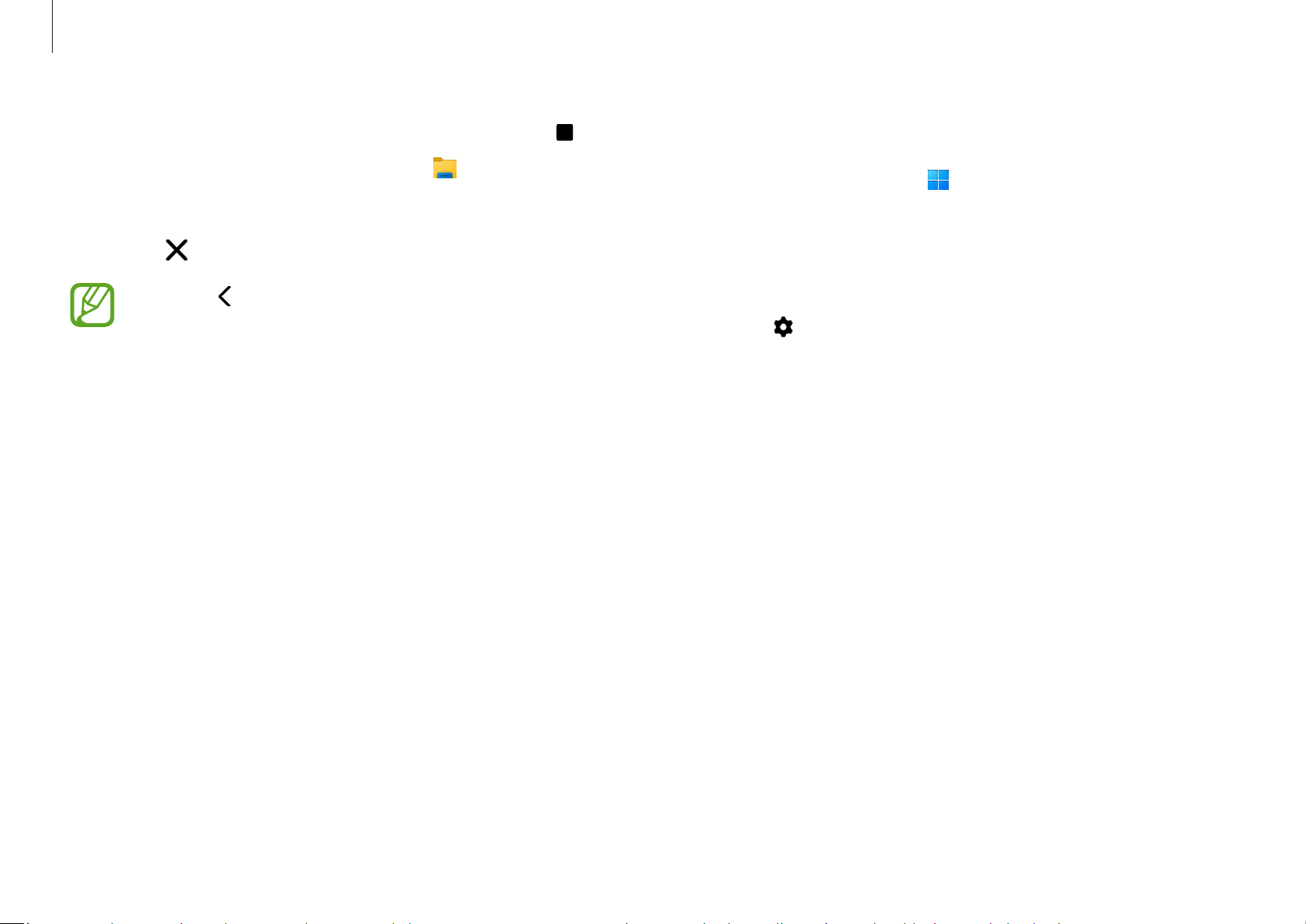
Apps and features
36
Setting the video resolution
1
Select the Start button ( )
→
All apps
→
Screen
Recorder
.
The screen recorder toolbar will appear on the top of the
screen.
2
Select .
The
Settings
window will appear.
3
Select
Video
and select the resolution you want under
Video resolution
.
3
When you are finished recording the screen, select .
You can view the file in File Explorer (
)
→
This PC
→
Videos
or
Pictures
.
4
Select to finish the screen recorder toolbar.
•
Select to expand or collapse the screen recorder
toolbar.
•
If there is not enough space to save the file, the
Screen Recorder application will automatically end.
•
If your computer enters sleep mode while recording
the screen, the recording will be paused and
continue after waking up from sleep mode.
•
If your computer turns off abnormally while
recording the screen, the recorded file will not play
normally.
•
You cannot record the gaming screen with the
Screen Recorder application, and some programs
may not support the screen record or capture
feature.
Loading ...
Loading ...
Loading ...