Loading ...
Loading ...
Loading ...
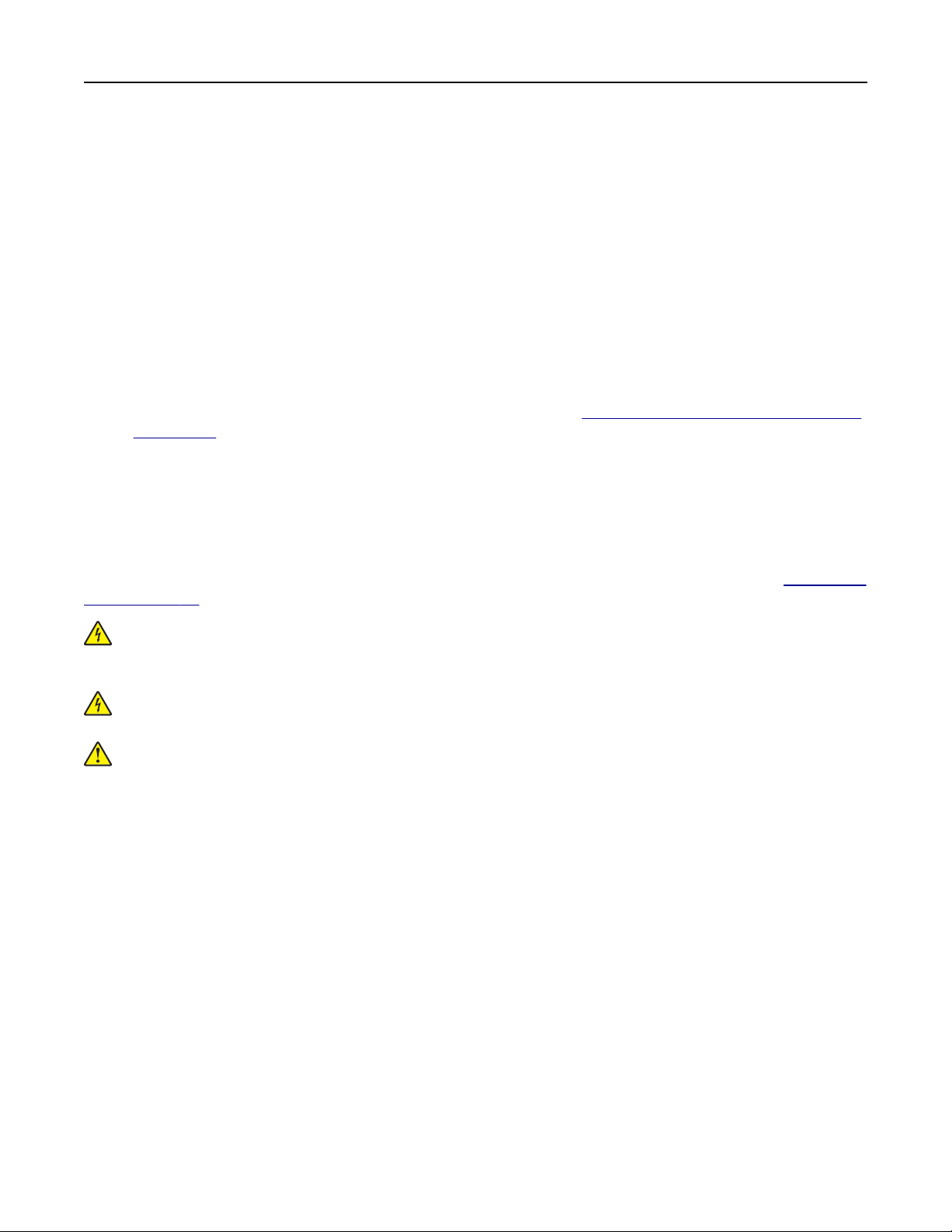
4 Click Fax Server Setup.
5 In the To Format field, type [#]@myfax.com, where [#] is the fax number and myfax.com is the fax
provider domain.
Notes:
• If necessary, configure the Reply Address, Subject, or Message fields.
• To let the printer receive fax messages, enable the device‑based fax receive setting. Make sure that
you have a device‑based fax
configured.
6 Click Save.
7 Click Fax Server E
‑mail Settings, and then do either of the following:
• Enable Use E
‑mail SMTP Server.
Note: If the E‑mail SMTP settings are not configured, then see
“Configuring the e‑mail SMTP settings”
on page 46.
• Configure the SMTP settings. For more information, contact your e‑mail service provider.
8 Apply the changes.
Setting up fax using a standard telephone line
Note: These instructions apply only to printers that support analog fax. For more information, see “Supported
fax” on page 55.
CAUTION—SHOCK HAZARD: To avoid the risk of electrical shock, do not set up this product or make
any electrical or cabling connections, such as the power cord, fax feature, or telephone, during a
lightning storm.
CAUTION—SHOCK HAZARD: To avoid the risk of electrical shock, do not use the fax feature during a
lightning storm.
CAUTION—POTENTIAL INJURY: To reduce the risk of fire, use only a 26 AWG or larger
telecommunications (RJ-11) cord when connecting this product to the public switched telephone
network. For users in Australia, the cord must be approved by the Australian Communications and Media
Authority.
Faxing 59
Loading ...
Loading ...
Loading ...
