Loading ...
Loading ...
Loading ...
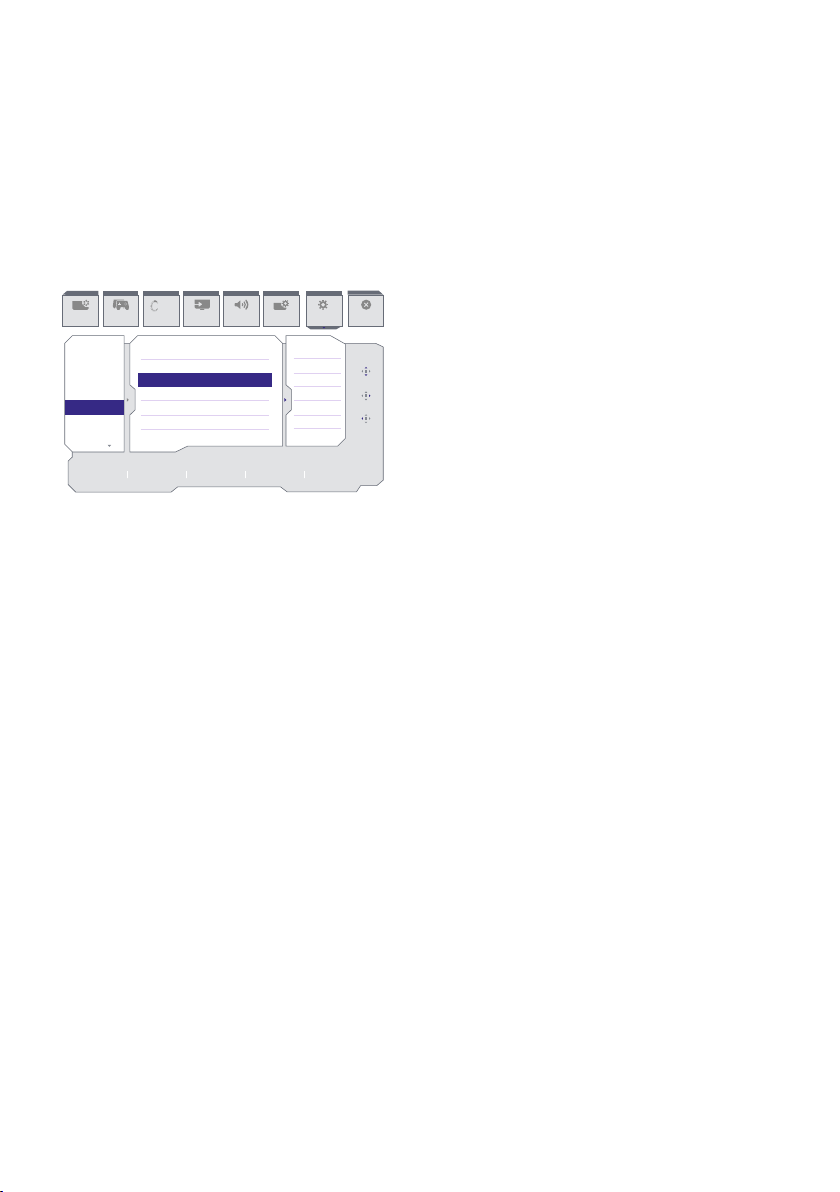
27
• Pixel Refresh
Pixel Refresh is activated when the
screen has passed accumulative usage
of over 4 hours. This is an eort to avoid
the image sticking on the monitor.
Before self-activating Pixel Refresh,
a pop-up message will appear after
the 4 hour time limit and the user can
choose to activate or skip the refreshing
process. If the user chooses to skip the
initial Pixel refresh, then a reminder
will appear every two hours. When the
cumulative usage time reaches 16 hours,
the screen will automatically refresh.
In addition, six countdown warning
messages will appear before reaching
the 16 hour time limit and will be
presented in the sequence of 10, 5 , 4, 3,
2, and 1 minute(s). it will automatically
refresh. You cannot skip the Pixel
Refresh process.
When Pixel refresh is activated, the
screen will go into standby mode
for a between 6-15 minutes while it
completes the entire process and the
LED indicator will begin to blink on and
o. After the 6-15 minutes of standby
mode is done and the Pixel Refresh has
nished, the LED indicator will stop
blinking. When it is apparent that the
Pixel Refresh has nished, turn the
monitor back on and resume activity.
Please note that if it is not possible to
activate the Pixel Refresh upon receiving
the reminder, then it is possible to
program Pixel Refresh on the OSD menu
at a time that works best.
8. Screen maintenance
Following the characteristics of QD
OLED displays, there are automatic
mechanisms used to protect the screen
and reduce image sticking which may
request an opportunity to run the refresh
process. These mechanism settings may
be adjusted in the On-Screen Display
(OSD) menu under QD OLED Panel Care.
SmartImage
Resolution
5120X1440 240Hz HDMI 1 On Standard
Refresh Rate Input Source Adaptive Sync SmartImage
Select
Slow
Slow
Proceed
On
Proceed
Game Mode Input Audio System Setup Close
OK
Back
Ambiglow
Power LED
Language
Resolution Notice
CEC
OLED Panel Care
Screen Saver
Pixel Orbiting
Pixel Refresh
Auto Warning
OLED Information
Information
ambiglow
• Screen Saver
When a static image is detected for a
certain period of time, the screen saver
function will dim the screen to protect
the panel from sticking. When a moving
image is detected, the monitor will
recover luminance to previous working
status. Default setting is Slow and may
change as Fast to active Screen Saver
sooner. would highly recommend that
you always turn on Screen Saver as Slow
or Fast to protect the screen. It is also
recommended that you also set your
device to use a screen saver.
• Pixel Orbiting
Pixel shift moves the image a couple
of pixels at regular intervals to avoid
potential sticking. This is not noticeable
in normal circumstances. Default setting
is Slow and you can select Normal or
Fast to adjust the frequency of shifting.
Would highly recommend that you
always turn on Pixel Orbiting to protect
the screen.
Loading ...
Loading ...
Loading ...
