Loading ...
Loading ...
Loading ...
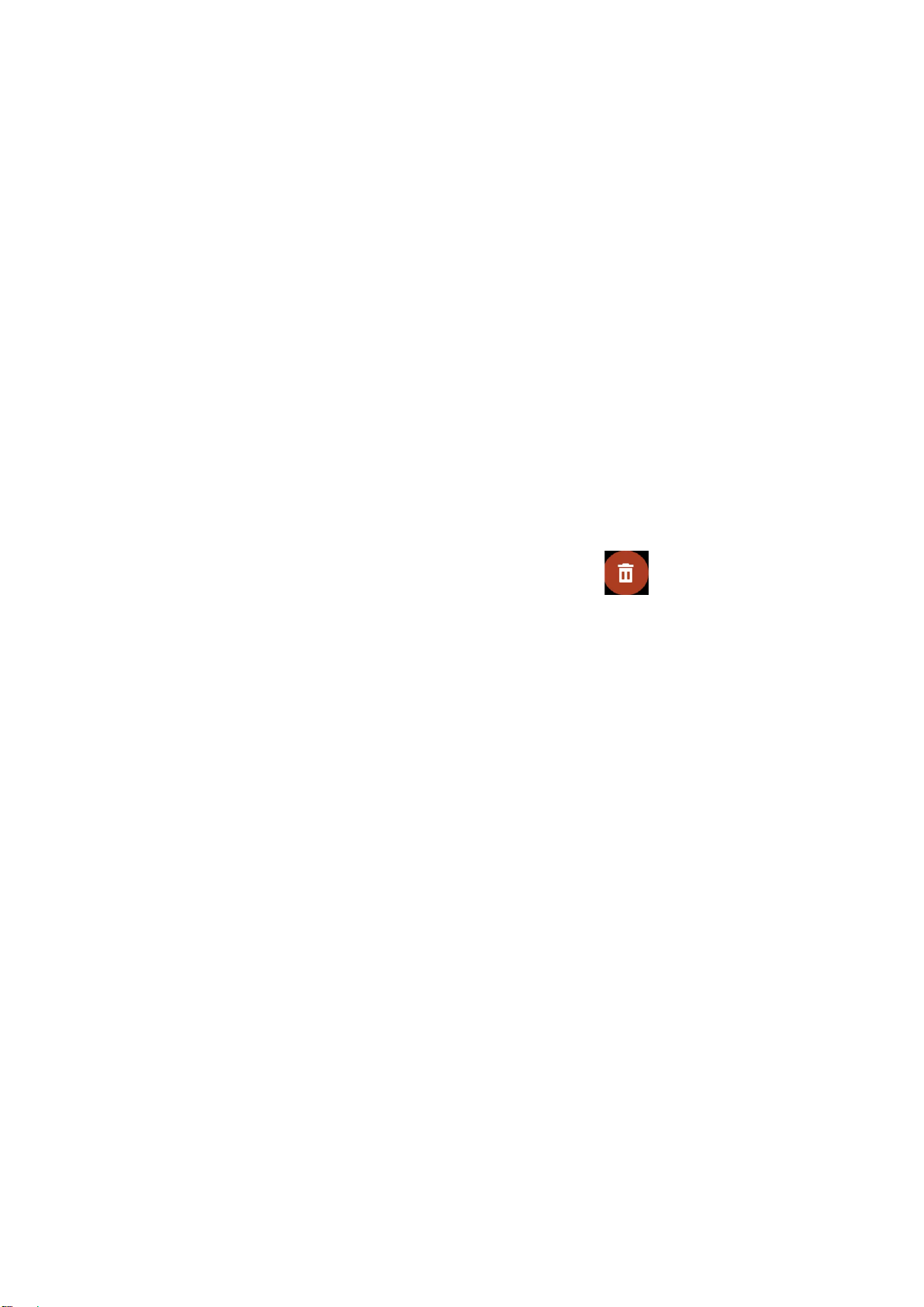
4 / 23
Add customized watch faces:
Keep the device connected to your phone, open the Zepp app, go to Profile > Amazfit GTS 4
Mini > Watch Faces > Custom Background, and tap your preferred style to change
background by selecting a photo from your phone’s Albums or taking a photo with your
phone’s camera.
Change watch faces
1. Wake up the device, and press and hold the watch face to go to the watch face selection
page.
2. Swipe left or right to preview the watch faces available on the current device, including
built-in watch faces and synchronized online watch faces.
3. Tap the desired watch face to replace the current watch face.
Delete watch faces
When the storage space on the device is almost full, you will need to delete some of the watch
faces to make room for new ones (retain at least one watch face).
1. Wake up the device, and press and hold the watch face to go to the watch face selection
page.
2. Swipe up or down to preview the watch faces available on the current device, including
built-in watch faces, synchronized online watch faces, and customized watch faces.
3. Press and hold the watch face you want to delete. A delete button will appear if the
watch face can be deleted.
State points
The state point is displayed on the top of the watch face to indicate the functions currently
enabled on the device, such as the Theater Mode turned on in device or the Countdown app
running in the background.
The supported display states are:
• Low battery
• DND Mode
• Theater Mode
• Stopwatch (tap the state point to go to the app)
• Countdown (tap the state point to go to the app)
• In workouts (tap the state point to go to the app)
• Charging
Notifications and Reminders
App alerts
Keep the device connected to your phone to receive phone app alerts on your device. Swipe
from left to right on the watch face page to enter the Notification Center and view the latest
20 notifications. There is a Clear Notifications button at the bottom.
Clear all notifications:
There is a Clear button [icon] at the bottom of the notification list. Tap it to clear all
notifications.
Loading ...
Loading ...
Loading ...