Loading ...
Loading ...
Loading ...
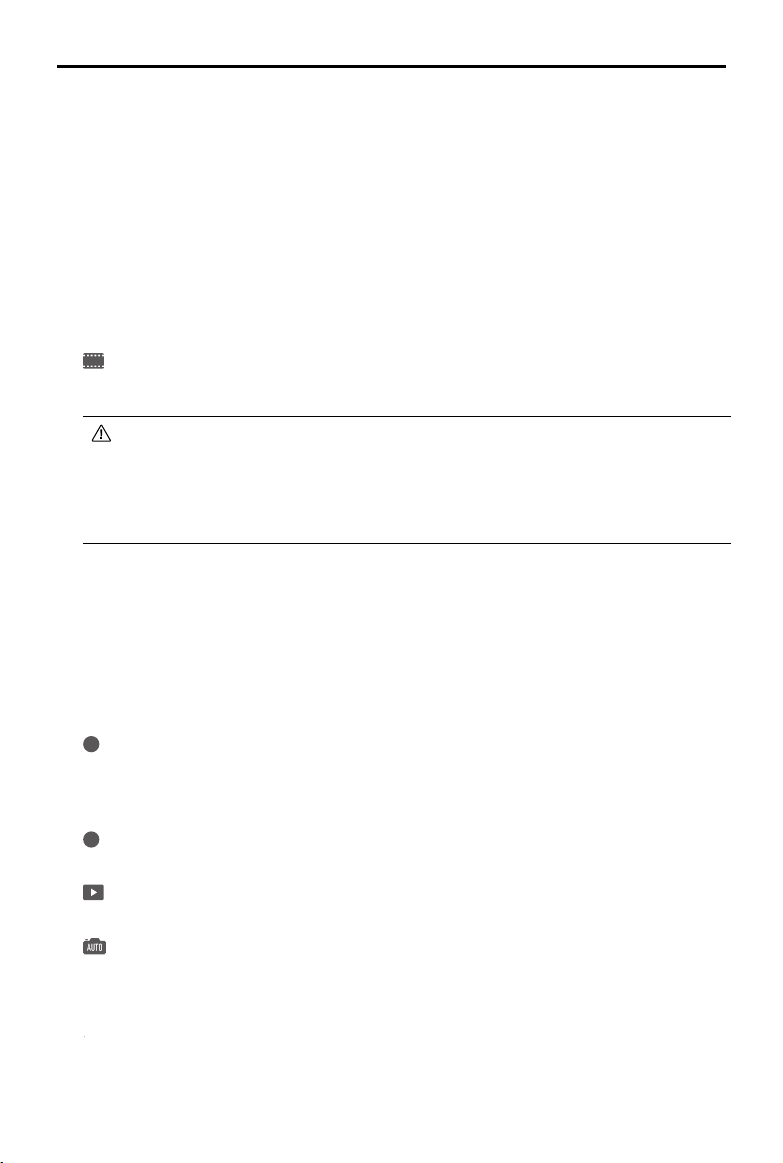
DJI Mavic 3 Classic User Manual
70
©
2022 DJI All Rights Reserved.
About
Displays the Device Name, Wi-Fi Name, Model, App Version, Aircraft Firmware, RC Firmware,
FlySafe Data, SN, etc.
Tap Reset All Settings to reset settings including camera, gimbal and safety settings to
default.
Tap Clear All Data to reset all settings to default, and delete all the data stored in internal
storage and microSD card, including flight log. It is recommended to provide proof (flight
log) when claiming compensation. Contact DJI support before clearing the flight log if an
accident occurs during flight.
8. Shooting Modes
Photo: Single, Burst Shooting, AEB, and Timed Shot.
Video: Normal, Night, and Slow Motion. Supported digital zoom for normal video mode.
Night mode provides better noise reduction and cleaner footage, supports up to 12800
ISO.
• Night mode currently supports 4K 30fps.
• Obstacle avoidance will be disabled in Night mode. Fly with caution.
• Night mode will be exited automatically when RTH or landing is started.
• During RTH or auto landing, Night mode is not available.
• FocusTrack is not supported in Night mode.
MasterShots: Select a subject. The aircraft will record while executing different maneuvers
in sequence and keeping the subject in the center of the frame. A short cinematic video will
be generated afterward.
QuickShots: Dronie, Rocket, Circle, Helix, Boomerang, and Asteroid.
Hyperlapse: Choose from Free, Circle, Course Lock, and Waypoints.
Pano: Choose from Sphere, 180°, Wide Angle, and Vertical.
9. Digital Zoom/AF/MF
1.0x
: Displays the zoom ratio.
AF / MF: Tap the icon to switch between AF and MF. Press and hold the icon to display the
focus bar.
10. Shutter/Record Button
: Tap to take a photo or to start or stop recording a video.
11. Playback
: Tap to enter playback and preview photos and videos as soon as they are captured.
12. Camera Modes Switch
: Choose between Auto and Pro mode when in photo mode. Different parameters can
be set in different modes. In Pro mode, anti-flicker will only take effect when the shutter
speed and ISO are set to auto.
13. Shooting Parameters
4
K 6
0
RES&FPS
RE
RE
: Displays the current shooting parameters. Tap to access parameter settings.
Loading ...
Loading ...
Loading ...