Loading ...
Loading ...
Loading ...
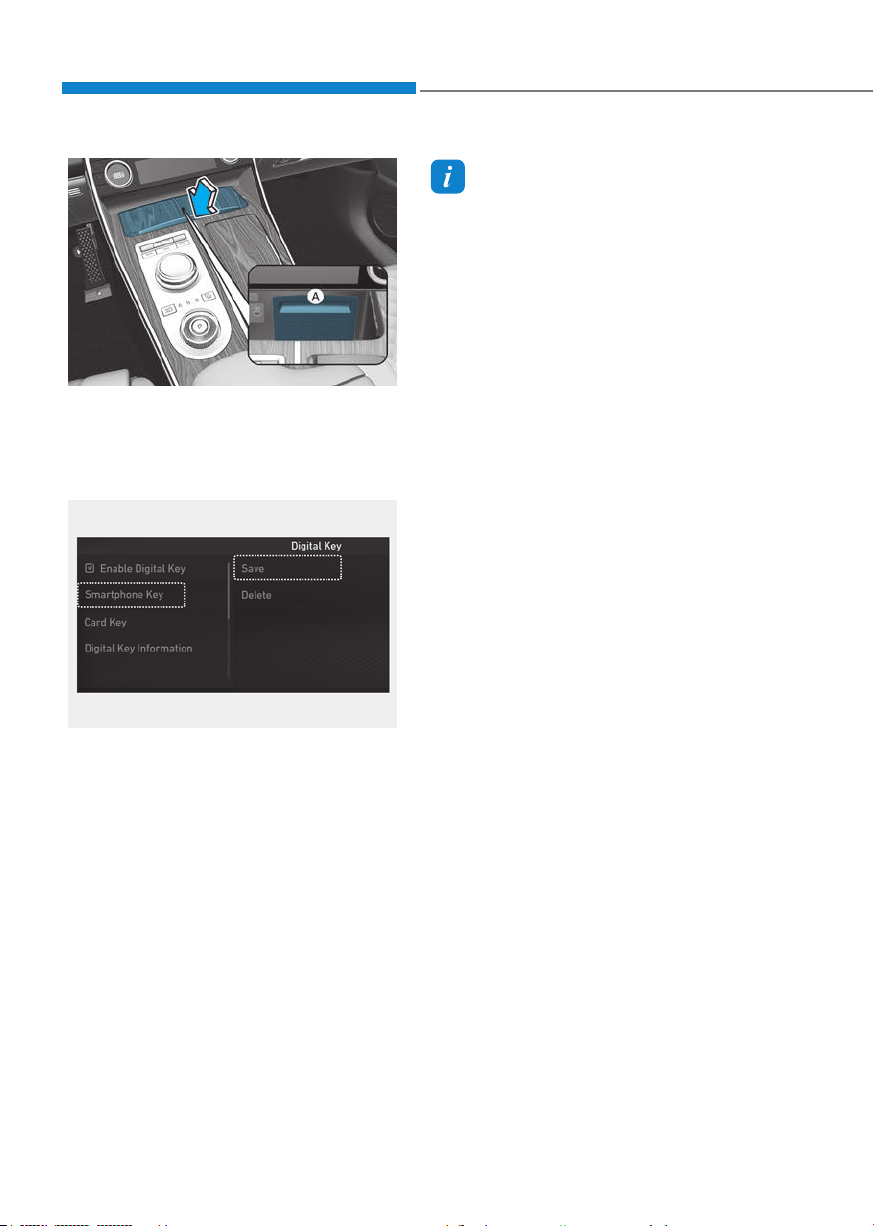
Convenience Features
5-14
OJX1052011NOJX1052011N
[A] : In-vehicle authentication pad (Wireless charging
pad)
4. After ‘Enabling Digital Key’ is selected,
place the backside of the smart phone
on the in-vehicle authentication pad.
ORG3050222N ORG3050222N
5. Select ‘Smartphone Key → Save’
menu on the infotainment system
screen. The saving process will begin
automatically.
6. When the digital key (smart phone) is
saved, a message will appear on the
infotainment system screen.
7. Remove the smart phone from the
pad and complete the saving process
under the guidance of the smart
phone screen.
Information
• Vehicle
When there is a digital key (smart
phone) already saved in the vehicle, the
‘Save’ menu is disabled. If you want to
save a digital key again, refer to “How
to delete Digital Key (Smart phone)”
and follow the deleting procedure first
before saving a digital key.
• Smart phone
The digital key cannot be saved again
while the vehicle’s digital key is saved
in the owner’s smart phone. Save the
digital key after deleting the digital key
from the Digital Key App.
• During the digital key saving process,
the process will cancel when:
- The smart phone is removed from
the in-vehicle authentication pad
(wireless charging pad)
- Changing the infotainment system or
instrument cluster screen
- The vehicle is turned off
- The gear is shifted
- Saving digital key that does not
belong to the vehicle owner
- The smart phone screen is locked or
turned off
- NFC setting of your smart phone is
off (saving process will not begin)
- There is no smart key (saving process
will not begin)
• The infotainment system may change
after software updates. For more
information, refer to the user’s manual
provided in the infotainment system
and the quick reference guide.
Loading ...
Loading ...
Loading ...