Loading ...
Loading ...
Loading ...
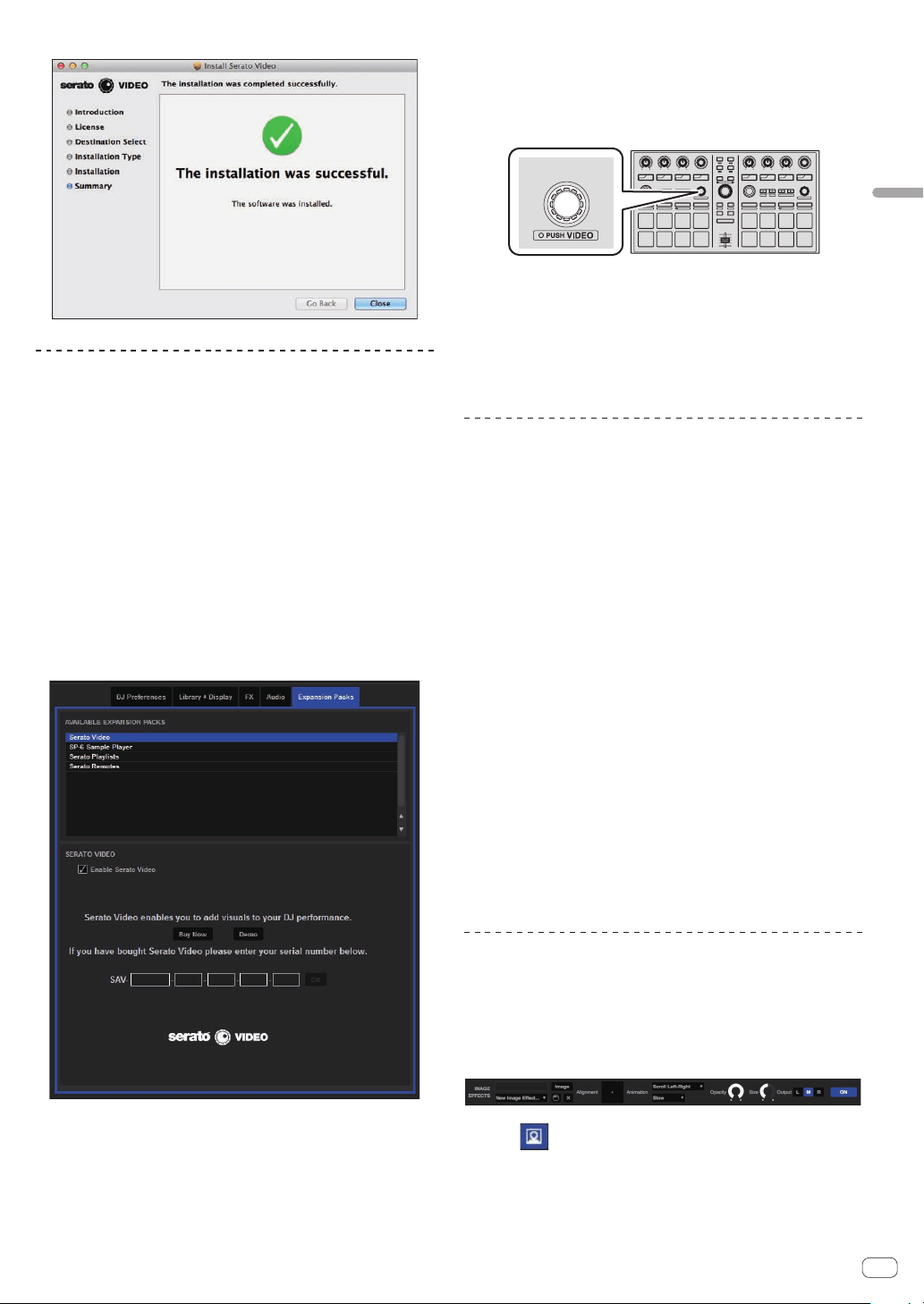
En
17
Advanced Operation
5 Click [Close] to quit the Serato Video installer.
Enabling use of Serato Video with Serato DJ
Authorizing Serato Video
Serato Video must be authorized in order to use it with Serato DJ.
1 Launch Serato DJ and make the Serato Video settings.
After installing Serato Video, launch Serato DJ and display the screen at
[SETUP] > [Expansion Packs].
2 Input the Serato Video serial number.
From the [Expansion Packs] screen, select [Serato Video] from among
the [AVAILABLE EXPANSION PACKS].
Next, check [Enable Serato Video], input the serial number you have
obtained, then click [OK].
! To obtain the serial number, you must input the voucher code
indicated on the Serato Video voucher included with this unit
after accessing the link to this unit’s support site on the Pioneer
DJ support site.
Switching to the Serato Video control mode
1 Use the [LOAD] button to load the video file onto a deck.
2 Press the left or right [AUTO LOOP] control while
pressing the [SHIFT] button to switch the mode.
SYNC
1
2
34
2
1
AUTO LOOP
This unit switches to the Serato Video control mode.
When the left or right [AUTO LOOP] control is pressed again while
pressing the [SHIFT] button, the mode for controlling Serato Video is
canceled.
! In this mode, the DJ-FX effects cannot be control from this unit.
! To control Serato Video, advanced MIDI must be disabled in the utili-
ties mode.
For details, see Changing this unit’s settings on page 20.
Using the video effects
Up to two video effects can be set for each of the left and right channels.
Here we explain the procedure for operating the left channel’s video
effects.
Operating the effect slot 1 video effect
1 Press the effect parameter 1 button while pressing the
[SHIFT] button and select the video effect for effect slot 1.
2 Press the effect parameter 1 button to turn on the
selected video effect.
3 Turn the effect parameter 1 control to adjust the
parameter of the selected video effect.
Operating the effect slot 2 video effect
1 Press the effect parameter 2 button while pressing
the [SHIFT] button and select the video effect for effect
slot 2.
2 Press the effect parameter 2 button to turn on the
selected video effect.
3 Turn the effect parameter 2 control to adjust the
parameter of the selected video effect.
Using the image effects
Making the preparations for using the image
effects
The main operations are performed on the [IMAGE EFFECTS] panel on
the computer’s screen.
1 Click on the video panel on the computer’s
screen to open the [IMAGE EFFECTS] panel.
2 Click [Image] and select the image file.
For the formats of image files that can be used, see Serato Video’s
instructions.
Loading ...
Loading ...
Loading ...