Loading ...
Loading ...
Loading ...
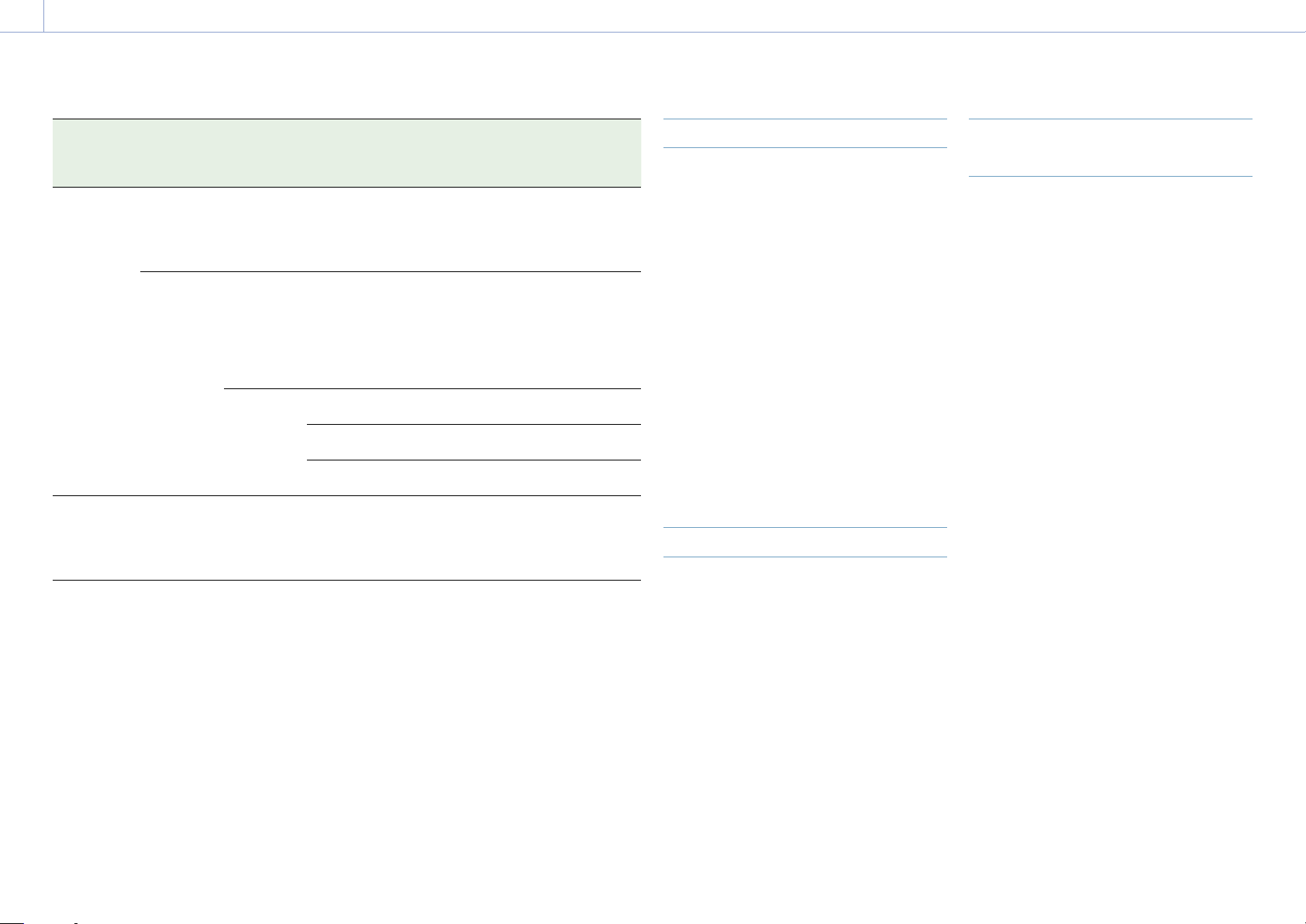
2. Preparation: Using XQD Memory Cards
26
Recording format G-series
S-series
(QD-S64E/
S32E)
N-series
M-series
H-series
S-series
(QD-S64/
S32)
XAVC Long
422
3840×2160 Normal
mode or
S&Q (60P or
lower)
59.94P/
50P/
29.97P/
25P/
23.98P
Yes Yes No
1920×1080 Normal
mode or
S&Q (60P or
lower)
59.94P/
50P/
59.94i/
50i/
29.97P/
25P/
23.98P
Yes Yes Yes
S&Q (above
60P)
59.94P/
50P
Yes Yes No
29.97P Yes 50Mbps: No
35Mbps: Yes
No
25P/
23.98P
Yes No No
MPEG2 HD
422
1920×1080 Normal
mode
59.94i/
50i/
29.97P/
25P/
23.98P
Yes Yes Yes
Inserting XQD Memory Cards
1 Open the media cover of the card slot
section.
2 Insert an XQD memory card with the XQD
label facing to the left.
The access indicator (page 8) is lit red,
then changes to green if the card is
usable.
3 Close the media cover.
[Notes]
The memory card, memory card slot, and image data
on the memory card may be damaged if the card is
forced into the slot in the incorrect orientation.
When recording to media inserted in both XQD
card slots A and B, insert media in both slots that is
recommended for operation with the format of the
recording.
Ejecting XQD Memory Cards
Open the media cover of the card slot section,
and lightly press the XQD memory card in to
eject the card.
[Notes]
If the camcorder is turned off or the memory
card is removed while the memory card is being
accessed, the integrity of data on the card cannot
be guaranteed. All data recorded on the card may
be discarded. Always make sure the access indicator
is green or off before turning off the camcorder or
removing the memory card.
When removing an XQD memory card immediately
after recording is finished, the XQD memory card may
be hot, but this does not indicate a problem.
Formatting (Initializing) XQD
Memory Cards
If an unformatted XQD memory card or an
XQD memory card that was formatted in a
different specification is inserted, the message
“Media Needs to be Formatted” is displayed in
the viewfinder.
Format the card using the following procedure.
1 Select Format Media (page 91) in the
TC/Media menu.
2 Select Media(A) (slot A) or Media(B) (slot
B), then select Execute.
A confirmation message appears.
3 Select Execute.
A message is displayed while formatting
is in progress, and the access indicator is
lit red.
When formatting is completed, a
completion message is displayed. Press
the SET button or multi-function dial to
dismiss the message.
[Note]
Formatting a memory card erases all data, including
recorded video data and setup files.
If formatting fails
Memory cards not supported by the
camcorder cannot be formatted.
A warning message is displayed. Follow
the instructions to replace the card with a
supported XQD memory card.
Loading ...
Loading ...
Loading ...
