Loading ...
Loading ...
Loading ...
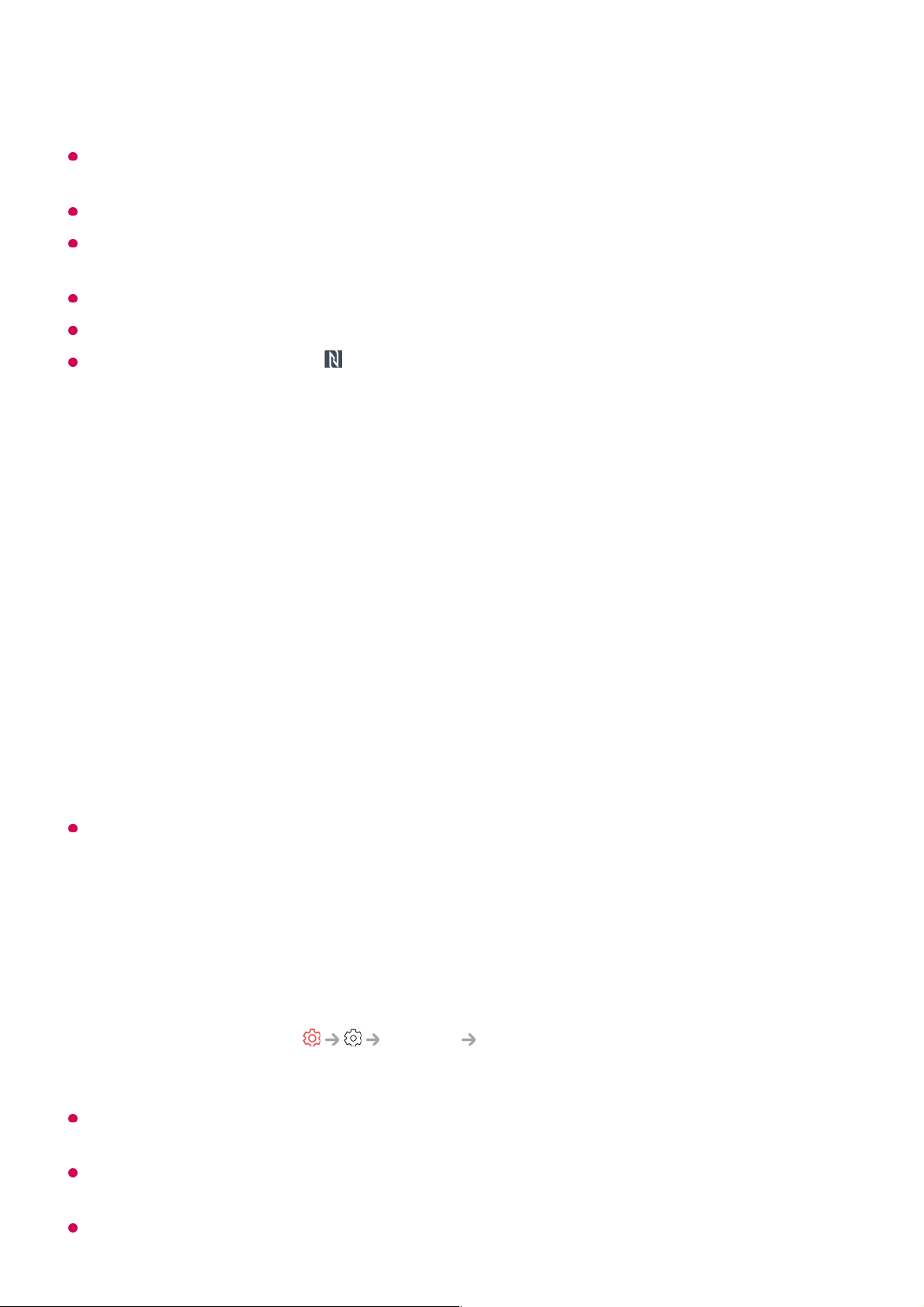
Some countries do not support LG ThinQ app installation with NFC tags. In this case,
download the LG ThinQ app from each app store.
This feature is available for NFC-enabled smart devices only.
Depending on the smart device, the NFC location may be different. For more information,
refer to the user manual of the device.
Features connected via NFC may differ depending on the smart device.
This feature is only available if the remote control has an NFC logo.
Some remote controls have on the back of the remote.
Watching Smart Device Screen on TV
Watching Smart Device Screen on TV
When you connect Screen Share for the first time, a popup will appear which allows you to
select Accept, Decline or Block.
It is recommended that you always update your device to be connected to your TV to the
latest OS version for a reliable connection.
Depending on the model or manufacturer of the smart device, the Screen Share feature
may not be supported.
iPad, iPhone, Mac, etc. can be connected through AirPlay 2. For more information, see
smart device.
Enable Screen Share mode on the smart device.01
Your TV will be displayed in the list of available devices.02
Select your TV and request connection.03
Select Accept in the connection request popup window.04
After the connection is established, the TV will display the screen of the connected
device.
05
Accept : You can connect the device. No connection popup will appear from the second
time.
●
Decline : Do not connect the device. If you try to connect again, the popup will appear.
●
Block : Do not connect the device. Even if you try to connect again, the popup will not
appear and the connection will not work.
To turn off Block, go to General External Devices and select Delete
Connection History.
●
59
Loading ...
Loading ...
Loading ...