Loading ...
Loading ...
Loading ...
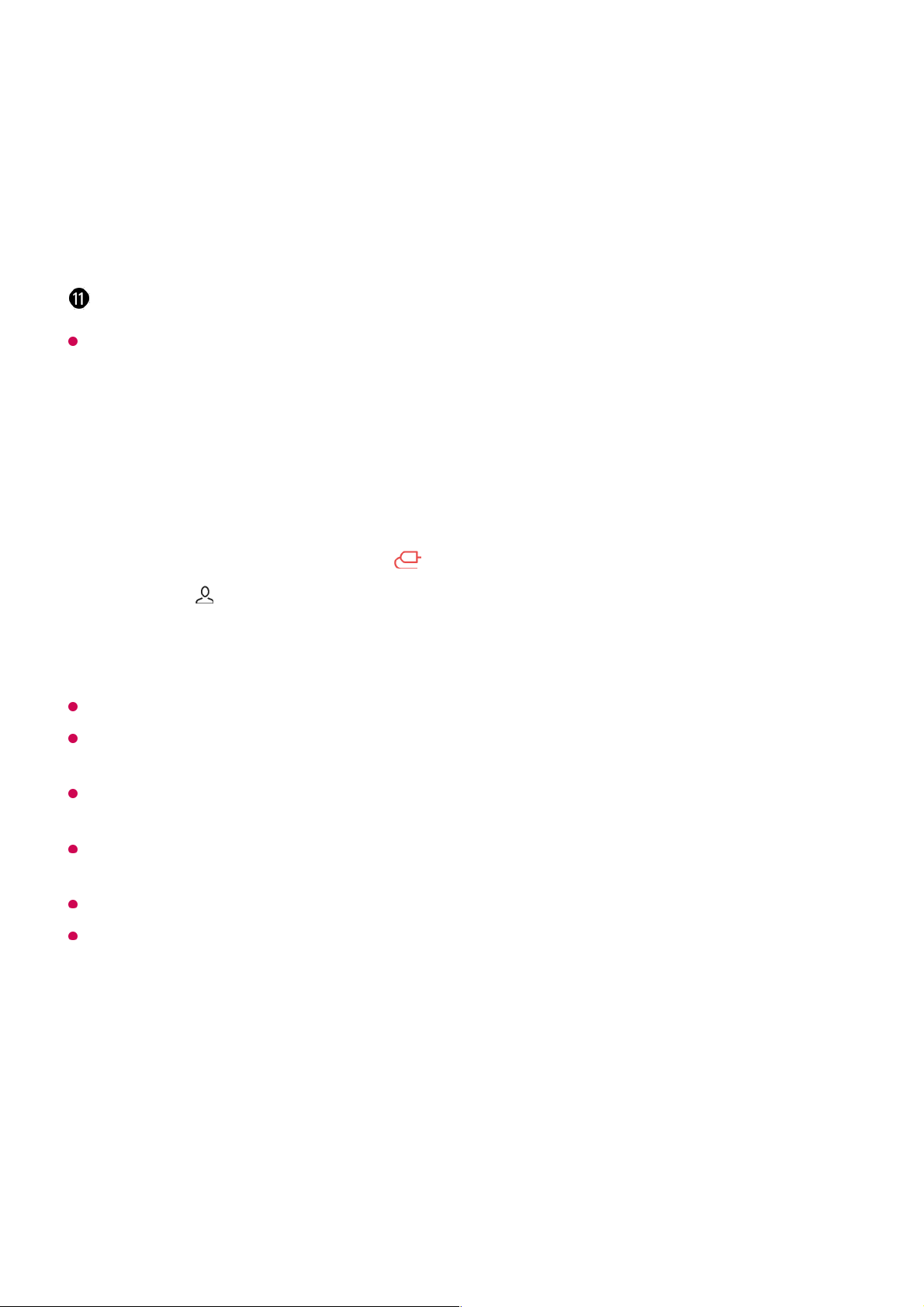
Available settings vary depending on the model or region.
Connecting Home IoT Devices
You can check and control the status of the connected Home IoT Devices.
Available settings vary depending on the model or region.
If you are in an area where the LG ThinQ app is not in service, LG ThinQ device connection
will not be supported.
To register your IoT device, select Connect Home IoT Devices and follow the instructions
to apply settings.
If you are controlling the external device from your mobile app, you might not be able to
control the device from your TV. Quit the mobile app to control it from your TV.
IoT devices that can be connected to a TV are subject to change without notice.
Connectable LG ThinQ devices and available functions may differ between mobile and TV.
Connecting Smart Devices
Connecting Smart Devices
You can use a variety of features by connecting the TV to a smart device.
Delete devices : You can delete the connected device. You can only delete certain
devices from the TV.
Notification : You can turn on or off the notifications on the connected device.
Show Connectable IoT Devices : Shows devices that are available for connection on the
screen.
User Guide : Move to the User Guide app.
Quit App : Turns off the app from running in the background.
Closes the app.
Install LG ThinQ app on your smartphone.01
Log in to your LG ThinQ account, and register your own LG ThinQ device.02
Run Home Hub by pressing the button on the remote control.03
Select the at the top right.04
Log in to your LG ThinQ account. A list of the registered LG ThinQ devices will
appear.
05
53
Loading ...
Loading ...
Loading ...