Loading ...
Loading ...
Loading ...
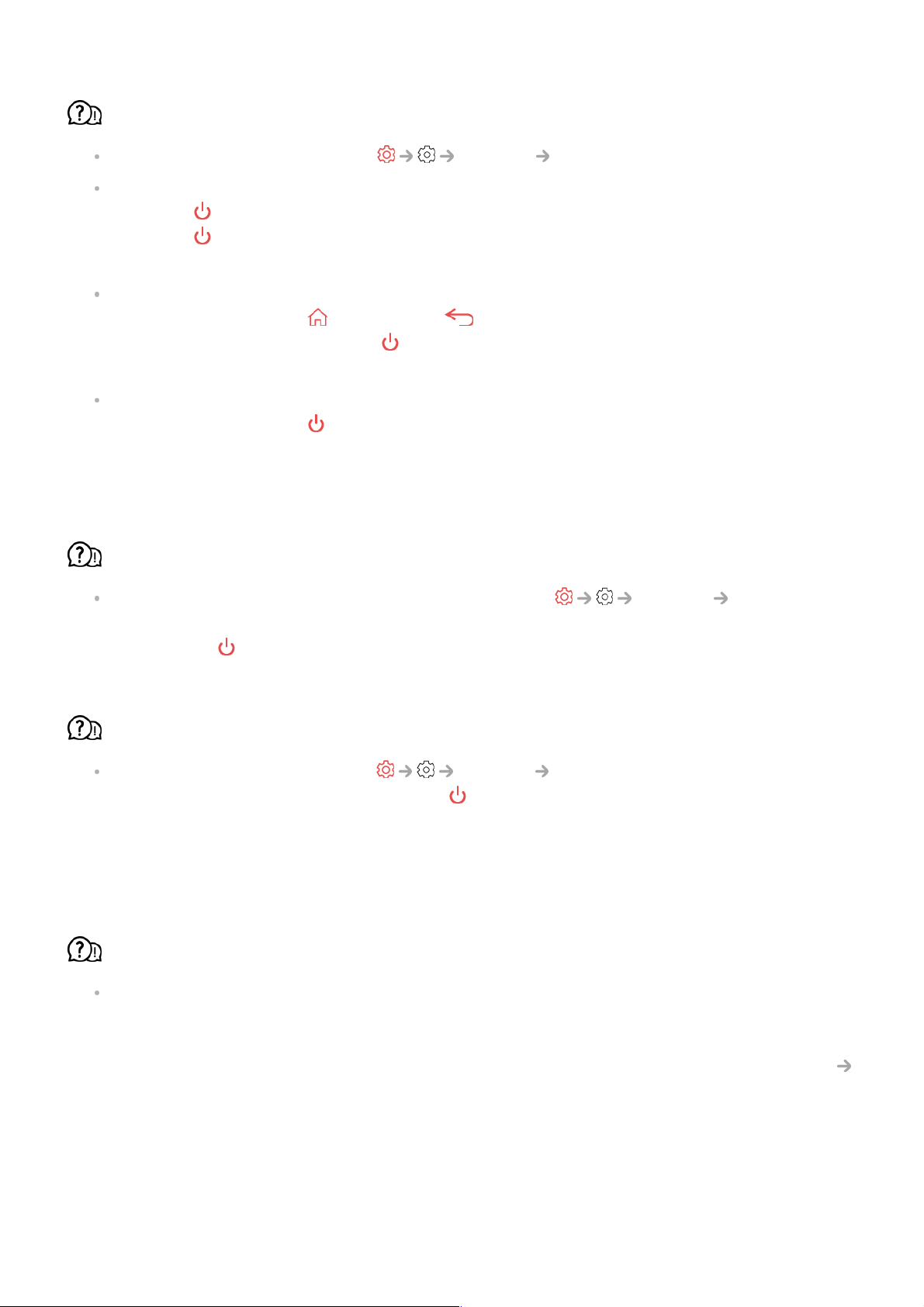
How can I use Always Ready?
Set the Enable the function of General Always Ready to On.
When watching TV
Press the button on the remote control to switch to Always Ready with the screen on.
Press the button on the remote control twice to switch to Always Ready with the
screen off.
When the TV is Always Ready with the screen on
To watch TV, press the button or the button on the remote control.
To turn off the screen, press the button on the remote control. Always Ready will
remain.
When the TV is Always Ready with the screen off
To watch TV, press the button on the remote control.
To turn on the screen, press the Wheel (OK) button on the remote control. Always
Ready will remain.
How can I continue to use Always Ready without a wallpaper?
Selecting Use Always Ready without wallpaper of General Always
Ready enables you to immediately switch to Always Ready with the screen off by
pressing the button on the remote control while watching TV.
I don't want to use Always Ready.
Setting Enable the function of General Always Ready to Off enables you
to immediately turn it off by pressing the button on the remote control while watching
TV.
In this case, features such as Bluetooth connection or Hands-free Voice Control will not
work.
When the TV is Always Ready, the Standby Light is white. Did it turn off correctly?
The colour of Standby Light differs, depending on whether Hands-free Voice Control is
activated or not. If Hands-free Voice Control is enabled, it is displayed in white; if it is not
available, it is displayed in red.
For more information on Hands-free Voice Control, please refer to How to Operate TV
Using TV features with Hands-free Voice Control in User Guide.
Troubleshooting Screen Issues
141
Loading ...
Loading ...
Loading ...