Loading ...
Loading ...
Loading ...
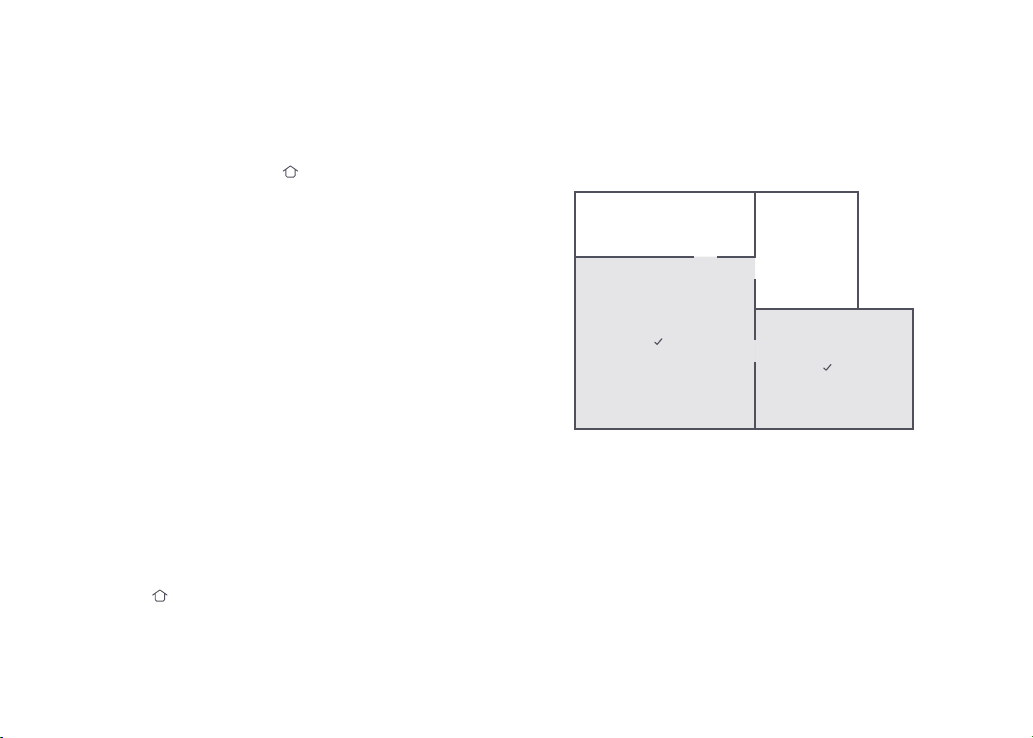
027
The robot will clean the areas selected in the app.
Charging
The robot will return to the charging dock automatically after
ࢉQLVKLQJ,ILWLVSDXVHGSUHVVWKH
button to send it to the
charging dock. The power indicator will breathe as the robot
charges.
Note: ,IWKHURERWFDQQRWࢉQGWKHFKDUJLQJGRFNLWZLOOUHWXUQWRWKHPRVWUHFHQWVWDUWLQJ
location. Place the robot on the charging dock manually to recharge.
Error
,IDQHUURURFFXUVWKHSRZHULQGLFDWRUࢊDVKHVUHGTXLFNO\DQGD
voice alert sounds. See “Errors” for solutions.
Note:
Ŏ
The robot will automatically enter Sleep mode if left in an error state for over 10 minutes.
Ŏ
Placing the robot on the charging dock in an error state will stop the current cleanup.
System Reset
If the robot does not respond to button presses or cannot be
WXUQHGRࢆUHVHWWKHV\VWHP7KHURERWZLOOWKHQUHVWDUW
Note: After a system reset, cleaning schedules, WiFi, and other settings will be restored to
factory settings.
Restore Factory Settings
If the robot is not functioning after a system reset, turn it on. Press
and hold the
button and at the same time press Reset button
until you hear the “Restoring the initial version” voice prompt. The
robot will then be restored to factory settings.
Zone Cleaning
The robot will clean the Zone(s) drawn in-app.
Note: :KLOHFOHDQLQJWKHGHVLJQDWHG]RQHWKHURERWPD\PRYHRXWVLGH]RQHERUGHUV0DNH
VXUHWKDWWKHUHDUHQRFDEOHVRUREVWDFOHVSODFHGFORVHWRWKHFOHDQXS]RQH
Selective Room Cleaning
Note:
Ŏ
Map Saving mode must be switched on, and a full clean completed before this function can
be used.
Ŏ
The robot may enter unselected areas during cleaning. Clear obstacles from the ground
around the selected rooms as the robot may enter these areas.
#
%
&
$
Instructions
Loading ...
Loading ...
Loading ...