Loading ...
Loading ...
Loading ...
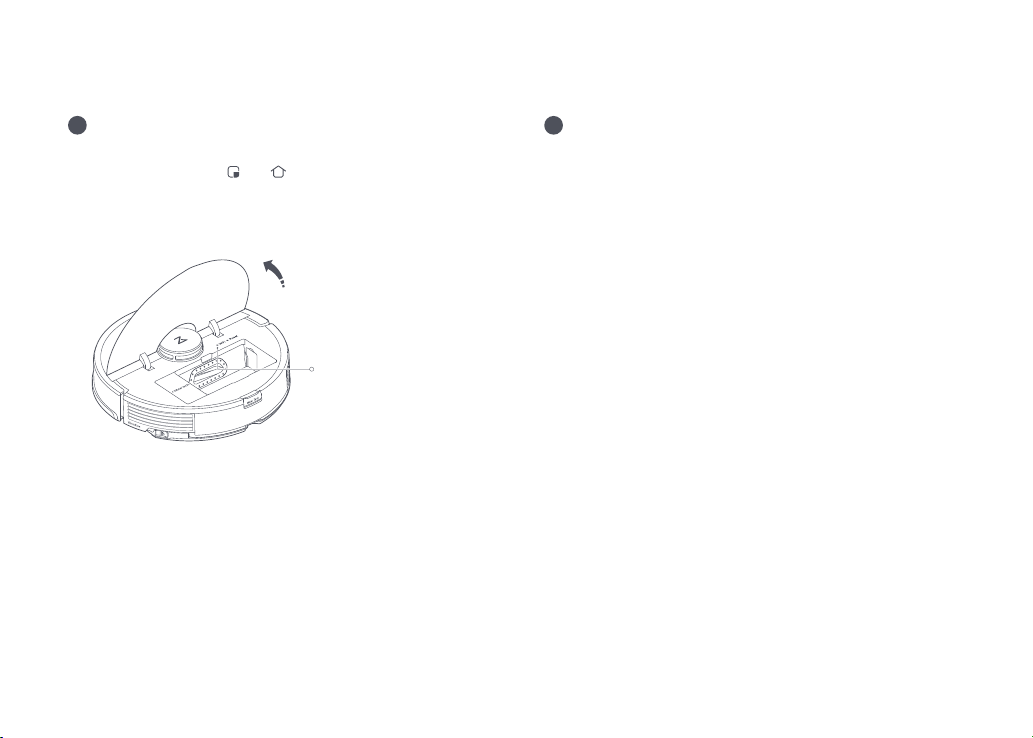
024
2SHQWKHXSSHUFRYHUDQGࢉQGWKH:L)LLQGLFDWRU
2. Press and hold the
and buttons until you hear the
“Resetting WiFi” voice alert. The reset is complete when the
:L)LLQGLFDWRUࢊDVKHVVORZO\7KHURERWZLOOWKHQZDLWIRUD
connection.
On the app homepage, tap “+” in the top right corner and
follow the prompts to add a device.
Ŏ
2ࢆ:L)LGLVDEOHG
Ŏ
Flashing slowly: Waiting for
connection
Ŏ
)ODVKLQJTXLFNO\&RQQHFWLQJ
Ŏ
Steady: WiFi connected
Note:
Ŏ
The actual process may vary due to ongoing app updates. Follow the instructions
provided in the app.
Ŏ
2QO\*+]:L)LLVVXSSRUWHG
Ŏ
If the robot waits more than 1 hour for a connection, WiFi will be automatically dis-
abled. If you need to reconnect, reset the WiFi before proceeding.
Note: ,I\RXFDQQRWFRQQHFWWRWKHURERWGXHWR\RXUURXWHUFRQࢉJXUDWLRQDIRUJRWWHQ
password, or any other reason, reset the WiFi and add your robot as a new device.
WiFi indicator light
Reset WiFi
Add device
2
3
Connect to the App
Loading ...
Loading ...
Loading ...