Loading ...
Loading ...
Loading ...
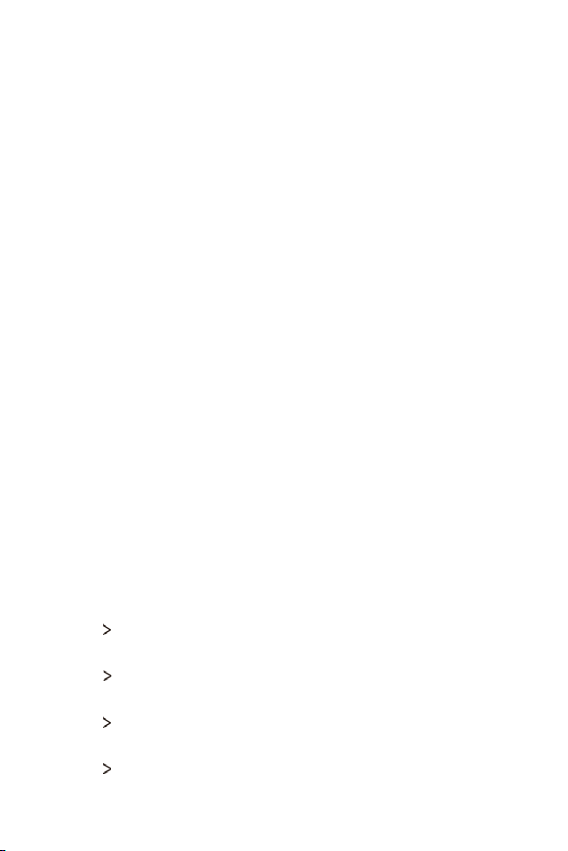
Phone Settings 86
Sound & notification
You can customize sound, vibrate and notification settings.
On the settings screen, tap Sound & notification and customize the
following settings:
Ţ Sound profile: Change the sound mode to Sound, Vibrate only, or
Silent.
Ţ Volume: Adjust the sound volume for various items.
Ţ Ringtone: Select a ringtone for incoming calls. Add or delete
ringtones.
Ţ Ringtone ID: Set the device to automatically create a ringtone for an
incoming call from a particular contact. See
Ringtone ID
for details.
Ţ Sound with vibration: Set the device to vibrate and play a ringtone
simultaneously.
Ţ Vibration type: You can select a vibration type or make your own
vibration pattern.
Ţ Do not disturb: Set the time, range and app type to receive
notification messages. Receive notification messages only on
particular days of the week.
Ţ Lock screen: Display or hide a notification message on the lock
screen.
Ţ Apps: Select the apps that can show their notification messages
on the screen, and set the priorities of those apps in regard to
notification messages.
Ţ Notification LED: Indicate device status via the LED.
Ţ More
Default notification sound: Select a notification ringtone. Set
music saved on the device as a notification ringtone.
Ţ More
Vibrate on tap: Set the device to vibrate when you tap
certain items on the screen.
Ţ More
Sound effects: Select a sound effect to play when you tap
the dial pad, select an option, or lock or unlock the screen.
Ţ More
Message/call voice notifications: Set the device to read the
caller information or message content via voice.
Loading ...
Loading ...
Loading ...