Loading ...
Loading ...
Loading ...
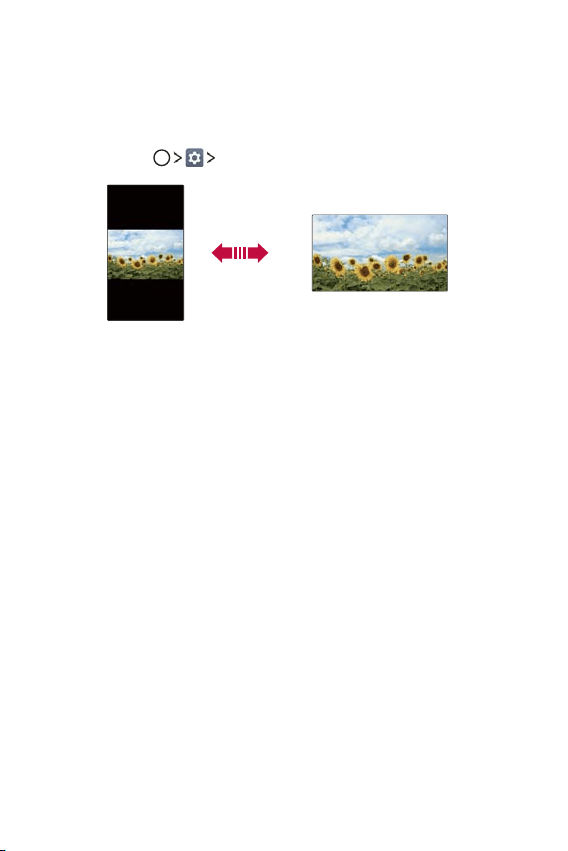
Basic Functions 35
Switching the screen orientation
You can set the screen orientation to automatically switch, according to
the device's physical orientation.
On the notification panel, tap Rotation from the quick access icon list.
You can also tap
Display and activate Auto-rotate screen.
Editing the Home screen
On the Home screen, touch and hold on an empty space, then select the
desired action from below.
Ţ To rearrange the Home screen canvases, touch and hold on a canvas,
then drag it to another location.
Ţ To add widgets to the Home screen, tap Widgets and drag a widget
to the Home screen.
Ţ To change the Home screen wallpaper, tap Wallpapers and select
from the available options (Gallery, Wallpaper gallery, Live
wallpapers, and Photos).
Ţ To change the Home screen settings, tap Home screen settings and
customize the desired options. See
Home screen settings
for details.
Loading ...
Loading ...
Loading ...