Loading ...
Loading ...
Loading ...
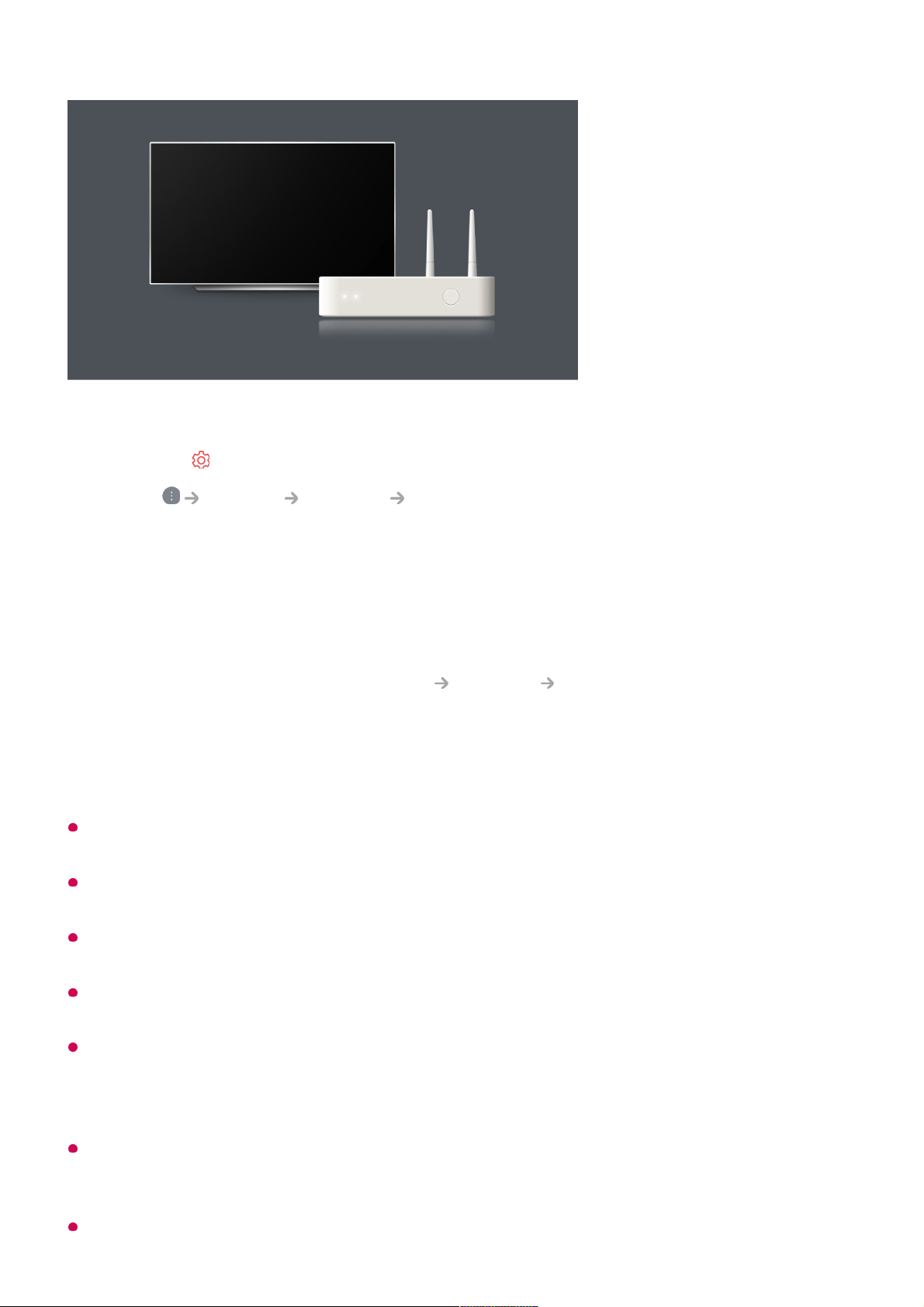
Network Setting Warnings
Use standard LAN cable (connect to Cat7 or higher with RJ45 connector, 10 Base-T, or
100 Base TX LAN port).
Resetting the router may cause network connection problems. In this case, the router will
operate normally if you turn it off and disconnect the TV, and then reconnect and turn it on.
LG Electronics is not responsible for network connectivity or operation failure due to
problems such as equipment failure or disconnected lines.
The network connection may not work properly because of network settings or the Internet
service provider.
DSL service must use a DSL modem; and cable service must use a cable modem. Since
only a limited number of network connections may be available, TV network setting may not
be used depending on the contract with Internet service provider. (If the contract does not
allow more than one device per line, only the already-connected PC may be used.)
A wireless network can experience interference from other devices that use the 2.4 GHz
frequency (wireless phone, Bluetooth device, or microwave oven). Although interference
can also happen when using the 5 GHz frequency, it is less likely to occur.
The wireless environment can make wireless network service run slowly.
Turn on the power of the router connected to the Internet.01
Press the button on the remote control.02
Select General Network Wi-Fi Connection.03
When the network search is complete, the list of networks available for connection is
shown.
04
Select a network to connect.
If your wireless LAN router is password protected, enter the password configured for
the router.
To see the details, click the Settings Network Wi-Fi Connection in User
Guide.
05
9
Loading ...
Loading ...
Loading ...