Loading ...
Loading ...
Loading ...
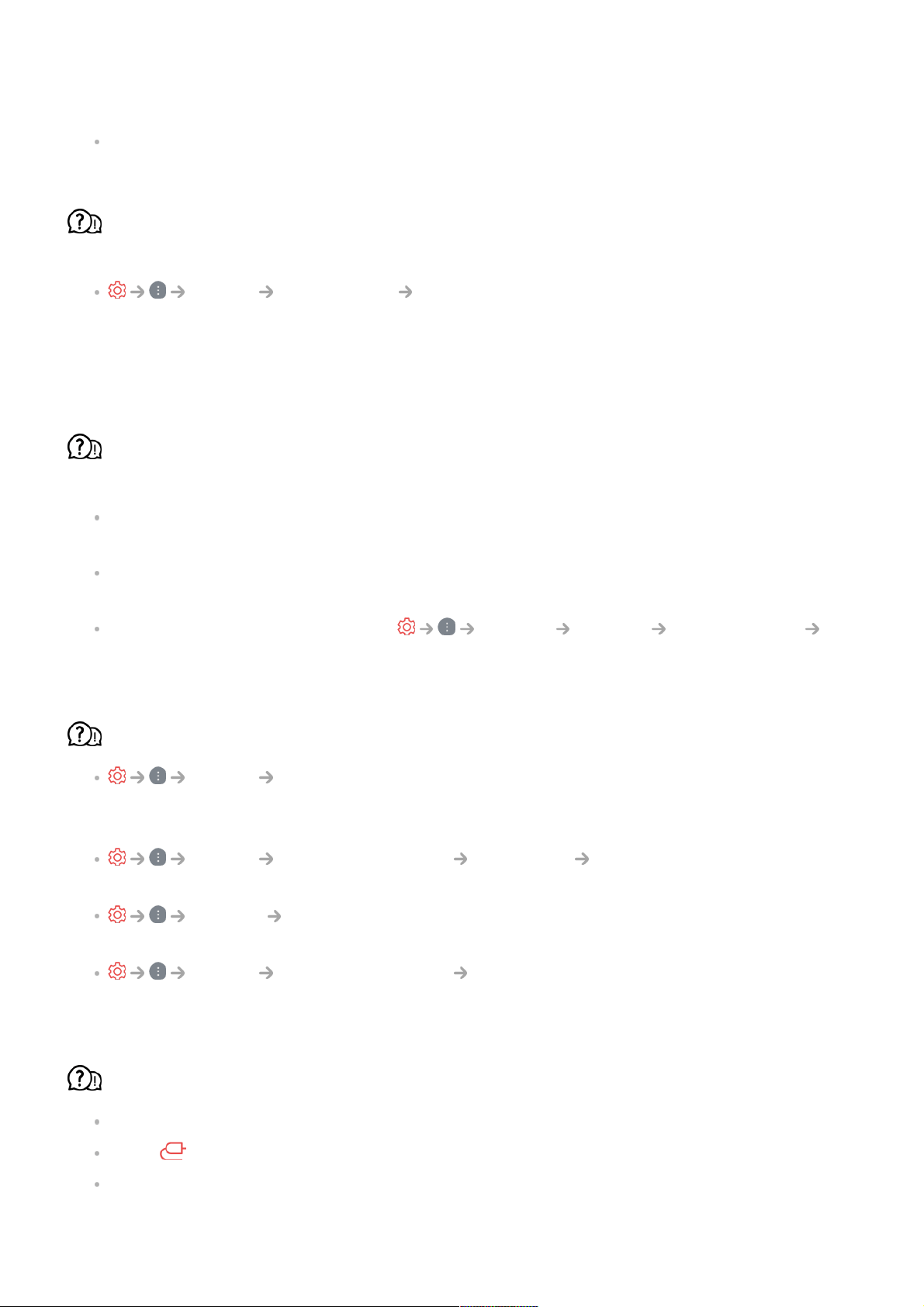
management office to have the signals checked.
If you are using a set-top box, consult its supplier.
When HDMI input is in use, a vertical solid line or colour blurring appears on the
upper/lower/left/right edges of the screen.
Picture Aspect Ratio Just Scan
Set Just Scan to Off.
Just Scan shows you the original image as it is. If the signal is weak, the
top/bottom/left/right sides of the screen may be snowy.
I don’t see anything, or the image keeps flickering when I try to connect the HDMI
cable.
Check whether your HDMI
®
cable is compliant with the specifications. You may
experience flickering or a blank screen if the HDMI
®
cable is faulty (bent, broken).
Make sure that the cable is correctly connected to the port. Bad or loose contact may
cause display problems on the screen.
If using a UHD set-top box, adjust General Devices HDMI Settings
HDMI Deep Colour.
The screen looks too dim or dark.
Picture Select Mode
Switch Select Mode to your desired picture mode. (Standard, Vivid, etc.)
This applies to the current input mode only.
Picture Advanced Settings Brightness Motion Eye Care
Switch Motion Eye Care to Off. This applies to the current input mode only.
Support Energy Saving
Switch Energy Saving to either Off or Minimum.
Picture Advanced Settings Reduce Blue light
Switch Reduce Blue light to Off.
The screen is in black and white or displaying strange colours.
Check the input mode or cable connection.
Go to to choose the connected input.
When you are connecting to the AV IN, check to ensure each cable is matched with the
corresponding color connection.
115
Loading ...
Loading ...
Loading ...