Loading ...
Loading ...
Loading ...
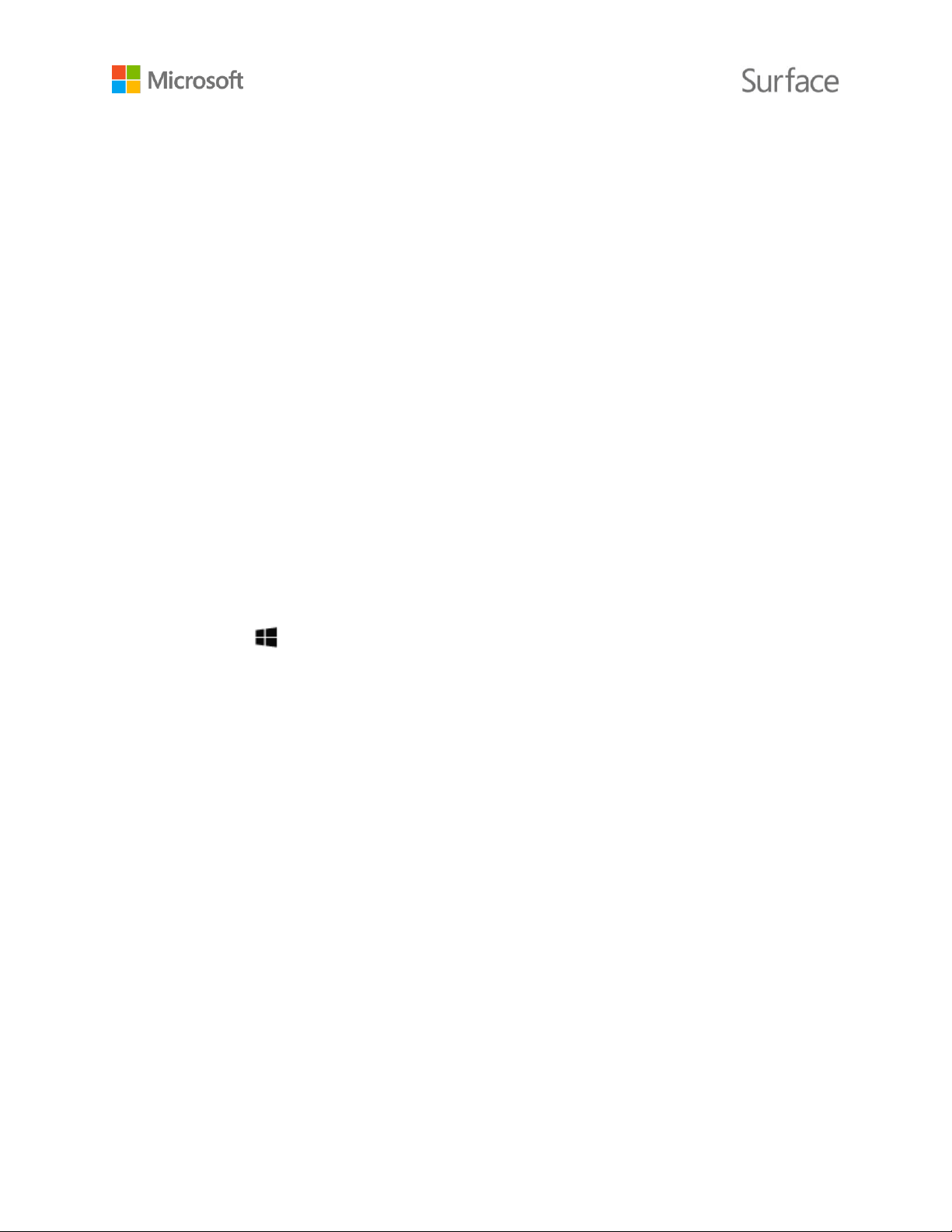
© 2016 Microsoft Page 27
1. Select the search box in the taskbar, enter project to a second screen, and in the search
results, select Project to a second screen.
2. Choose one of the following options:
PC screen only: You’ll see everything on your Surface screen. (When you're connected
to a wireless projector, this option changes to Disconnect.)
Duplicate: You’ll see the same things on all screens.
Extend: You'll see everything spread over all screens, and you can drag and move items
between them.
Second screen only: You’ll see everything on the connected screen or screens, and
your Surface screen will be blank.
For more info, including how to daisy chain monitors and move apps between screens, see
Connect Surface to a TV, monitor, or projector on Surface.com.
Add a Bluetooth accessory
You can also connect devices that use Bluetooth wireless technology to your Surface.
1. Turn on the Bluetooth device and make it discoverable.
To learn how to do this, check the info that came with your Bluetooth device or go to the
manufacturer’s website.
2. Go to Start , and select Settings > Devices > Bluetooth.
3. Under Manage Bluetooth devices, make sure the slider is set to On and wait while
Windows searches for Bluetooth devices.
4. In the list of Bluetooth devices, select the device you want to pair with your Surface and
select Pair.
5. Follow the on-screen instructions to finish pairing your device.
If the accessory requires a pass code, (sometimes called a pairing code), you’ll be prompted for it. If
you don’t know the pass code, check the info that came with your device or the manufacturer’s
website.
For more info, see Add a Bluetooth device.
Add audio accessories
You can connect external USB speakers, headphones, or a headset to the full-size USB port. Or go
wireless by using Bluetooth headphones or speakers with your Surface.
To get the best sound from USB or Bluetooth speakers, turn up the volume on your Surface and in
the app, if it has its own sound control, and then adjust the volume on the external USB or
Bluetooth speakers.
Loading ...
Loading ...
Loading ...
