Loading ...
Loading ...
Loading ...
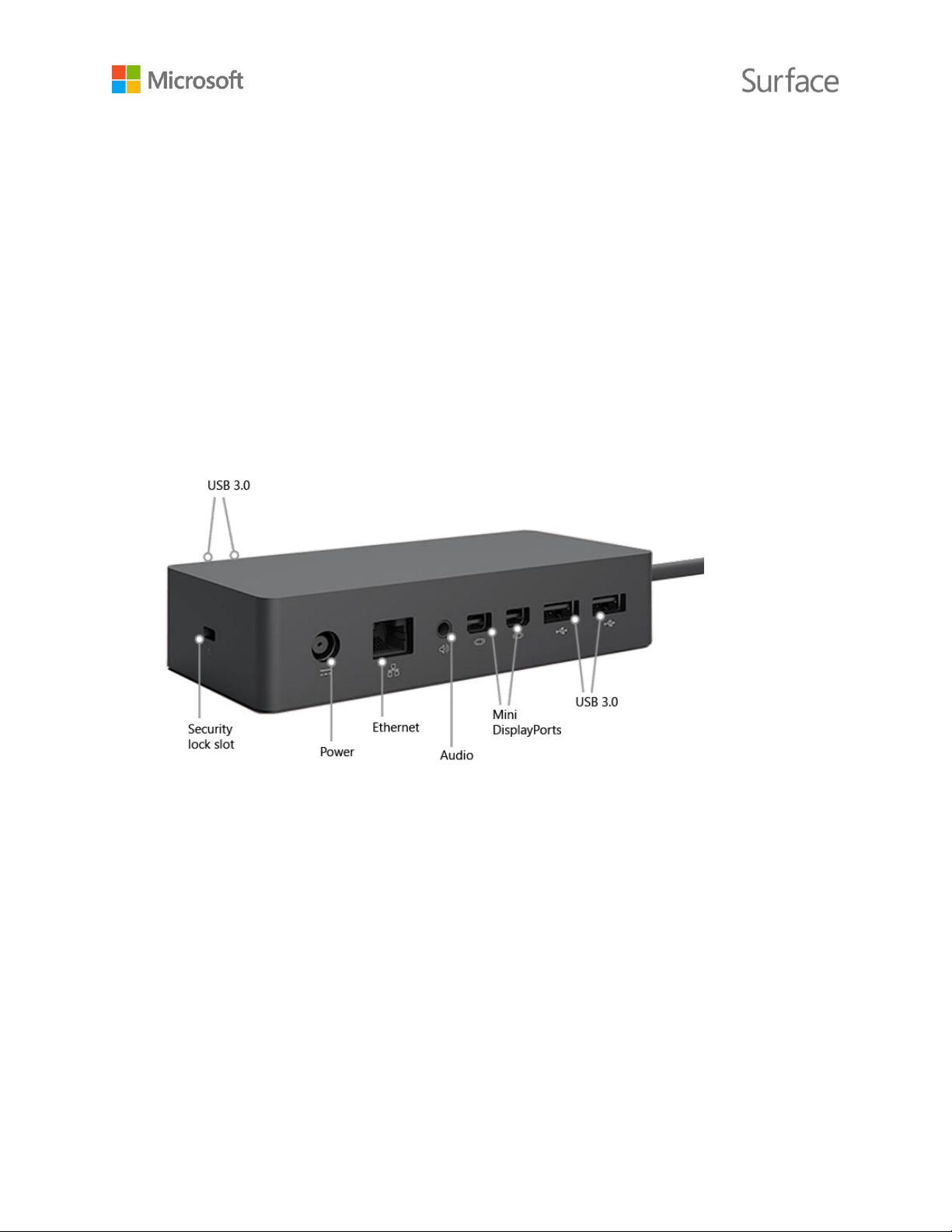
© 2016 Microsoft Page 24
Connect devices and accessories
You can make photos, videos, and presentations bigger by connecting your Surface Book to a TV,
monitor, or projector. Or, connect to an HDTV and watch movies on a big screen.
You can connect monitors, accessories, and other devices directly to your Surface Book using the
USB ports, Mini DisplayPorts, or Bluetooth. Or, connect everything to a Surface Dock (sold
separately). Surface Dock lets you transform your Surface Book into a full desktop PC using a single
cable.
Set up your workspace with Surface Dock
Surface Dock supports high-speed transfer of video, audio, and data. Its compact design gives you
flexibility and keeps your desktop clutter-free. The external power supply recharges your Surface
and provides plenty of additional power to charge connected USB devices.
Here's how to set up your Surface Dock:
1. Plug the AC end of the Surface Dock power cord into an electrical outlet or power strip and
plug the other end into the power port on your Surface Dock.
2. If you want to use a wired network connection, connect a network cable to the Ethernet
port on your Surface Dock.
3. Connect your computer peripherals to the USB ports on your Surface Dock.
4. Connect a cable from your monitor to a Mini DisplayPort on your Surface Dock.
If your monitor cable doesn’t have a Mini DisplayPort connector, you’ll need to buy another
cable or an adapter. For more info on adapters, see Connect Surface to a TV, monitor, or
projector on Surface.com.
5. Connect any audio accessories like speakers or headphones.
Loading ...
Loading ...
Loading ...
