Loading ...
Loading ...
Loading ...
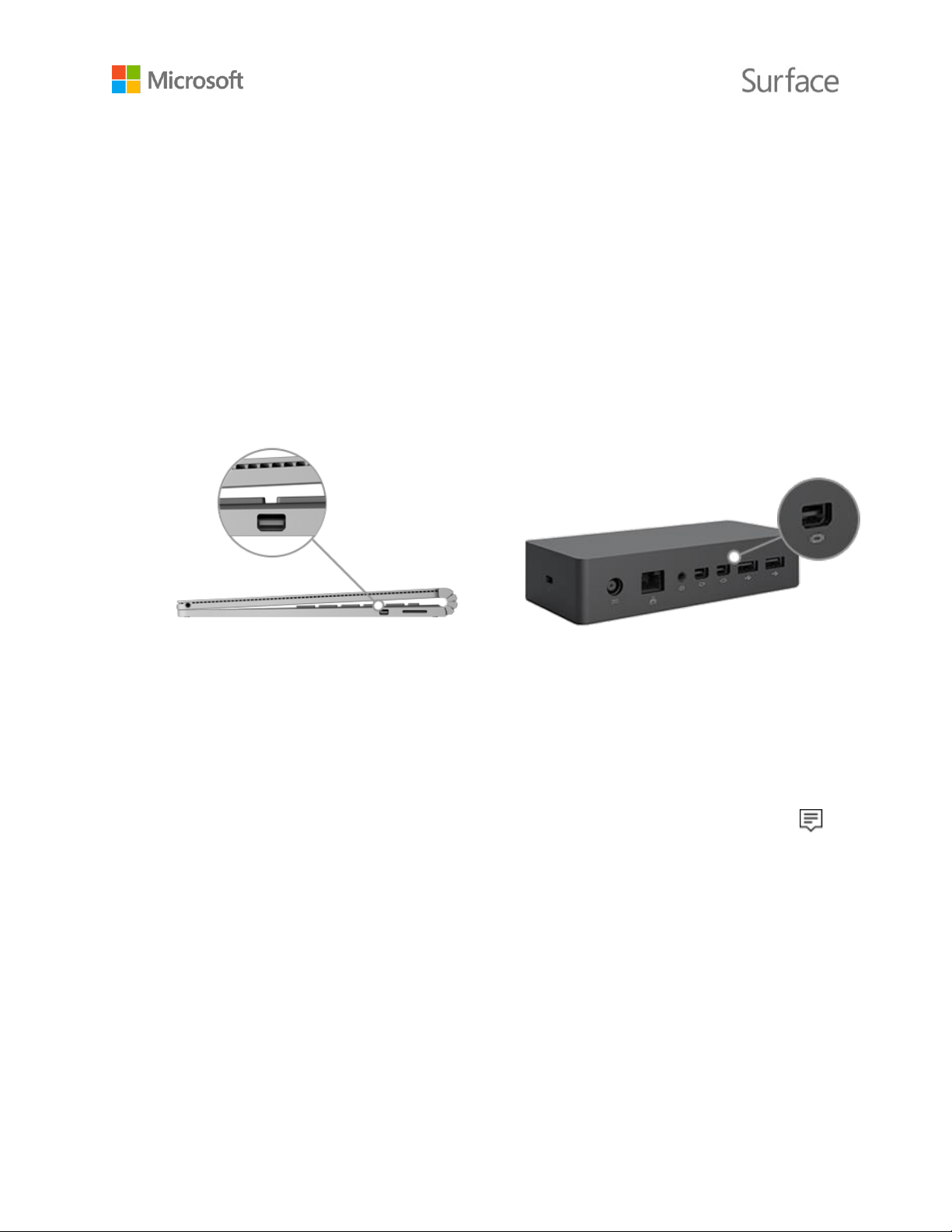
© 2016 Microsoft Page 26
DisplayPort or HDMI port, use a VGA cable and the Mini DisplayPort to VGA Adapter. A VGA
adapter or cable is for video only. Audio will play from your Surface speakers unless you’ve
connected external speakers. For more info, see Surface sound, volume, and audio accessories
on Surface.com.
Wireless: You can connect to wireless displays when Windows detects one nearby. Or, use a
Microsoft Wireless Display Adapter (sold separately) to connect to a screen using Miracast.
Connect to a wired display
1. Connect an HDMI or VGA cable to the HDMI, DisplayPort, or VGA port on your TV, monitor,
or projector.
2. Connect the other end of the cable to a Surface video adapter or the Mini DisplayPort on
your Surface or to your docking station.
Mini DisplayPort on Surface Book
Mini DisplayPort on Surface Dock
3. If you’re using an adapter, plug it into the Mini DisplayPort on your Surface or your docking
station.
Connect to a wireless display
1. On your Surface, swipe in from the right edge of the screen or select Action center in
the taskbar.
2. Select Connect, and in the list of displays, select the name of the wireless display.
If you have problems connecting your Surface or have questions about screen resolution, see
Trouble connecting Surface to a second screen? on Surface.com.
If you’re using a Microsoft Wireless Display Adapter to connect to a screen using Miracast, see
Using the Microsoft Wireless Display Adapter with Surface on Surface.com for more info.
Set up your screens
Once you connect to another screen or screens, you can choose what to display on each screen.
Here’s how:
Loading ...
Loading ...
Loading ...
