Loading ...
Loading ...
Loading ...
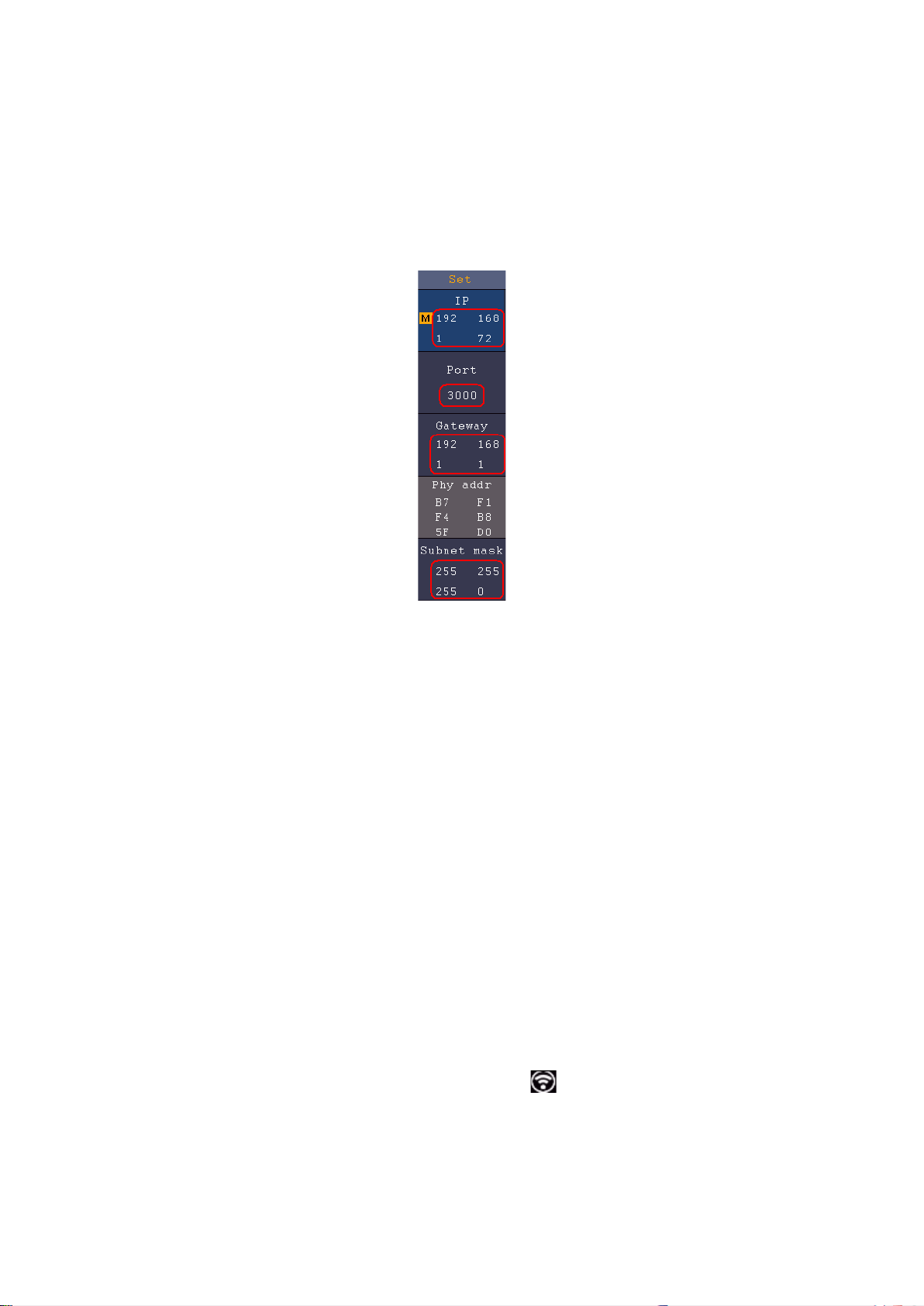
7.Communication with PC
(4) Set the network parameters of the oscilloscope. In the oscilloscope, push the Utility
button. Select Function in the bottom menu. Select LAN Set in the left menu. In the
bottom menu, set the Type item as LAN, and select Set. In the right menu, set IP and
Port to the same value as the "Ports-settings" in the software in step (3). The Netgate
and Net mask should be set according to the router. Select Save set in the bottom
menu, it prompts "Reset to update the config". After resetting the oscilloscope, if you
can get data normally in the oscilloscope software, the connection is successful.
Figure 7-7 Set the network parameters of the oscilloscope
Using Wi-Fi to Connect with PC (Optional)
Connect with PC as Wi-Fi Access Point
PC should support Wi-Fi.
(1) Set the oscilloscope. In the oscilloscope, push the Utility button. Select Function in
the bottom menu. Select LAN Set in the left menu. In the bottom menu, set the Type
item as WIFI-AP, and select Set in the bottom menu.
(2) In the right menu, select SSID, a keyboard will pop up. You can turn and push the M
knob, or touch the keyboard (if the LCD is touchscreen) to set the access point name.
(3) In the right menu, select Encryption, push again to set the type. Open type needs no
password. WEP or WPA type need to set the password. You can select WPA. In the
right menu, select Password, use the keyboard to set the Wi-Fi password (8 to 32
characters).
(4) In the right menu, select IP:PORT, IP is fixed by the oscilloscope, and can not be
edited. Here IP is 192.168.1.1. Turn the M knob to set the PORT. Here, we set it to
3000.
(5) After setting, select ON in the Status menu. The icon appears on the top right of
the screen.
118
Loading ...
Loading ...
Loading ...
