Loading ...
Loading ...
Loading ...
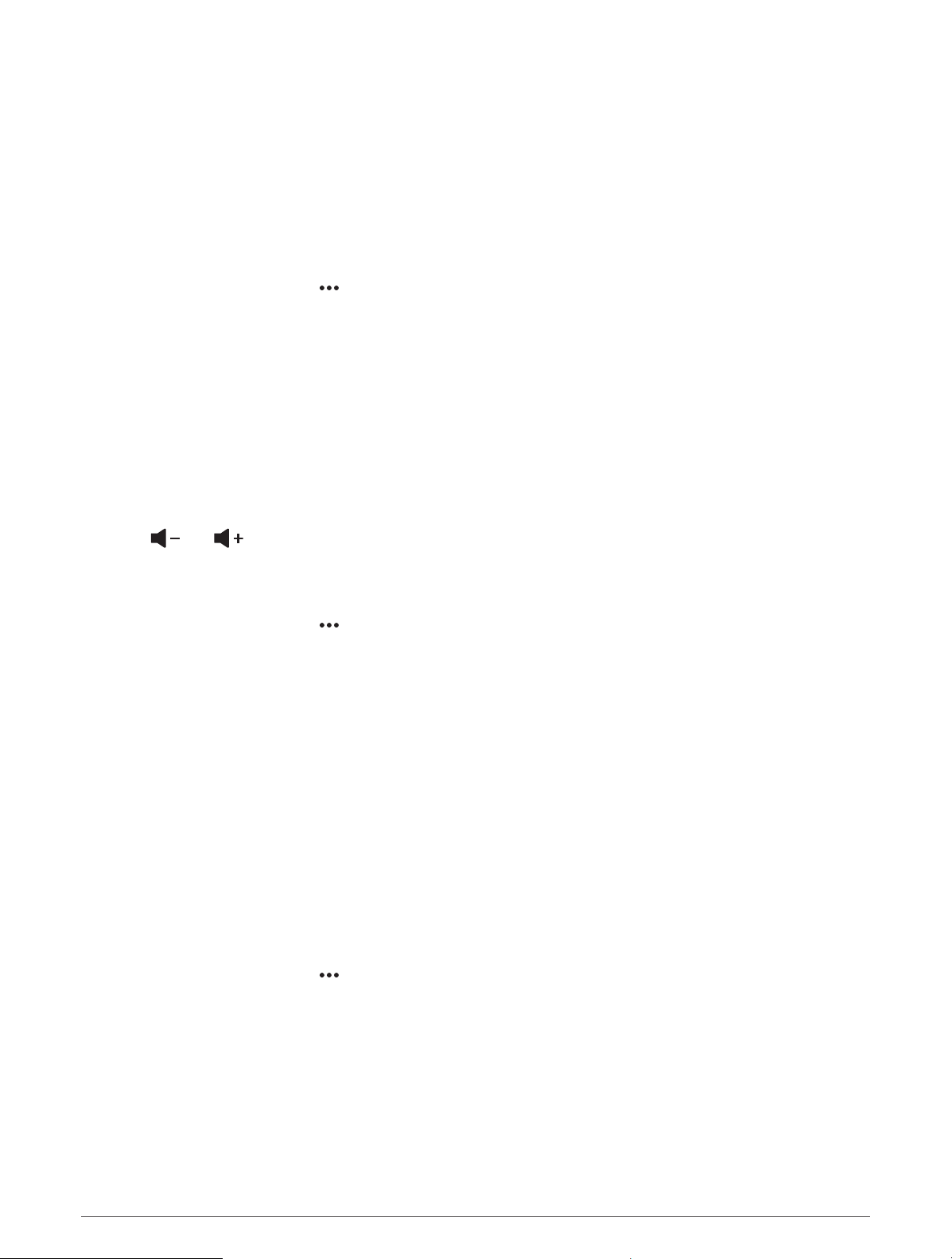
Selecting the Home Zone
If you have multiple stereos connected to the chartplotter, or have a stereo or stereos with multiple speaker
zones connected to the chartplotter, you must designate one speaker zone on one stereo as the home zone.
The playback and volume controls on the media screen adjust only the stereo or zone set as the home zone.
The playback information on the media screen shows the source playing on the Home Zone stereo.
It is recommended to set the home zone as the zone closest to the chartplotter.
NOTE: Some stereos may feature a global zone. Setting a global zone as the home zone allows the controls on
the media page to affect all of the zones on a stereo or media device.
NOTE: The Zones button only appears for stereos or media devices that support multiple media zones.
1 From the media screen, select > Home Zone.
2 If necessary, select a connected stereo.
3 Select the zone you want to set as the Home Zone.
The name of the selected home zone appears on the media screen.
Adjusting the Zone Volume
NOTE: The Zones button appears only for stereos that support multiple speaker zones.
1 From the media screen, select Zones.
A list of available zones appears.
2 If necessary, change the zone group to view the zone you want to adjust (Stereo Zones and Groups,
page115).
3 Select and to adjust the volume for a zone.
Disabling a Speaker Zone
If your connected media device features speaker zones, you can disable unused zones.
1 From the media screen, select > Installation.
2 Select a connected stereo.
3 Select Zones.
4 Select the zone you want to disable.
5 Select Enable.
The green bar on the button turns gray to indicate that the zone is disabled. You can select Enable to enable
a disabled zone.
Creating a Group
If you have multiple Fusion stereos connected to each other using Fusion PartyBus networking, you can create
stereo groups and control the networked stereos and groups using the chartplotter. One stereo must be
connected to the chartplotter through the NMEA 2000 network.
See the installation instructions and owner's manual provided with your compatible Fusion stereo for full
information about how to install and configure a Fusion PartyBus network.
NOTE: There are some limitations when streaming sources on the Fusion PartyBus network. See the owner's
manual for your Fusion stereo for more information.
1 From the media screen, select > Groups.
2 Select the name of the stereo you want to be the primary stereo in the group, and select Set as Source.
3 Select the stereos you want to include in the group.
4 Select Done.
116 Media Player
Loading ...
Loading ...
Loading ...
